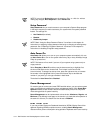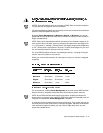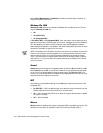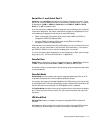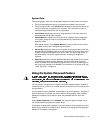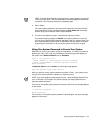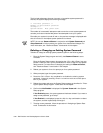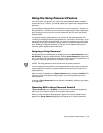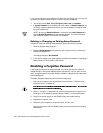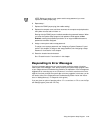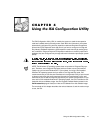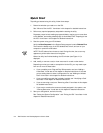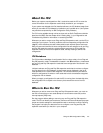3-22 Dell Precision 210 Desktop Systems User’s Guide
The third and subsequent times an incorrect or incomplete system password is
entered, the system displays the following message:
** Incorrect password. **
Number of unsuccessful password
attempts: 3
System halted! Must power down.
The number of unsuccessful attempts made to enter the correct system password
can alert you that an unauthorized person has attempted to use your system.
Even after your system is turned off and on, the previous message is displayed each
time an incorrect or incomplete system password is entered.
NOTE: You can use
Password Status
in conjunction with
System Password
and
Setup Password
to further protect your system from unauthorized changes. For
more information, see “Password Status” found earlier in this chapter.
'HOHWLQJRU&KDQJLQJDQ([LVWLQJ6\VWHP3DVVZRUG
To delete or change an existing system password, perform the following steps:
1. Enter the System Setup program and verify that Password Status is set to
Unlocked.
Enter the System Setup program by pressing the <Ctrl><Alt><Enter> key com-
bination. Press the <Alt><p> key combination to move to Page 2 of the System
Setup screens. For instructions on changing the setting for Password Status,
see “Password Status” found earlier in this chapter.
2. Reboot your system to force it to prompt you for a system password.
3. When prompted, type the system password.
4. Press the <Ctrl><Enter> key combination to disable the existing system
password, instead of pressing <Enter> to continue with the normal opera-
tion of your system.
5. Reboot the system and enter the System Setup program as described in “Enter-
ing the System Setup Program” found earlier in this chapter.
6. Confirm that Not Enabled is displayed for System Password in the System
Setup program.
If Not Enabled appears, the system password has been deleted. If you want to
assign a new password, go to step 7.
If Not Enabled is
not
displayed, press the <Alt><b> key combination to reboot
the system, and then repeat steps 3 through 6.
7. To assign a new password, follow the procedure in “Assigning a System Pass-
word” found earlier in this section.