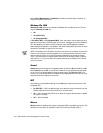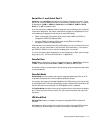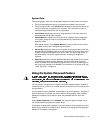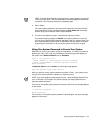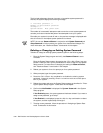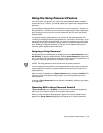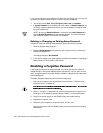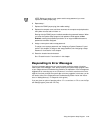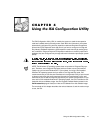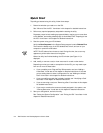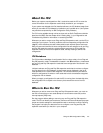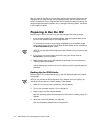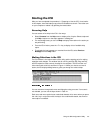3-24 Dell Precision 210 Desktop Systems User’s Guide
If you do not enter the correct password in three tries, the system lets you view, but
not modify, the System Setup screens—with the following exceptions:
You can still modify Date, Time, CPU Speed, Num Lock, and Speaker.
If System Password is not enabled and is not locked via Password Status, you
can assign a system password (however, you cannot disable or change an exist-
ing system password).
NOTE: You can use
Password Status
in conjunction with
Setup Password
to
protect
System Password
from unauthorized changes. For more information,
see “Password Status” found earlier in this chapter.
'HOHWLQJRU&KDQJLQJDQ([LVWLQJ6HWXS3DVVZRUG
To delete or change an existing setup password, perform the following steps:
1. Enter the System Setup program.
2. Highlight Setup Password, and press the left- or right-arrow key to delete the
existing setup password.
The setting changes to Not Enabled.
3. If you want to assign a new setup password, follow the procedure in “Assigning a
Setup Password” found earlier in this section.
'LVDEOLQJD)RUJRWWHQ3DVVZRUG
If you forget your system or setup password, you cannot operate your system or
change settings in the System Setup program, respectively, until you open the com-
puter, change the password jumper setting to disable the passwords, and erase the
existing passwords.
To disable a forgotten password, perform the following steps:
1. Remove the computer cover according to the instructions in “Removing the
Computer Cover” in Chapter 8.
2. Refer to “Jumpers” in Appendix B for jumper information and to Figure B-1 for
the location of the password jumper (labeled “PSWD”) on the system board.
3. Remove the jumper plug from the PSWD jumper (the disable setting).
4. Replace the computer cover.
5. Reconnect your computer to its power source, and turn it on.
Booting your system with the PSWD jumper plug removed erases the existing
password(s).