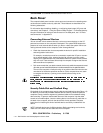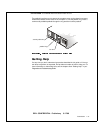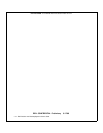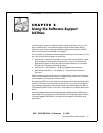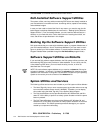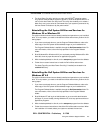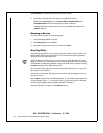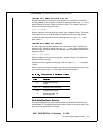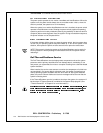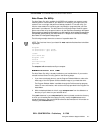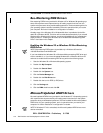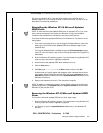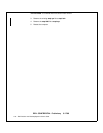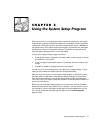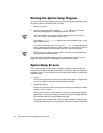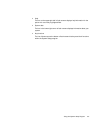2-6 Dell Precision 210 Desktop Systems User’s Guide
DELL CONFIDENTIAL - Preliminary 8/17/98
FILE LOCATION:
S:\SYSTEMS\Aftershock\UG\9371D\9371dc20.fm
The power switch operates in two modes: immediate and AutoShutdown. When the
system is off, the power switch always acts in immediate mode—that is, when the
switch is pressed, the system turns on immediately.
When the system is on and the AutoShutdown service is installed, the power switch
operates in AutoShutdown mode. Pressing the power switch signals the operating
system to perform an orderly shutdown (reducing the possibility of data loss and file
corruption) before removing power from the system. During the shutdown sequence,
the power indicator on the computer blinks.
If the power indicator blinks when you press the power switch, but the system does
not turn off, your operating system may have locked up. To turn off the system in this
situation, either press the power switch a second time or press the reset button.
NOTE: This scenario (a locked-up system with the AutoShutdown service active) is
the only situation in which pressing the reset button turns off the system without
rebooting it.
'HOO7KHUPDO6KXWGRZQ6HUYLFH
The Dell ThermalShutdown service helps protect components such as the system
processor and the primary hard-disk drive from damage due to overheating. It can
also protect your system data from loss or corruption resulting from a thermal-related
system shutdown.
When installed, the service uses sensors to monitor the temperature of critical inter-
nal components. If a sensor detects a thermal event, the system first performs an
orderly operating system shutdown and then turns itself off. During the shutdown
phase, the power indicator flashes and a screen message notifies the user that the
system is shutting down.
If the ThermalShutdown service is unable to shut down the system, the system will
be shut down if Thermal Power-off is enabled in the System Setup program. (See
“Thermal Power-Off” in Chapter 3 for more information.)