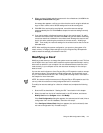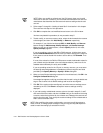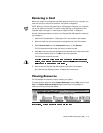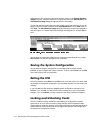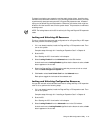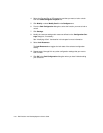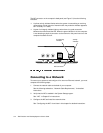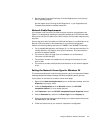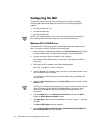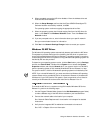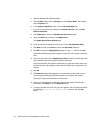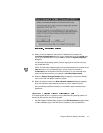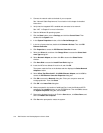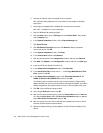Using the Network Interface Controller 5-3
4. Run the Network Interface Test Group in the Dell Diagnostics to verify that the
NIC is operating properly.
See the chapter titled “Running the Dell Diagnostics” in your
Diagnostics and
Troubleshooting Guide
for detailed instructions.
1HWZ RUN & DE O H5HTXLUHP HQW V
Your computer’s NIC connector (an RJ45 connector located on the back panel; see
Figure 5-1) is designed for attaching an unshielded twisted pair (UTP) Ethernet cable.
Press one end of the UTP cable into the NIC connector until the cable snaps securely
into place.
Connect the other end of the cable to an RJ45 jack wall plate or to an RJ45 port on an
Ethernet UTP concentrator or hub, depending on your network configuration.
Observe the following cabling restrictions for 10BASE-T and 100BASE-TX networks:
For 10-megabit (Mb) operation, use Category 3, 4, or 5 wiring and connectors. For
100-Mb operation, use Category 5 wiring and connectors. Voice and data lines
should be in separate sheaths.
The maximum cable run length (from a workstation to a concentrator) is
100 meters (m) (328 feet [(ft]).
The maximum number of workstations (not counting concentrators) on a net-
work is 1024.
The maximum number of daisy-chained concentrators on one network segment
is four.
6HWWLQ JW KH 1HW ZRU N )UDPH7\SH IRU :LQ GRZV
This section describes how to set the network frame type for an Internetwork Packet
eXchange/Sequenced Packet eXchange (IPX/SPX)-compatible network protocol.
If your system is connected to a network, follow these steps:
1. Right-click the Network Neighborhood icon on the Windows desktop, and click
Properties in the pop-up menu.
2. Under the Configuration tab in the Network window, click IPX/SPX-
compatible Protocol if it is not already selected.
3. Click Properties to open the IPX/SPX-compatible Protocol Properties window.
4. Click the Advanced tab, and then click Frame Type from the Property list.
5. Select the appropriate frame type (according to your network requirements) from
the Value menu, and click OK.
6. Follow the instructions on your screen to complete the configuration.