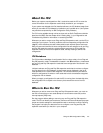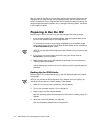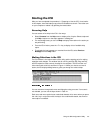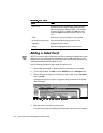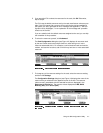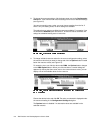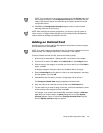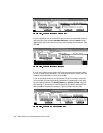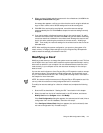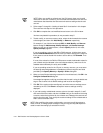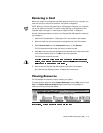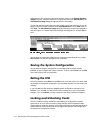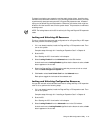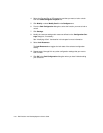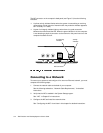Using the ISA Configuration Utility 4-11
8. When you have finished selecting resources for the unlisted card, click OK in the
Configure Unlisted Card dialog box.
A message box appears, notifying you either that the card is using its default set-
tings or that it cannot use its default settings and must be reconfigured.
9. Click OK. If the card must be reconfigured, record the resource settings
recommended by the ICU. Click Close to accept the resource settings currently
displayed.
10. If you had to assign a disallowed resource value to the card in steps 7, 8, and 9,
click each of the other cards, and then click View until you find another card using
a resource value that is allowed for the unlisted card. Reassign the resource set-
ting for this other card using the procedure in the next section, “Modifying a
Card.” Then modify the resource settings for the unlisted card so that it uses an
allowable value.
NOTE: After modifying the system configuration, you must turn the system off to
install, remove, or change jumper settings on the non-Plug and Play ISA expansion
cards to match the settings you selected in the ICU.
0RGLI\LQJD&DUG
Modifying a card allows you to change the system resources used by a card. This fea-
ture is helpful when you want to add a card that requires resources already in use by
other cards or devices in your computer. You can allocate different resources to the
cards currently in your computer to free the resources necessary for the card you
want to install.
You can also use this feature to force Plug and Play or PCI expansion cards to use spe-
cific resource values. This procedure is called
locking
a card. You should lock a card
only if it uses static device drivers. See “Locking and Unlocking Cards” found later in
this chapter for more information.
NOTE: You cannot modify the resources of a Plug and Play or PCI expansion card. You
can only view the resources currently assigned and lock or unlock them.
To modify the resource settings for a listed or unlisted card, complete the following
steps:
1. Start the ICU as described in “Starting the ICU” found earlier in this chapter.
2. Select the card from the list of installed cards in the ICU window, and choose
Modify Card from the Configure menu or click Modify.
If the Card Configuration dialog box appears, the selected card is listed (it has a
configuration file in the ICU database). Continue with step 3.
If the Configure Unlisted Card dialog box appears, the card is unlisted (it does
not have a configuration file). Proceed to step 5.