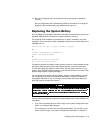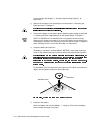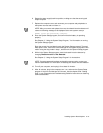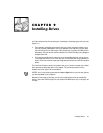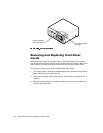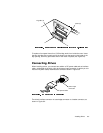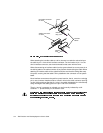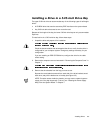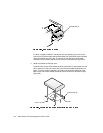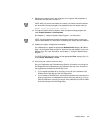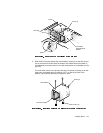Installing Drives 9-5
I
QVWDOOLQJD'ULYHLQD,QFK'ULYH%D\
The upper 5.25-inch drive can accommodate any of the following types of half-height
drives:
A CD-ROM drive that uses the secondary EIDE interface on the system board
Any 5.25-inch device that uses its own controller card
Because of the length of the bay, the lower 5.25-inch drive bay can only accommodate
Zip drives.
To install a drive in a 5.25-inch drive bay, follow these steps:
1. Unpack the drive and prepare it for installation.
Check the documentation that accompanied the drive to verify that the drive is
configured for your computer system. Change any settings necessary for your
configuration.
If you are installing an EIDE CD-ROM drive, configure the drive for the cable
select setting.
2. Remove the computer cover as instructed in “Removing the Computer Cover” in
Chapter 7.
3. Remove the drive bracket from the bay you want to use.
Squeeze the metal tabs that extend from each side of the drive bracket toward
each other, and pull the bracket out of the bay (see Figure 9-5).
NOTE: For easier access inside the chassis, you may want to rotate the power
supply out of the way temporarily. To do so, see “Rotating the Power Supply
Away From the System Board” in Chapter 7.