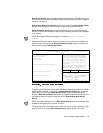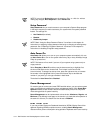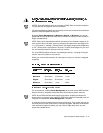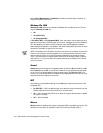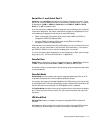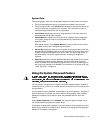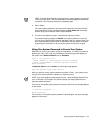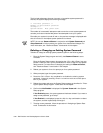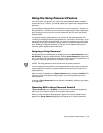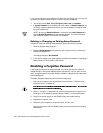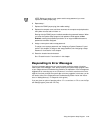Using the System Setup Program 3-19
6\VWHP'DWD
The following fields, which are not selectable, display information about the system:
The first field displays the type of microprocessor installed in the computer.
The three-digit number in the CPU IDs field indicates the family and model of the
microprocessor that is installed in the computer. This information is useful for
troubleshooting problems with the microprocessor.
Level 2 Cache displays the amount of integrated level-2 (L2) cache memory in
the single-edge contact (SEC) cartridge.
System Memory indicates the entire amount of installed memory detected in
your system, except for memory on Expanded Memory Specification (EMS)
expansion cards.
After adding memory, check System Memory to confirm that the new memory
is installed correctly and is recognized by the system.
Service Tag displays the system’s five-character service tag number, which was
programmed into NVRAM by Dell during the manufacturing process. Refer to this
number during technical assistance or service calls. The service tag number is
also accessed by certain Dell support software, including the diagnostics
software.
Asset Tag displays the customer-programmable asset tag number for the system
if an asset tag number has been assigned. You can use the Asset Tag utility,
which is included with your software support utilities, to enter an asset tag num-
ber of up to ten characters into NVRAM. For information on using the utility, see
“Asset Tag Utility” in Chapter 2.
8VLQJWKH6\VWHP3DVVZRUG)HDWXUH
Your Dell system is shipped to you without the system password feature enabled. If
system security is a concern, you should operate your system only with system pass-
word protection.
You can assign a system password, as described in the next subsection, “Assigning a
System Password,” whenever you use the System Setup program. After a system
password is assigned, only those who know the password have full use of the
system.
When System Password is set to Enabled, the computer system prompts you for
the system password just after the system boots.
To change an existing system password, you must either know the password or have
access to the inside of the computer (see “Deleting or Changing an Existing System
Password” found later in this section).