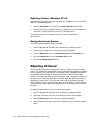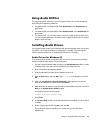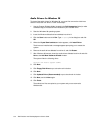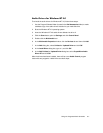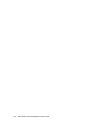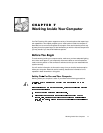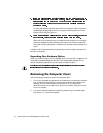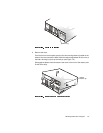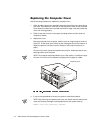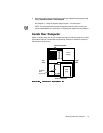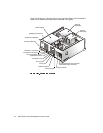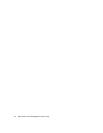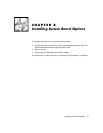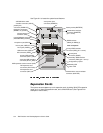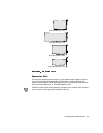7-4 Dell Precision 210 Desktop Systems User’s Guide
5HSODFLQJWKH &RPSXWH U&RYHU
Use the following procedure to replace the computer cover:
1. Check all cable connections, especially those that might have come loose during
your work. Fold cables out of the way so that they do not catch on the computer
cover. Make sure cables are not routed over the drive cage—they will prevent the
cover from closing properly.
2. Check to see that no tools or extra parts (including screws) are left inside the
computer’s chassis.
3. Replace the cover.
Facing the left side of the computer, hold the cover at a slight angle as shown in
Figure 7-3. Fit the three cover hooks into the rectangular slots on the chassis. (It
might be helpful to look down into the chassis to verify that the hooks are in
place.)
Pivot the cover down toward the back and into position. Make sure that the two
securing buttons click into place.
NOTE: The computer should be placed fully on a flat surface. It is difficult to align
the cover if the front of the computer is hanging over the edge of a table.
4. If you are using a padlock to secure your system, reinstall the padlock.
NOTE: After removing and replacing the cover, the chassis intrusion detector will
cause the following message to be displayed at the next system start-up:
ALERT! Cover was previously removed.
computer cover