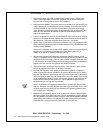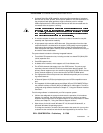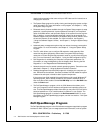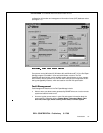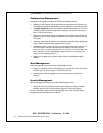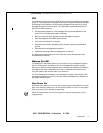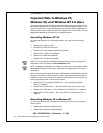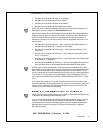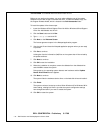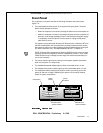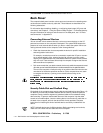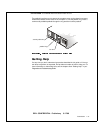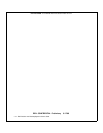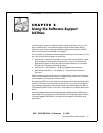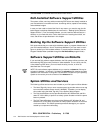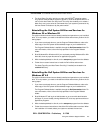1-10 Dell Precision 210 Desktop Systems User’s Guide
DELL CONFIDENTIAL - Preliminary 8/17/98
FILE LOCATION:
S:\SYSTEMS\Aftershock\UG\9371D\9371dc10.fm
Before you can perform the update, you must make a diskette copy of the update
software from the disk image on the hard-disk drive. To make the diskette copy, use
the Program Diskette Maker, which is located in the Dell Accessories folder.
To install the update, follow these steps:
1. Insert the
Windows 95 Intel Support Driver Ver. A00
or
Windows 98 Intel Support
Driver Ver. A00
diskette into drive A.
2. Click the Start button and click Run.
3. Type a:\setup.exe and click OK.
4. Click Next on the Welcome Screen.
The license agreement opens in the Notepad application program.
5. View the text file and close the Notepad application program when you are ready
to proceed.
6. Click Yes to continue.
A dialog box lists the information (.inf) files on the system that will be revised by
the update software.
7. C l i c k Next to continue.
8. Click OK to start the installation.
9. When the installation is complete, remove the diskette from the diskette drive
and click OK to restart the system.
During start-up, the operating system detects new hardware and the Update
Device Driver Wizard screen appears.
10. Click Next to continue.
The system finds the hardware device driver on the hard-disk drive and installs it.
11. Click Finish.
The system continues its start-up routine. When Windows 95 or Windows 98 fin-
ishes loading, a dialog box informs you that the system configuration settings
have changed and asks if you want to restart the system.
12. Click OK to restart the system.