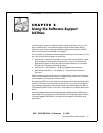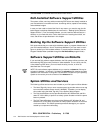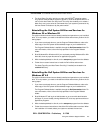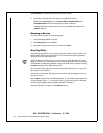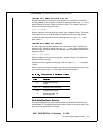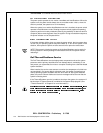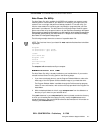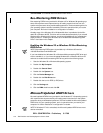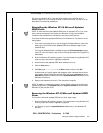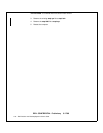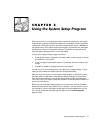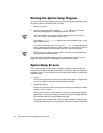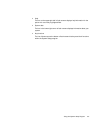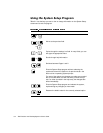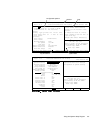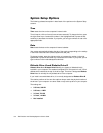Using the Software Support Utilities 2-9
DELL CONFIDENTIAL - Preliminary 8/17/98
FILE LOCATION:
S:\SYSTEMS\Aftershock\UG\9371D\9371dc20.fm
The driver for Windows NT 4.0 has also been copied to your hard-disk drive in
diskette-image form. If you need to reinstall or remove this driver, you can do so as
described in the following subsections.
5HLQVWDOOLQJWKH:LQGRZV170LFURVRIW8SGDWHG
$7 $3,'ULYHU
NOTE: To install the Microsoft updated ATAPI driver for Windows NT 4.0, you must
have a mouse connected to the system and Windows NT 4.0 must already be
installed on the hard-disk drive connected to the primary EIDE channel.
To reinstall the Microsoft updated ATAPI driver for Windows NT 4.0, perform the fol-
lowing steps:
1. If you have not already done so, use the Program Diskette Maker to make a dis-
kette copy of the Dell Microsoft updated ATAPI driver diskette image on your
hard-disk drive.
The Program Diskette Maker is available through the Dell Accessories program
folder. For more information, refer to the online help provided in the Program Dis-
kette Maker.
2. Start the Windows NT operating system. If you are already running Windows NT,
close any open documents or application programs.
3. Insert the Microsoft updated ATAPI driver diskette in drive A.
4. Click the Start button.
5. Click Run, type a:\setup.bat in the Run window, and then click OK.
A black screen will quickly appear and disappear, which indicates that the driver
file has been loaded. Setup automatically saves the existing atapi.sys driver as
atapi.000 and loads the new driver into the system32\drivers subdirectory in the
Windows NT directory.
6. Remove the diskette from drive A. Then restart the computer.
NOTE: To enable or disable direct memory access (DMA) while using the Microsoft
updated ATAPI driver, run
dmacheck.exe
from
\support\utils\i386
on the
Microsoft
Windows NT Service Pack 3
CD.
5HPRYLQJWKH:LQGRZV170LFURVRIW8SGDWHG$7$3,
'ULYHU
To remove the Microsoft updated ATAPI driver, follow these steps:
1. Start the Windows NT operating system. If you are already running Windows NT,
close any open documents or application programs.
2. Use Explorer to open the system32\drivers subdirectory in the Windows NT
directory.