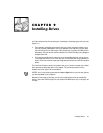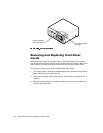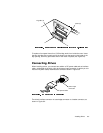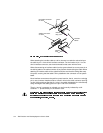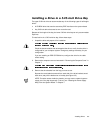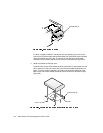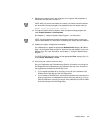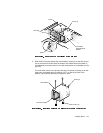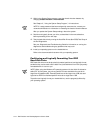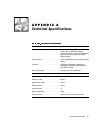Installing Drives 9-9
11. Replace the computer cover, and reconnect your computer and peripherals to
their power sources and turn them on.
NOTE: After you remove and replace the chassis, the chassis intrusion detector
will cause the following message to be displayed at the next system start-up:
ALERT! Cover was previously removed.
12. To reset the chassis intrusion detector, enter the System Setup program and
reset Chassis Intrusion to Not Detected.
See Chapter 3, “Using the System Setup Program,” for instructions.
NOTE: If a setup password has been assigned by someone else, contact your
network administrator for information on resetting the chassis intrusion detector.
13. Update your system configuration information.
For a diskette drive, update the appropriate Diskette Drive category (A or B) on
Page 1 of the System Setup screens to reflect the size and capacity of your new
diskette drive. (For more information, see Chapter 3, “Using the System Setup
Program.”)
For EIDE CD-ROM and other drives, set the appropriate Drive category (0 or 1)
under Drives: Secondary to Auto.
14. Verify that your system works correctly.
See your
Diagnostics and Troubleshooting Guide
for information on running the
Dell Diagnostics and troubleshooting any problems that may occur. Use the fol-
lowing guidelines to determine which test to use:
If you installed a diskette drive, test it by running all of the subtests in the
Diskette Drives Test Group of the Dell Diagnostics.
If you installed a CD-ROM drive, see the documentation that came with the
drive for instructions on loading device drivers and using the drive. If it is an
EIDE CD-ROM drive, test it by running all of the subtests in the IDE CD-ROM
Drives Test Group of the Dell Diagnostics.