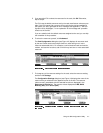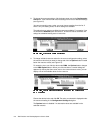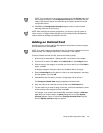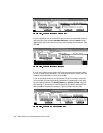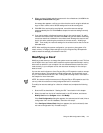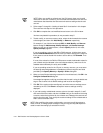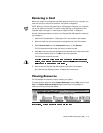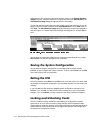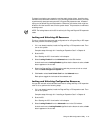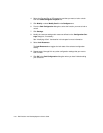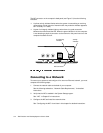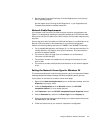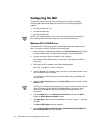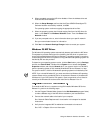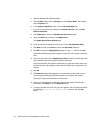Using the ISA Configuration Utility 4-15
To determine whether your expansion card has static device drivers, check the docu-
mentation that came with the drivers. If you are using a static device driver, you need
to permanently associate resources with a Plug and Play expansion card, instead of
relying on the default Plug and Play behavior. Otherwise, the device driver might not
be able to find the card the next time the system boots. This procedure is referred to
as
locking
a card.
NOTE: The locking feature of the ICU is valid only for Plug and Play and PCI expansion
cards.
/RFNLQJDQG8QO RFNL QJ$ OO 5HVRXUFHV
To lock or unlock all the resources and configurations for a Plug and Play or PCI expan-
sion card, perform the following steps:
1. If it is not already installed, install the Plug and Play or PCI expansion card. Then
turn on the system.
Complete steps 2 through 8 in “Installing an Expansion Card” in Chapter 8.
2. Start the ICU.
See “Starting the ICU” found earlier in this chapter.
3. Select Locking Enabled from the Advanced menu in the ICU window.
A check mark next to Locking Enabled signifies that the feature is active; a Lock
button appears on the tool bar.
4. Select the Plug and Play or PCI expansion card that you want to lock or unlock
from the Cards Configured in System list.
5. Click Lock or select Lock/Unlock Card from the Advanced menu.
Both options toggle the lock state of the selected card.
/RFNLQJDQG8QORFNLQJ&RQILJXUDWLRQ5HVRXUFHV
You can also lock and unlock individual resources for a Plug and Play or PCI expansion
card. To do so, perform the following steps:
1. If it is not already installed, install the Plug and Play or PCI expansion card. Then
turn on the system.
Complete steps 2 through 8 in “Installing an Expansion Card” in Chapter 8.
2. Start the ICU.
See “Starting the ICU” found earlier in this chapter.
3. Select Locking Enabled from the Advanced menu in the ICU window.
A check mark next to Locking Enabled
signifies that the feature is active; a Lock
button appears on the tool bar.