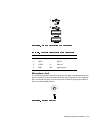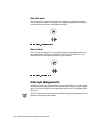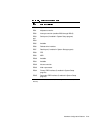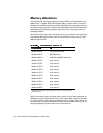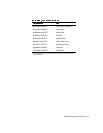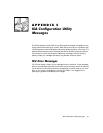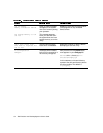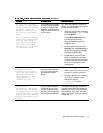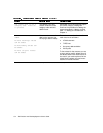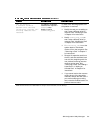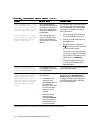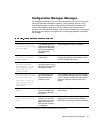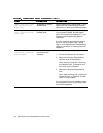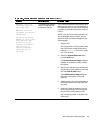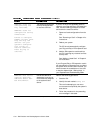ISA Configuration Utility Messages C-3
At least one Plug and
Play card in your system
is not configured due to
conflicts. These are
marked “config err” in
the list of configured
cards.
Due to conflicts, the ICU
could only configure some
Plug and Play cards in
your system. Unconfig-
ured cards are marked
“config err” in the list
of configured cards.
The Configuration Manager
or the ICU cannot configure
at least one Plug and Play
expansion card because of
resource conflicts with one
or more cards.
You must reconfigure the conflicting
card(s). To find the conflicting card, per-
form the following steps:
1. Select the Plug and Play expansion
card marked with
config err
, and
then click Modify.
The Card Configuration dialog
box displays the functions
assigned to the Plug and Play
expansion card.
2. Select a function and then click
Settings. Click the Cancel button if
the ICU does not display a message
naming the conflicting card.
3. Repeat step 2 until the ICU dis-
plays a message box naming the
conflicting card and the resource(s)
in conflict. See the following table
entry for an explanation of this
message box.
This device is unconfig-
urable because of a
resource conflict with
card card_name. The con-
flicting resource is
resource_name. To fix,
reconfigure the
conflicting card.
You cannot configure the
selected card because one
of its resources is already
being used by another
device.
Perform the following procedure:
1. Make a note of the card name and
the type of conflicting resource.
2. Follow the procedure in “Modify-
ing a Card” in Chapter 4, and
change the value for
resource_name
used by
card_name
.
The ICU has
successfully configured
all Plug and Play cards
in your system. For the
new configuration to take
effect, save the configu-
ration, then reboot your
system.
The ICU has successfully
configured all of the Plug
and Play expansion cards
that were not configured by
the Configuration Manager.
To accept these settings, save the con-
figuration information into NVRAM by
selecting Exit from the File menu and
then selecting Yes to save. You must
reboot your system for these settings
to take effect.
NOTE: For the full name of an abbreviation or acronym used in this table, see the Glossary.