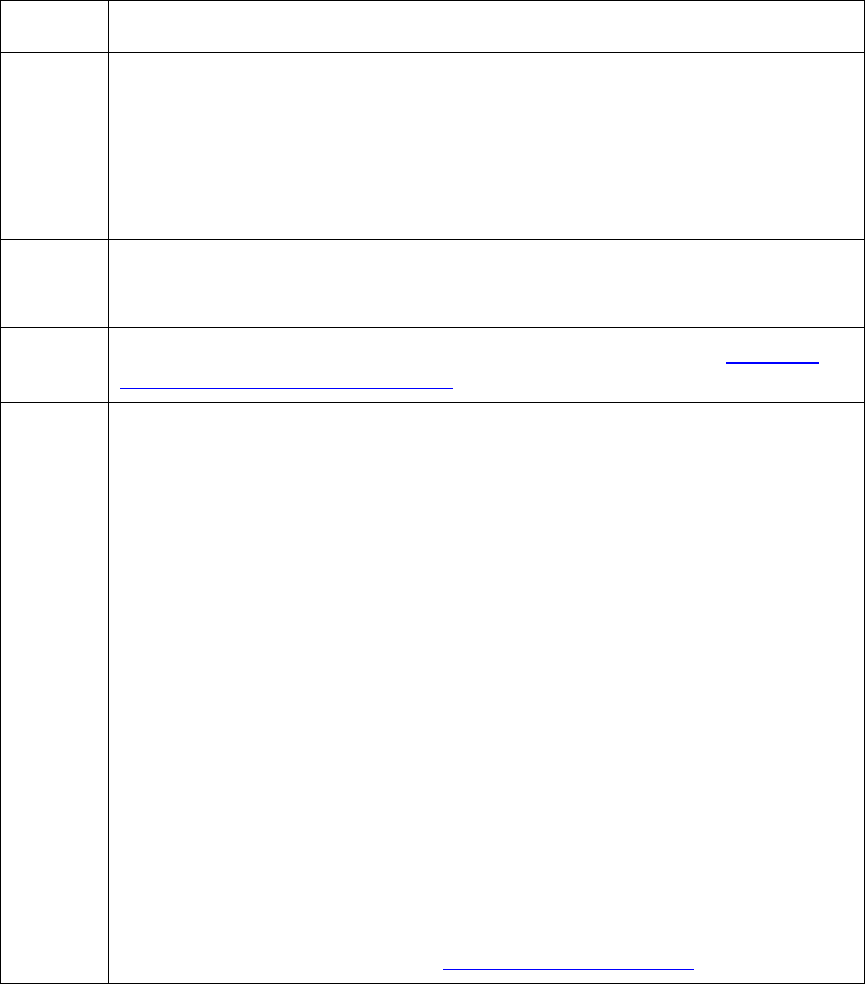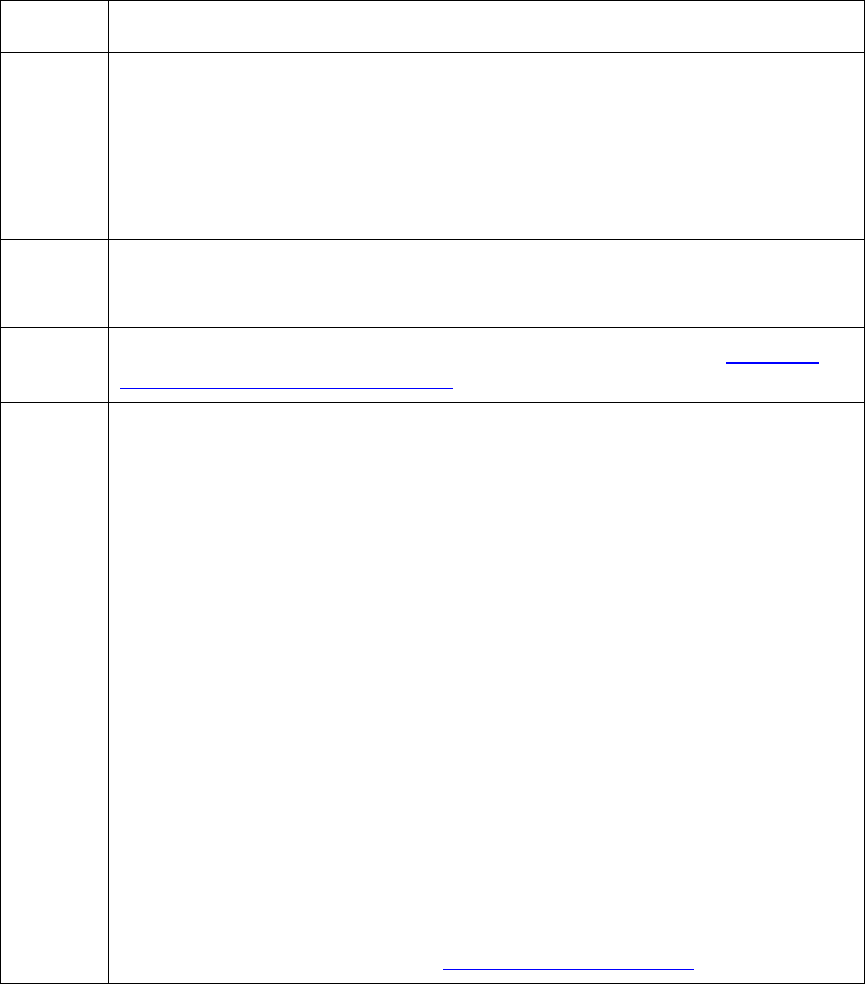
RESTRICTED USE ONLY Fargo Electronics, Inc.
HDP600 High Definition Card Printer/Encoder User Guide (Rev. 2.5)
4-43
Resolving a Magnetic Verify Error
Step Procedure
2 Check to ensure that the cards are loaded properly, as follows:
The Magnetic Stripe should be down and away from the front.
Or
If facing the Hopper, the Magnetic Stripe should be down and to the right
side.
3 a. Press on the Resume button.
b. If the error continues, go to step 4.
4 Verify the Driver settings if cards are loaded properly. See the Using the
Magnetic Encoding tab (HDP600) procedure.
5 Verify that data is being encoded to the Magnetic Stripe.
a. Clear any Error Messages from the LCD by unplugging the Printer and
reapplying power.
b. Remove the failed card.
c. Use a Magnetic Stripe reader or magnetic developer spray to determine
if data is being written to the Magnetic Stripe.
d. If data is not being written to the Magnetic Stripe,
• Open the front cover.
• Remove the Magnetic Module cover screw.
• Remove the Magnetic Module cover.
• Verify that the Magnetic Module is seated securely into the
Magnetic Module docking station.
e. If the Magnetic Module is properly seated, replace the magnetic head
(as needed). (Note: See the current HDP600 Service Manual for
related instructions in the Parts Replacement Section.)
f. If data is being written to the Magnetic Stripe, the Magnetic Offset may
need to be adjusted. See the Setting the Magnetic TOF
procedure.