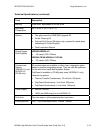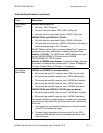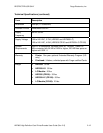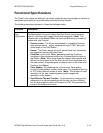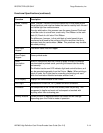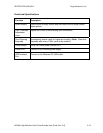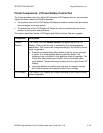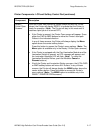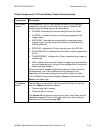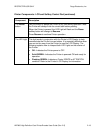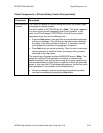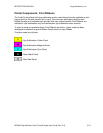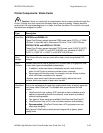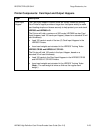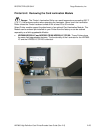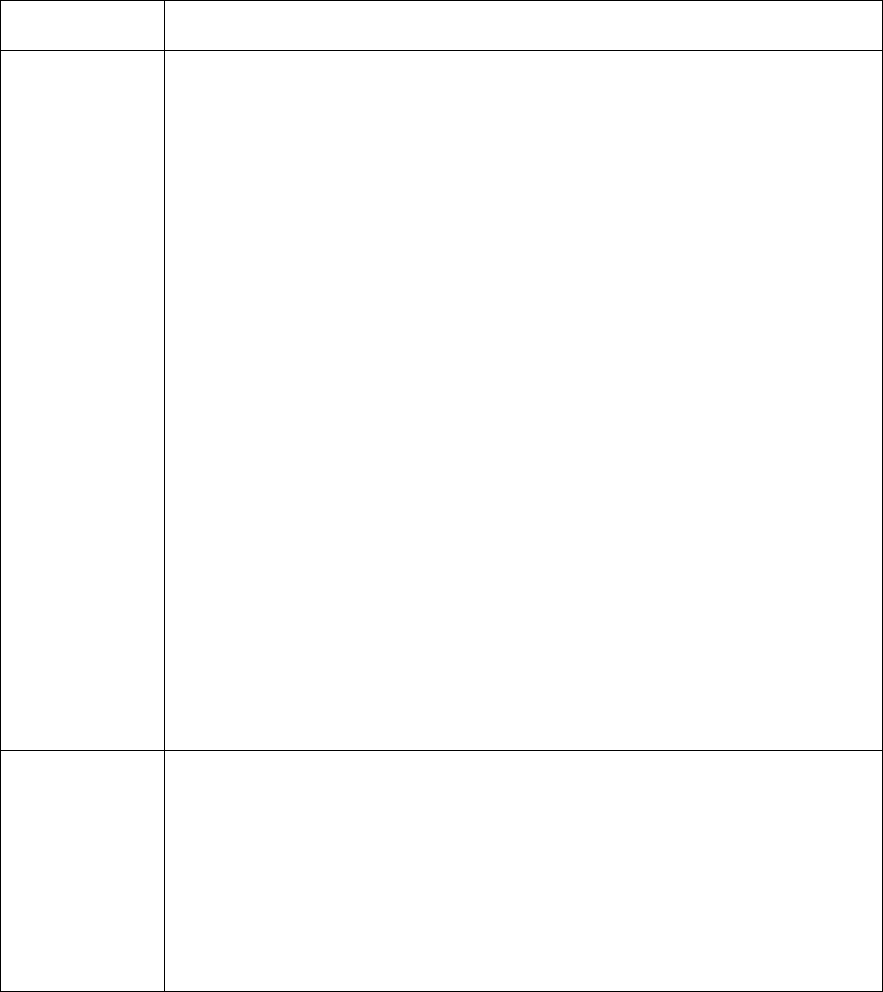
RESTRICTED USE ONLY Fargo Electronics, Inc.
HDP600 High Definition Card Printer/Encoder User Guide (Rev. 2.5)
2-18
Printer Components: LCD and Softkey Control Pad (continued)
Component Description
Print Status
Screen
During operation, the LCD will indicate the current Print Status by
showing you the area of the Printer that is active. It does this by
displaying the following icons on the second line:
• FEEDING: Indicates that cards are being fed into the Printer.
• FLIPPING: Indicates that the card is being transported to the
Flipper station.
• ENCODING: Indicates the encode station is encoding a card
(appears only if you are using a Printer with an optional built-in
Encoding Module).
• PRINTING: Indicates the Printer is printing onto the HDP film.
• RECIEVING DATA: Indicates that the Printer is receiving data from
the PC.
• TRANSFERRING: Indicates the Printer is transferring an image to
a blank card.
• LAM: Indicates the Lamination Station is applying an overlaminate
to a card (appears only if using a Printer equipped with the optional
Card Lamination Module.
Since the Printer is capable of performing several of these functions
simultaneously, one or all of these icons may appear at once,
depending on if you are printing just one card or a batch of cards.
The Print Status screen always displays Cancel in the lower left and
Pause in the lower right.
The Cancel
button
Use this button to cancel print jobs and reset the Printer for the next
print job. Cancel now has two options:
• Cancel single job in memory.
• Cancel all jobs in memory.
This Cancel All function will cancel all print jobs in the Printer and will
completely reset the Printer. In this case, be sure to cancel the print
jobs from the PC before pressing YES.