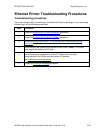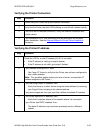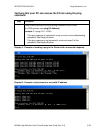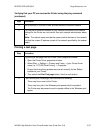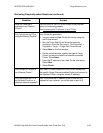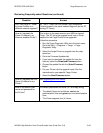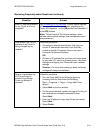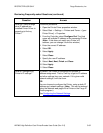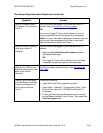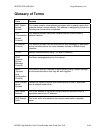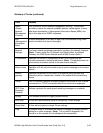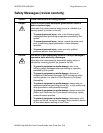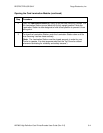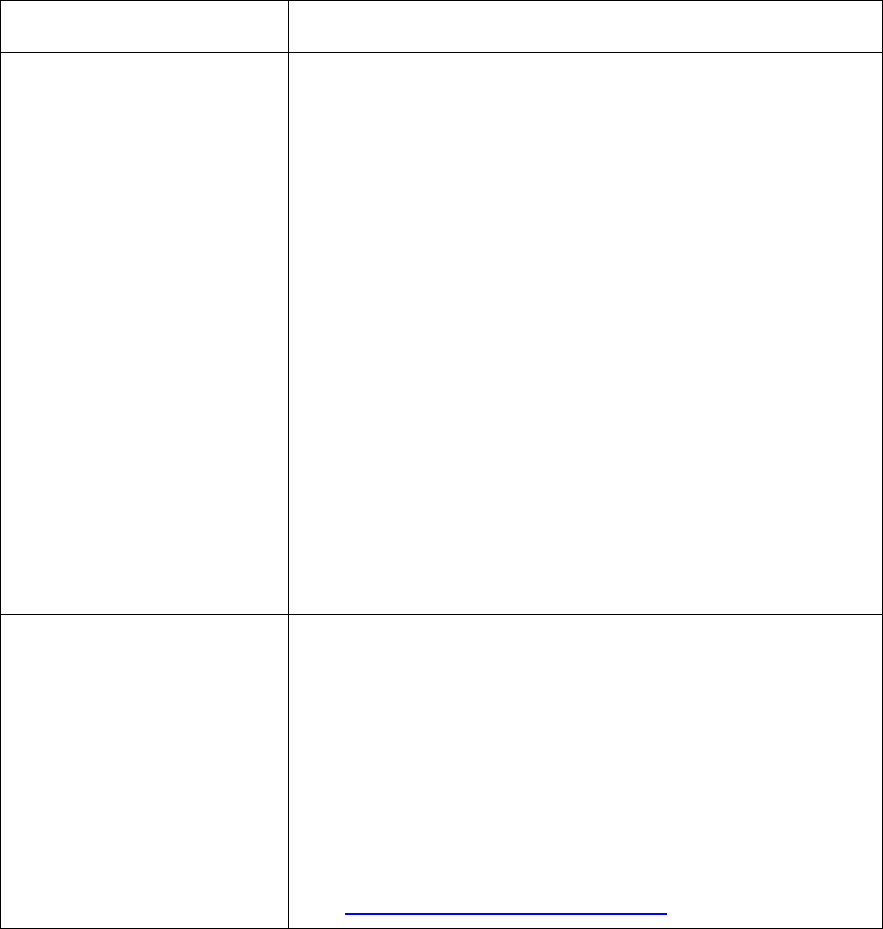
RESTRICTED USE ONLY Fargo Electronics, Inc.
HDP600 High Definition Card Printer/Encoder User Guide (Rev. 2.5)
5-62
Reviewing Frequently-asked Questions (continued)
Question Answer
How can I verify/change
what IP address my
installed Printer Driver is
expecting to find my
Printer?
Follow this procedure.
1. Open the Printer Driver properties window.
2. Select Start -> Settings -> Printers and Faxes -> [your
Printer Driver] -> Properties.
3. From the Ports tab, select Configure Port.The Host
name will indicate IP address of the connected Printer.
(Note: If this does not match your Printer’s IP
address, you can change it from this window.)
4. Enter the correct IP address.
5. Select OK.
6. Select Apply.
7. Select Close.
8. Specify the new IP address.
9. Select: Next, Next, Finish and Close.
10. Select Apply.
11. Select Close.
How do I configure my
Printer’s IP settings?
By default, the Printer is configured for dynamic IP
address assignment. That is, it will try to get its IP address
and other settings from your network. If it is given valid
network settings, it will use them.
OR
You can choose to configure the Printer, using a static IP
address and network settings. (Note: This can be entered
using the Network web page of the Printer or the Fargo IP
Tracer program.)
See Configuring the Network Settings
.