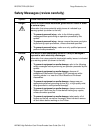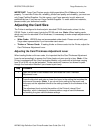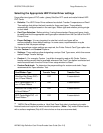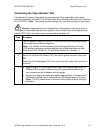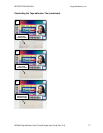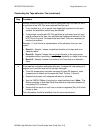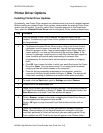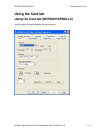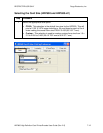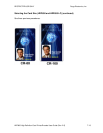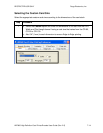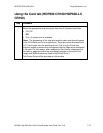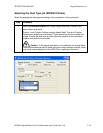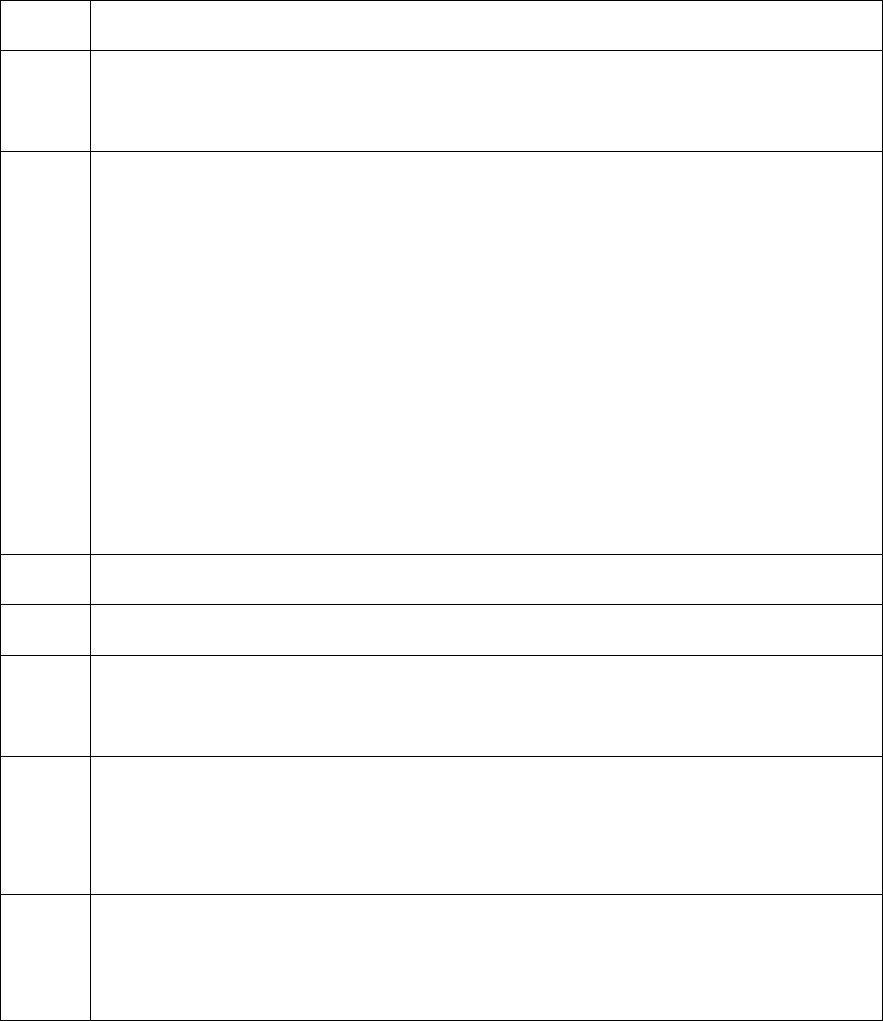
RESTRICTED USE ONLY Fargo Electronics, Inc.
HDP600 High Definition Card Printer/Encoder User Guide (Rev. 2.5)
7-9
Printer Driver Options
Installing Printer Driver Updates
Occasionally, new Printer Driver versions are released which have new or updated features.
Before installing an updated Printer Driver version, always delete the existing Printer Driver
version from the system. To do this, select Start, Programs and point to the Fargo folder.
Then, select the Uninstall Printer Driver icon for the specific Printer model as shown here.
Step Procedure
1 Once the existing Printer Driver is deleted, the updated version can be
installed. The best way to get Printer Driver updates is to download them from
the Fargo website.
2 a. To download the latest Printer Driver version, click on the Printer Driver's
highlighted .exe file name on the web site. You will then be prompted to
Save this program to disk. Fargo's downloadable Printer Driver files have
names ending in .exe and are self-extracting Zip archives. (Note: A Zip
archive is a package, containing one or more files, that has been zipped to
make it smaller and provide easy downloading of numerous files
simultaneously. An archive that is self-extracting is capable of unzipping
itself.)
b. Click OK, then choose the folder in which you would like to save the Printer
Driver file. (Note: You may want to save it in an empty folder to prevent
mingling its files with others already on the computer.)
c. Once the file has completely downloaded to the computer, unzip the
contents of the file by simply double-clicking on it. (Note: The archive will
unzip itself, revealing its contents as a new list of files within the folder.)
3 To install, click the Start button, point to Settings and select Printers.
4 Double-click on the Add Printer icon.
5 Follow the on-screen instructions to begin installation. See previous procedure
on Printer Driver installation in Section 2. (Note: When prompted, click on the
Have Disk button; the Install From Disk window will appear.)
6 Click on Browse, navigate to the folder containing the Printer Driver files you
just downloaded and unzipped and click on OK.
Click on OK again to close the Install From Disk window and then click on
NEXT.
7 Follow the remainder of the on-screen instructions to complete installation.
(Note: When prompted, do not have Windows print a test print, since you
most likely performed a Printer self test while you were setting up the Printer.
Once installed, the HDP Card Printer icon will appear in the Printers folder.)