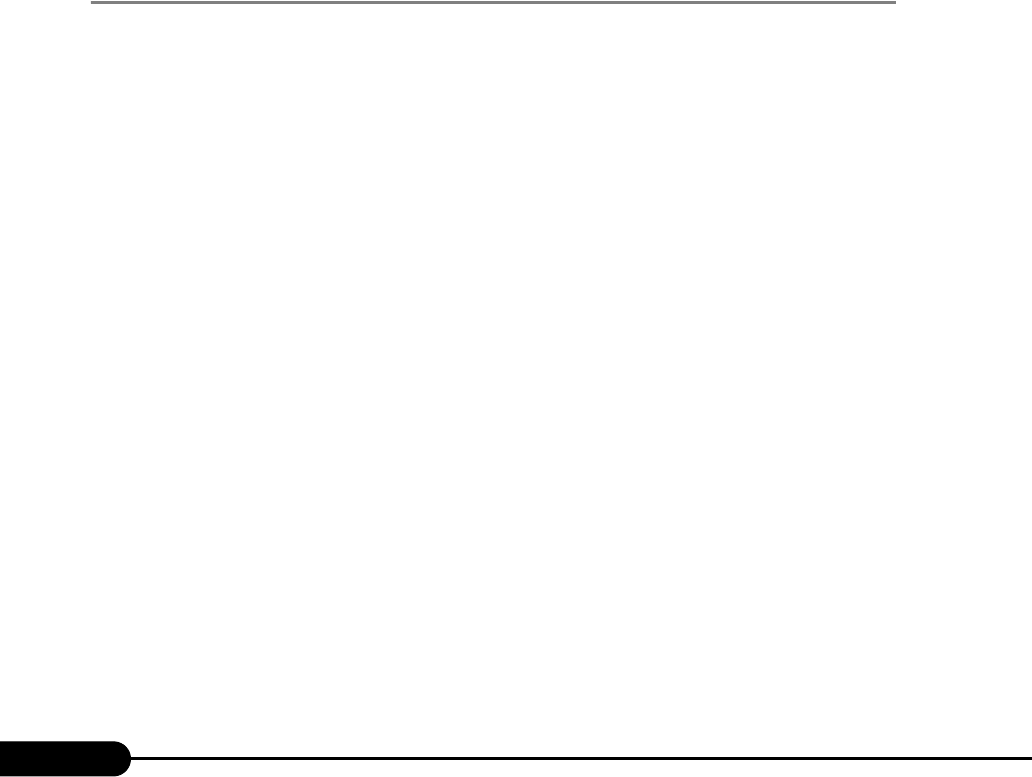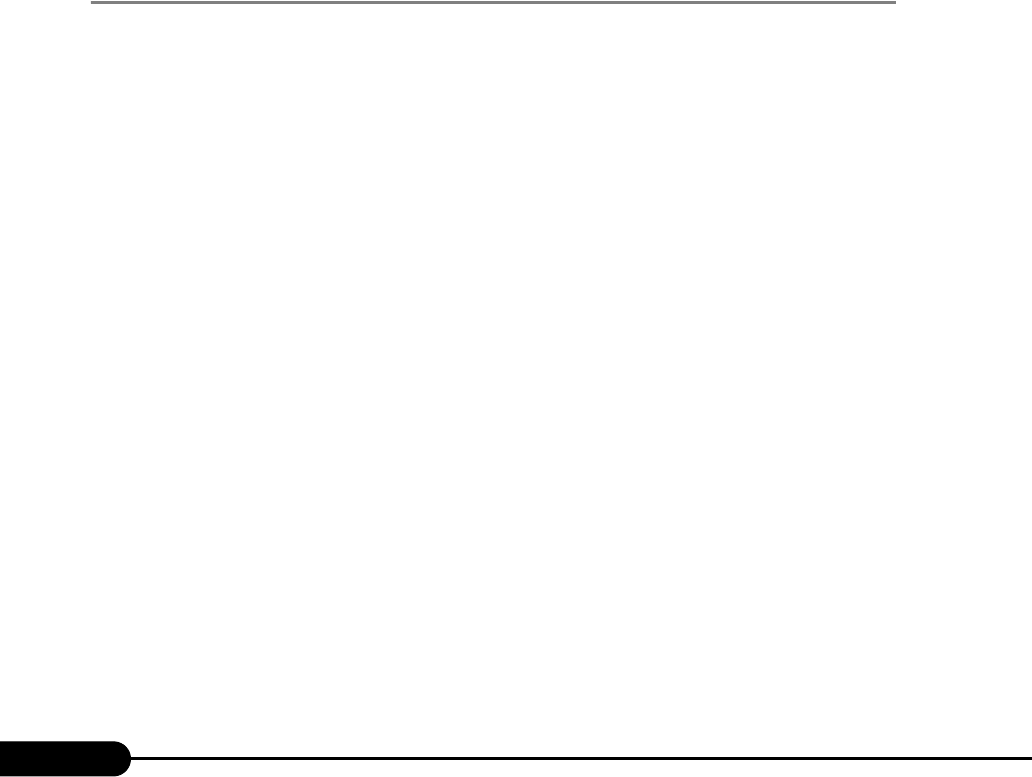
104
Chapter 3 OS Installation Using ServerStart
9 Turn on the target server.
It is started up via the network (PXE) and installation starts.
When the resources have been copied, the "Preparation for automatic OS installation has
completed." message appears.
Subsequent installation is performed automatically.
When the installation is completed, an installation completion message appears on the target
server.
10 Press any key on the target server.
11 Restart the system on the target server.
The server setup and OS installation have been completed.
Refer to "Chapter 5 Operations after OS Installation" (
pg.133) and perform necessary procedures
before starting server operations.
3.4.6 Starting Remote Installation Using a Remote
Resource Server
In remote installation using a remote resource server, installation is performed using shared resources on
the remote resource server.
Perform "3.4.4 Preparation of Remote Resources" (
pg.100) before starting installation.
■ Configuring a Remote Floppy
A remote floppy is a shared folder for storing and using a configuration file on the network, instead of
loading it from the ServerStart floppy disk. When the server does not have a floppy disk drive and
installation is performed in guided mode/expert mode, use a remote floppy.
1 Create a new folder in the shared folder on the remote resource server.
E.g.: C:\export\ServerStart\Floppy
2 Create a "ServerStart Floppy Disk" tag file for the ServerStart floppy disk. Start
up Command Prompt and enter the following command.
C:\>copy nul C:\export\ServerStart\Floppy\"ServerStart Floppy Disk"
■ Checking Remote Resources
Check that the remote resource server is shared properly.
1 Start up "Command Prompt" on the remote resource server. Enter the following
and press the [Enter] key.
prompt:>net share
Check that the created shared folder is displayed properly.
For the net command, refer to Windows Help.