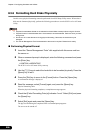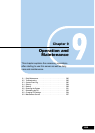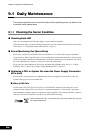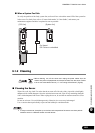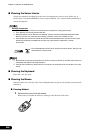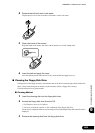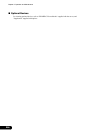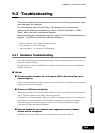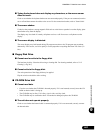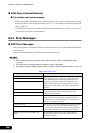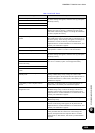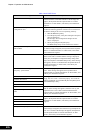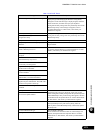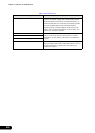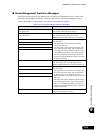266
Chapter 9 Operation and Maintenance
● The server does not recognize the connected RS-232C device.
• Check whether serial port 1 has been set to be used as a server management port. Through
configuration with the BIOS Setup Utility, Serial Port 1 on the server can be used as a server
management port. In this configuration, RS-232C devices cannot be connected to Serial Port 1. For
details about how to use the server management port, refer to "Appendix C Using the Server
Management Port" (
Pg.306)
• In this server, when performing console redirection using the ServerView RemoteControleService,
connect the UPS and external modems, etc. to serial connector 2 (COM2). For details about the
RemoteControlService function, refer to "Chapter 5 Using RemotConsoleService" in the
"ServerView User’s Guide".
● A temperature warning is output to the hardware event log and OS event log,
or ServerView issues a notification of a temperature warning such as by a
popup message.
The above log is output or the above notification is issued by ServerView when the ambient temperature
is within 30 to 35 °C, which is near the upper limit of the temperature boundaries (10 to 35 °C). This is
to notify the administrator before the ambient temperature actually exceeds the range of the temperature
boundaries.
Although continued use within the temperature boundaries poses no problems within itself, reconsider
the surrounding environment conditions if this log is output or if ServerView issues this notification.
● Serial ports are not recognized properly in Device Manager.
This may occur when the Serial 1 and Serial 2 settings are changed with "8.2.6 Peripheral Configuration
Submenu" (Pg.238) in the [Advanced] menu of the BIOS Setup Utility.
If this occurs, delete all serial ports in Device Manager and restart the system.
● POST stops, generating the "Expansion ROM not initialized..." message.
Change [Reset Configuration Data] on "8.2.5 Advanced Menu" (Pg.237) to [Yes] in the BIOS Setup
Utility.
■ Display
●
The display does not power on.
Check to see whether the power cable of the display is properly connected to the outlet. For details, refer
to "Start Guide" or the manual of the display.
● Nothing is displayed on the screen.
• Check to see whether the display cable is connected properly. If it is not connected, turn the server off
and then connect the cable. For the connection location, refer to "Start Guide".
• The brightness volume or contrast volume of the display may not be adjusted correctly. If they need
to be adjusted, perform the necessary adjustments.
For details, refer to the manual of the display.
• There may be an error in the system area of the memory. Refer to "Contact Information" in "Start
Guide", and contact your maintenance engineer.