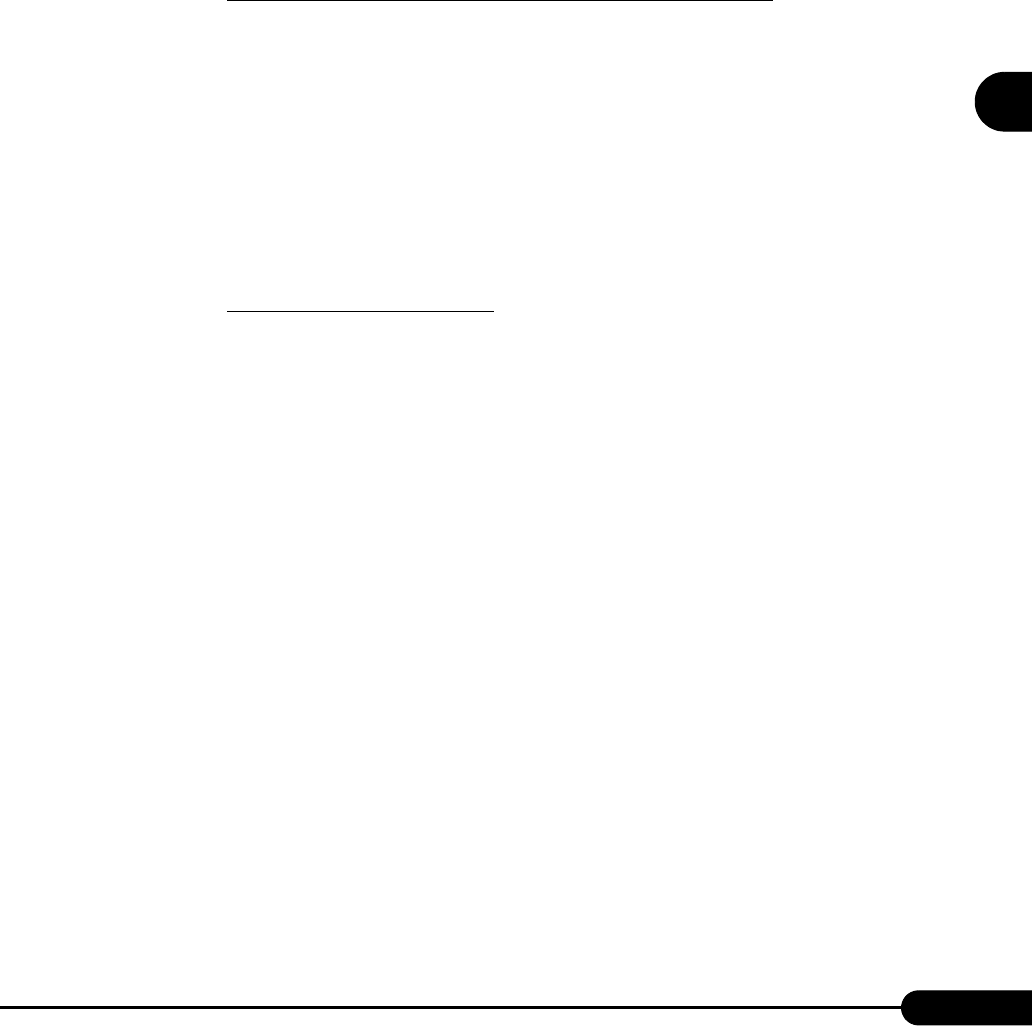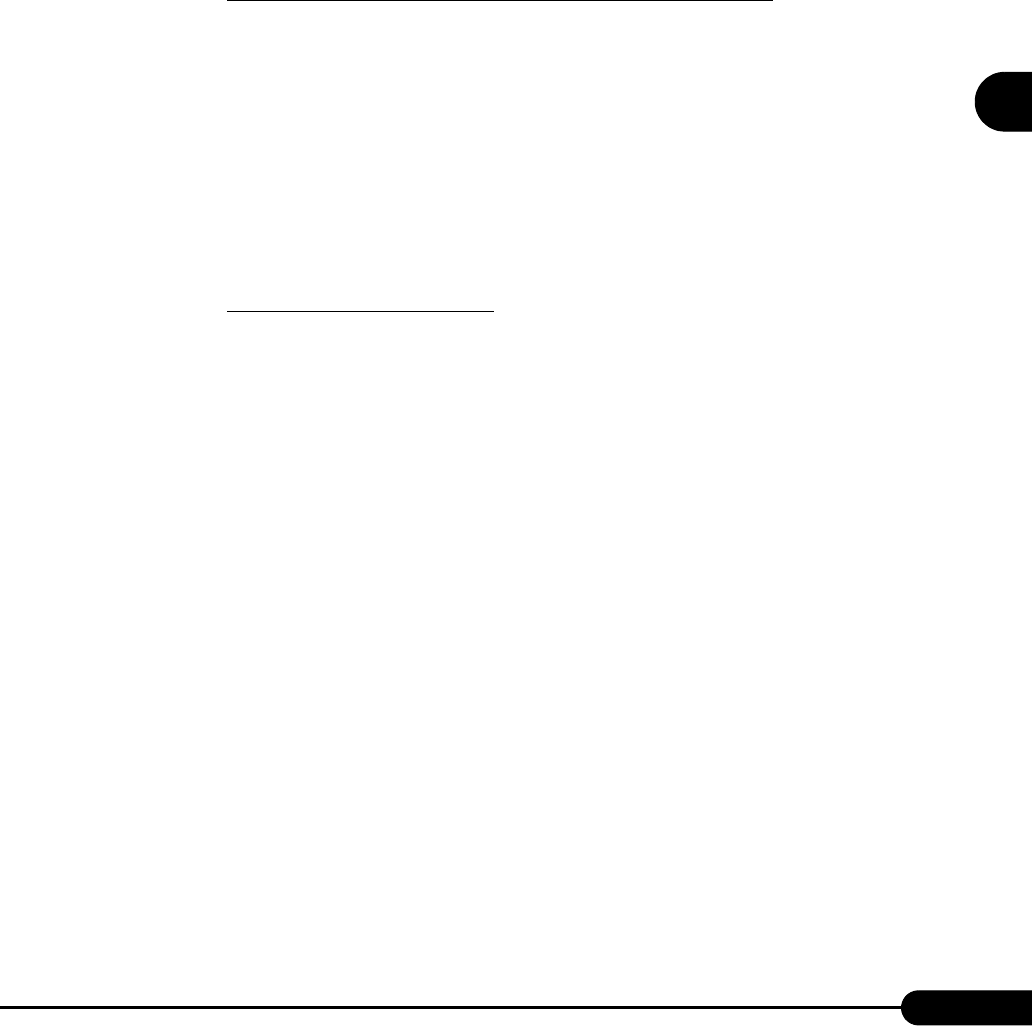
105
PRIMERGY TX200 S2 User’s Guide
3
OS Installation Using ServerStart
■ Starting Installation
Start installation from the target server.
● In Guided Mode/Expert Mode
1 Turn on the server and insert the ServerStart CD-ROM immediately.
ServerStart starts up and a message appears prompting you to insert the ServerStart floppy disk.
2 Create a ServerStart floppy disk.
When the ServerStart floppy disk supplied with the server is used
1. Insert the ServerStart floppy disk supplied with the server. Make sure that
"Removable media" and "A:" are selected and click [Create].
The network startup setting window for remote installation appears.
2. Click [OK].
The [Initialization of ServerStart core running] window appears and unattended installation
will be started. Depending on the hardware configuration, this process may take a few
minutes. When the process is completed, the [Create a ServerStart Floppy Disk] window
appears.
3. Click [Build a ServerStart Floppy Disk].
Creation of a ServerStart floppy disk starts. When the creation is completed, the "Floppy
disk has been created." message appears.
When the remote floppy is used
1. Select "Remote (media)" and click [OK].
The [Network Startup Setting] window for remote installation appears.
2. Click [OK].
The [Specify Drive] window appears.
3. Enter [Remote path], [User name], and [Password] and click [OK].
The [Initialization of ServerStart core running] window appears and unattended installation
will be started. Depending on the hardware configuration, this process may take a few
minutes. When the process is completed, the [Welcome to ServerStart] window appears.
3 Click [Click here to prepare and/or initiate an operating system installation].
The [Select the operating sysytem to be installed] window appears.
Click [Special Hints on Operating System Instalation] and read the contents. Important
information such as limitations on disk configuration is described.
4 Click [MS Windows Operating Systems].
The [Install Microsoft Windows Operating System Installation] window appears.
5 Select the OS to install and the mode.