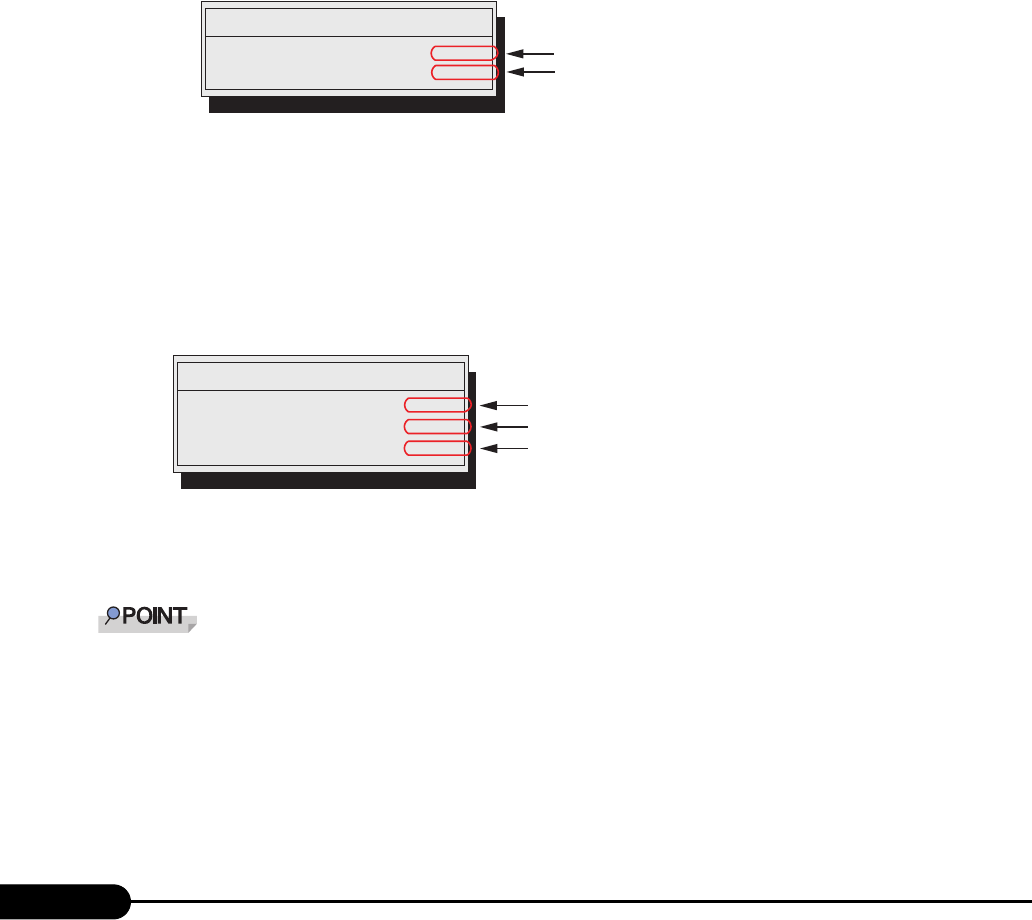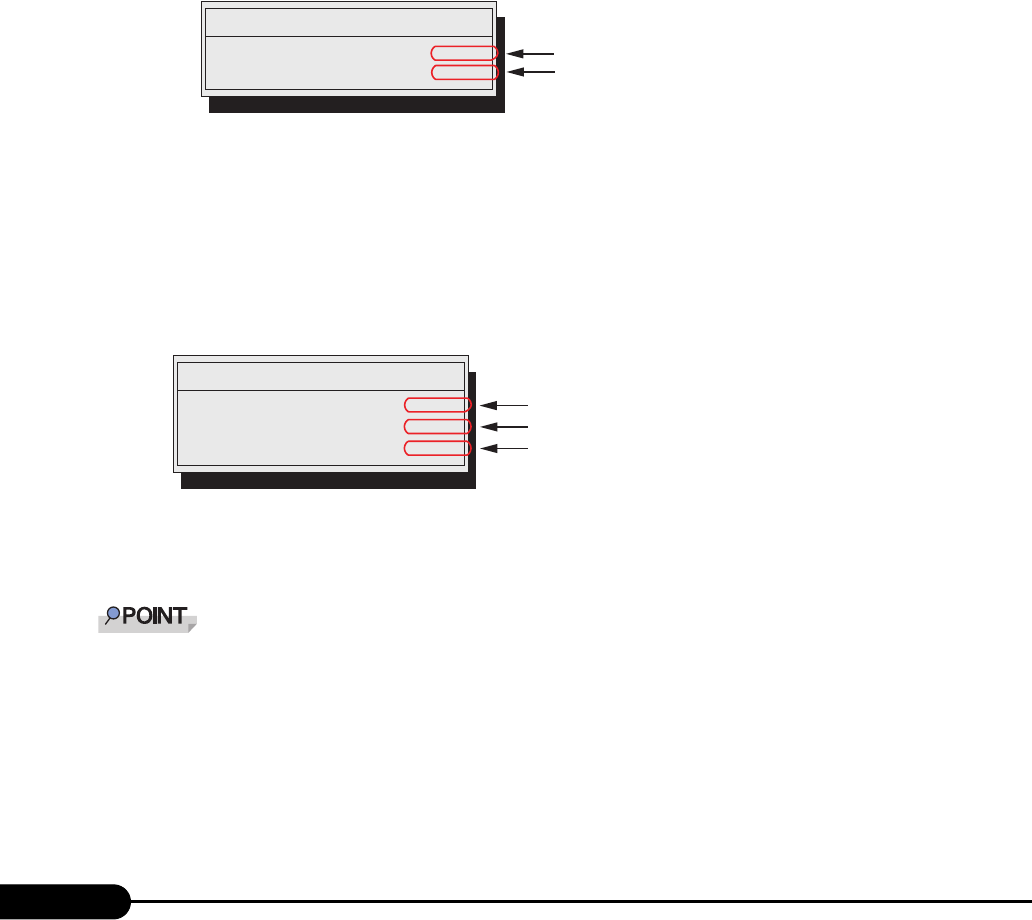
286
Chapter 9 Operation and Maintenance
■ Setting a Password
The password is set in the BIOS Setup Utility. For details on the BIOS Setup Utility, refer to "8.2.11
Security Menu" (
Pg.245).
1 Start the BIOS Setup Utility.
"8.2.1 Starting and Exiting the BIOS Setup Utility" (Pg.231)
2 Select the [Security] menu and select the type of password to set.
• For the administrator password, move the cursor to [Set Setup Password] and press the [Enter]
key.
• For the user password, move the cursor to [Set System Password] and press the [Enter] key.
3 When the password input window is displayed, enter the password to set.
4 Press the [Enter] key.
This sets the password.
● Changing/Deleting Passwords
If a password is already set, perform the above password setting operations to display the password
change window.
• To change the password, perform the following settings and press the [Enter] key.
• To delete the password, enter the current password, and then press the [Enter] key without entering
anything in the second and third fields. The status of [Setup (System) Password] changes to [Not
installed].
The system shuts down after three invalid password entries. If this happens, turn off the server, turn it
back on, and then enter the correct password.
If you forgot your password and cannot start the server, change the switch block setting on the
baseboard to reset the passwords. For switch block settings, refer to "8.1 Switch Settings" (Pg.230).
Set Setup(System) Password:
Enter New Password [ ]
Confirm New Password [ ]
Enter the password
Enter the password again for confirmation
Set Setup(System) Password:
Enter Current Password [ ]
Confirm New Password [ ]
Enter New Password [ ]
Enter the current password
Enter the new password
Enter the new password again for confirmation