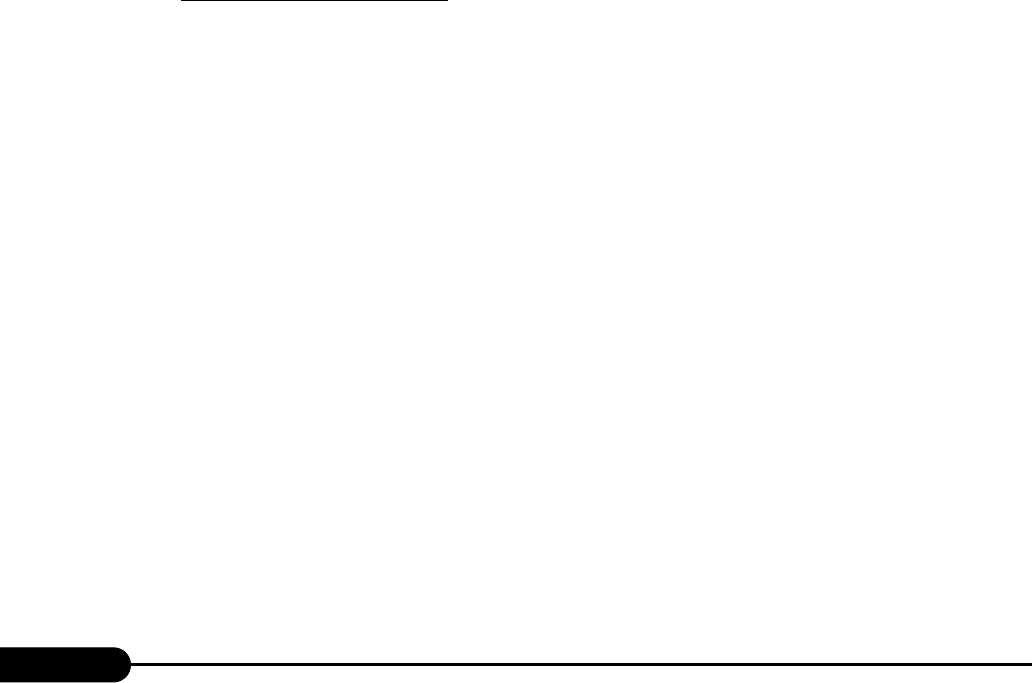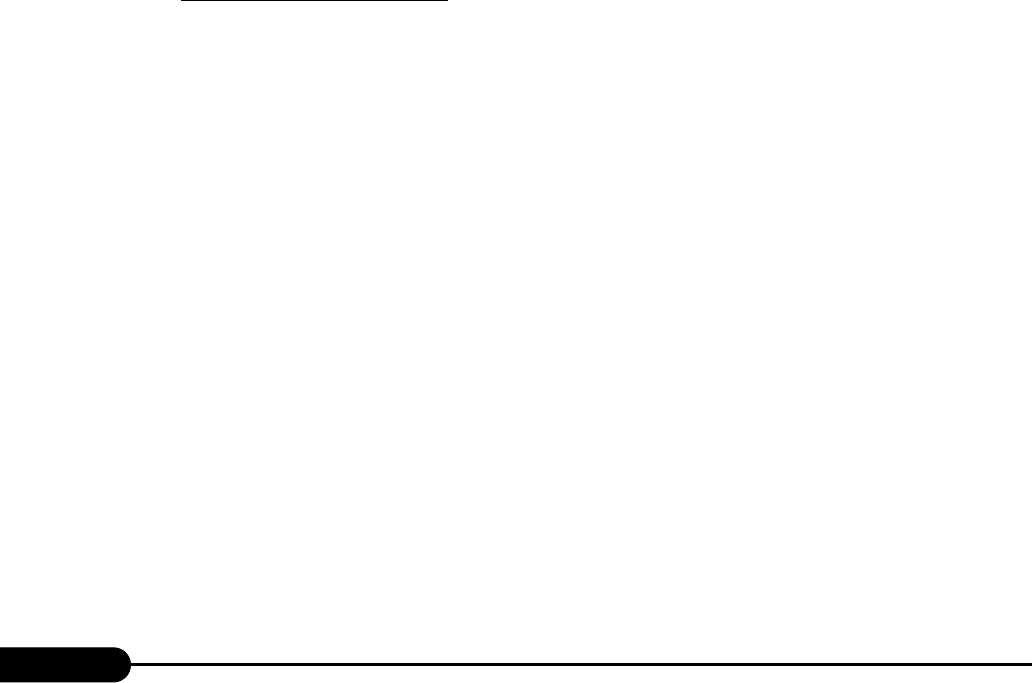
124
Chapter 4 Manual OS Installation
8 Install the SAF-TE driver.
1. Insert the ServerStart CD-ROM into the drive of the server.
When the ServerStart window appears, exit ServerStart.
2. Right-click the [My Computer] icon on the desktop and click [Manage] from the
displayed menu.
3. Click [Device Manager] from the displayed list.
4. Double-click [TOSHIBA SAF-TE SCSI Processor Device] under [System devices].
The properties window appears.
5. Click the [Driver] tab and click [Update Driver].
The "Device Driver Upgrade Wizard" window appears.
6. Click [Next].
7. Select [Find an optimum driver (Recommended)] and click [Next].
8. Select only [CD-ROM drive] in [Search location options] and click [Next].
9. Select [Install another driver] and click [Next].
10. Select [FSC SCSI Termination Module] and click [Next].
Installation starts. When it is completed, a completion message appears.
11. Click [Finish].
12. Click [Close] to close the properties window.
9 Install the USB 2.0 driver.
The procedure differs depending on whether Service Pack 4 is applied to the CD-ROM for the
OS used.
When Service Pack 4 is applied
1. Insert the ServerStart CD-ROM into the drive of the server.
When the ServerStart window appears, exit ServerStart.
2. Right-click the [My Computer] icon on the desktop and click [Manage] from the
displayed menu.
3. Click [Device Manager] from the displayed list.
4. Double-click [USB 2.0 Root Hub] under [Universal Serial Bus (USB) controller].
The properties window appears.
5. Click the [Driver] tab and click [Update Driver].
The "Device Driver Upgrade Wizard" window appears.
6. Click [Next].
7. Select [Find an optimum driver (Recommended)] and click [Next].
8. Select only [CD-ROM drive] in [Search location options] and click [Next].
9. Select [Install another driver] and click [Next].
10. Select [USB 2.0 Root Hub] and click [Next].
Installation starts. When it is completed, a completion message appears.
11. Click [Finish].
12. Click [Close] to close the properties window.