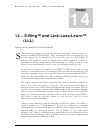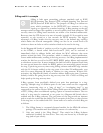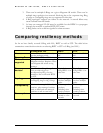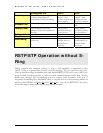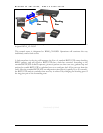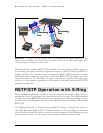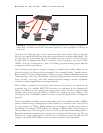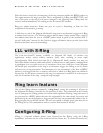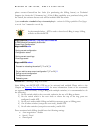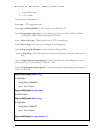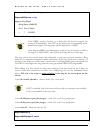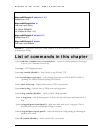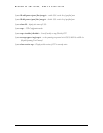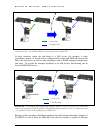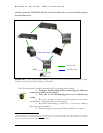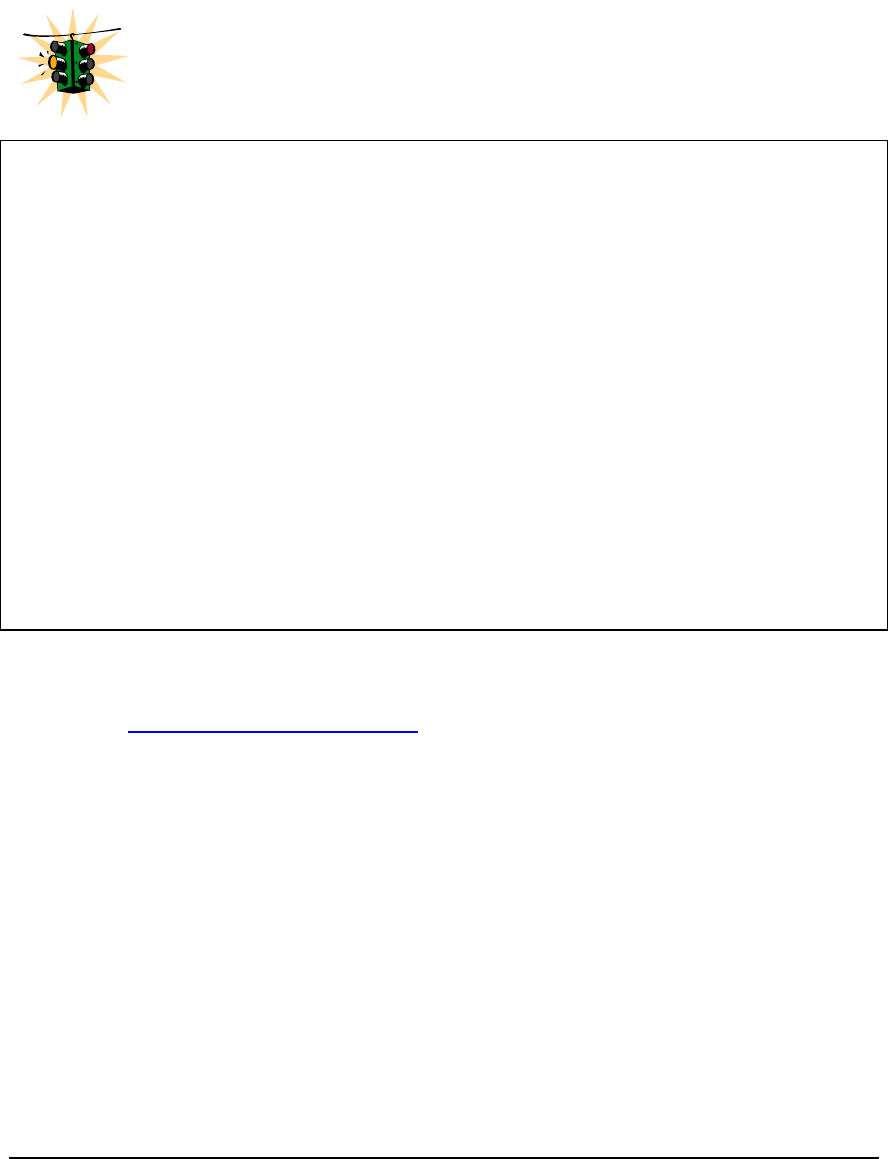
MAGNUM 6K SWITCHES, MNS-6K USER GUIDE
please contact GarrettCom Inc. Sales (for purchasing the S-Ring feature) or Technical
Support (to obtain the 12 character key.) If the S-Ring capability was purchased along with
the switch, the software license code will be included with the switch.
Syntax authorize <module> key=<security key> - activate the S-Ring capabilities. Don’t forget
to use the “save” command to save the key
In the example below – STP is used to show how S-Ring is setup. S-Ring
will also work with RSTP.
Magnum6K25# authorize s-ring key=abc123456789
S-RING Module Successfully Authorized
Please Save Configuration.
Magnum6K25# save
Saving current configuration
Configuration saved
Saving current event logs
Event logs saved
Magnum6K25# reboot
Proceed on rebooting the switch? [ 'Y' or 'N' ] Y
Do you wish to save current configuration? [ 'Y' or 'N' ] Y
Saving current configuration
Configuration saved
Rebooting now...
FIGURE 95 – Activating S-Ring on the switch
Since S-Ring uses RSTP/STP, STP has to be activated and enabled. Please refer to the
Chapter on Spanning Tree Protocol (STP)
for more information. Some of the commands
are repeated here for clarity. Using S-Ring with multiple switches, it is recommended to do
the following:
1) On the switch which is the root node, authorize the use of S-Ring software
2) On the switch which is the root node or where the top of the ring ports are
configured, enable STP
3) On the root node enable S-Ring and add the necessary ports as S-Ring ports
4) On all other switches (except the root node), disable STP
5) On all other switches (except the root node), enable LLL
Ports associated with S-Ring should have the following settings
• Auto negotiation - disable
• Speed - Fixed
• Same Speed
182