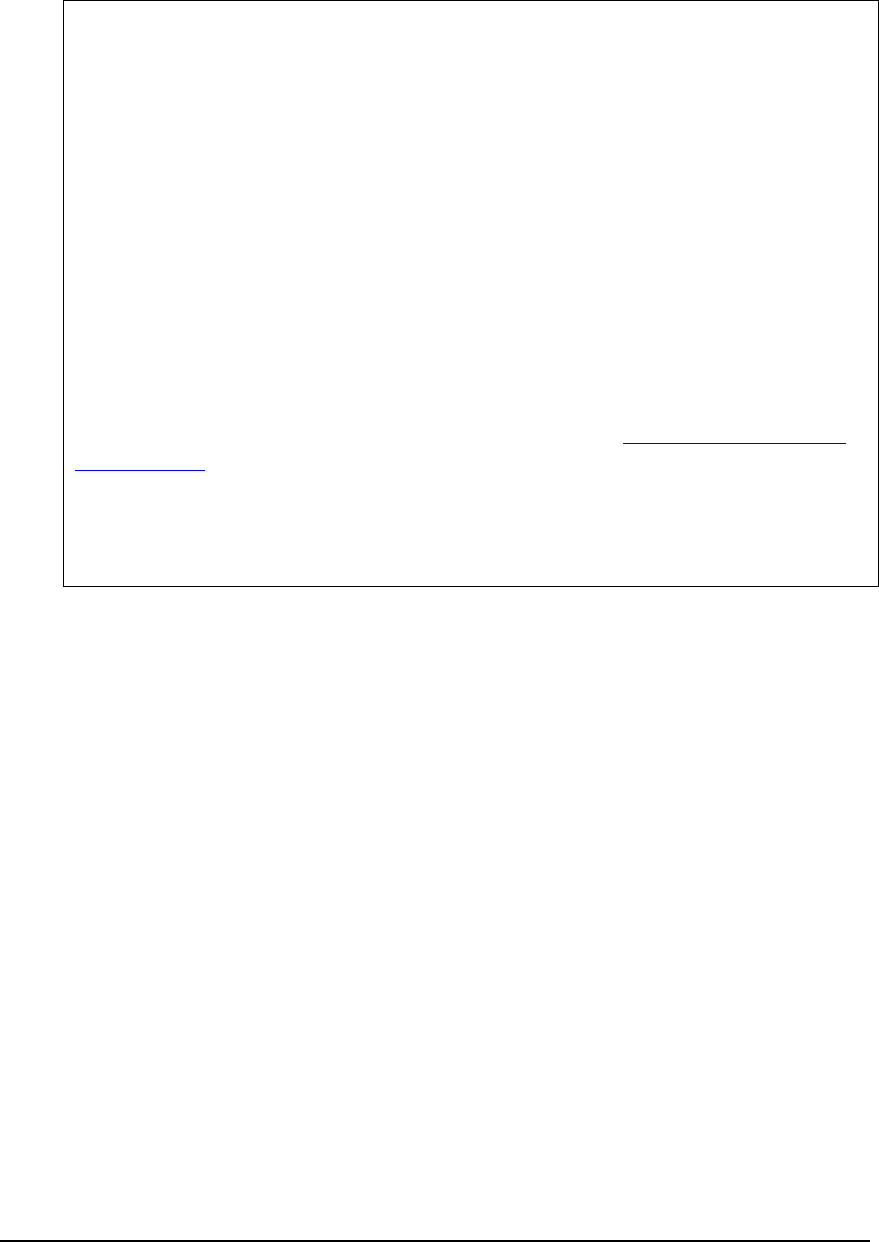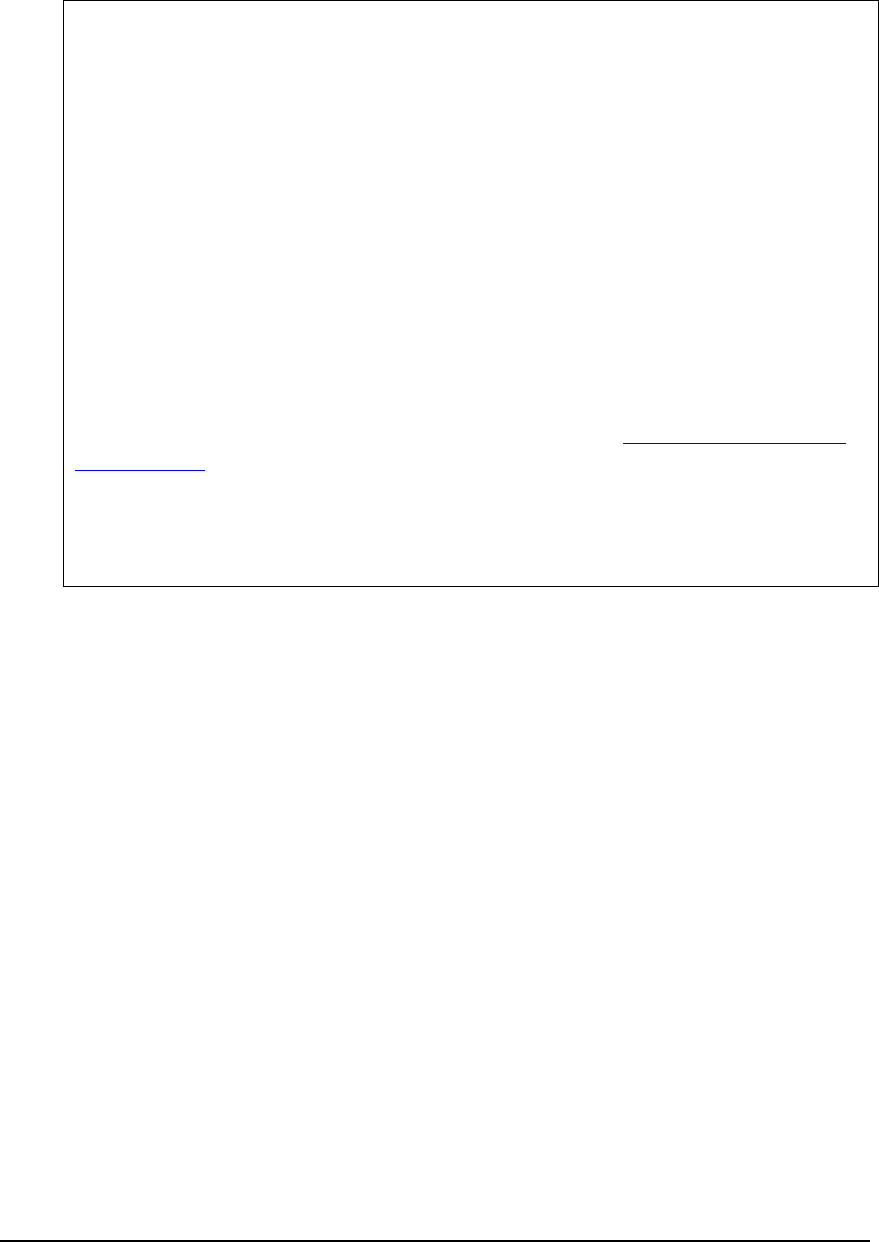
UPDATING SOFTWARE – STEP 3
351
Magnum6K25# show version
MNS-6K-Secure Ver: 14.1 Date:Jul 28 2008 Time:07:51:45 Build ID 1217245902
Magnum6K25# upgrade mode=tftp 192.168.10.99 file=Rel4.2.bin
Do you wish to upgrade the image? [ 'Y' or 'N'] Y
Upgrade is Successful. Please reboot Magnum 6Kxx to start the application
Magnum6K25# reboot
Proceed on rebooting the switch? [ 'Y' or 'N' ] Y
Do you wish to save current configuration? [ 'Y' or 'N' ] Y
(The switch will now reboot. Reconnect and login. Verify the MNS-6K software was upgraded.
Note – as discussed in step 1, the switch may need a boot code update. After a reboot, the switch
awaits a “Y” or “N” on whether the boot code should be updated. If no answer is given, the default
is not to update the boot code (or a “N”). Since this connection is over the network the question will
not be visible and the boot code will not be automatically updated. See step 4 – updating boot code
over the network on how to update the boot code manually.)
Magnum6K25# show version
MNS-6K-Secure Ver: 14.1 Date:Jul 28 2008 Time:07:51:45 Build ID 1217245902
FIGURE 170 – Dialog for upgrading the image using tftp
This will load the Rel3.0.bin file from the TFTP server with the IP address (192.168.10.99)
on the switch.
A similar example using ftp would be similar to what is shown in Figure 16, except the
command ‘mode=tftp’ will be replaced by ‘mode=ftp’. Make sure the username and
password for the ftp user is known. If not known, use the user name anonymous with any
password. Enter the username and password when prompted by the ftp server. Note – if
you are using MNS-6K version3.0 or lower, it is best to use the FTP server without a
password – i.e. use the anonymous login.
Next steps
(Optional step) Reload the saved configuration. Update the boot code if needed. This is
described in step 4.