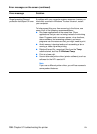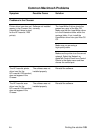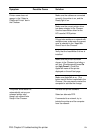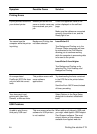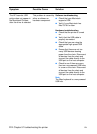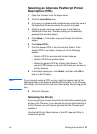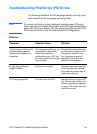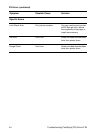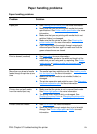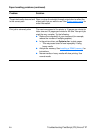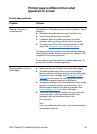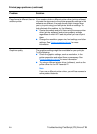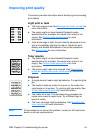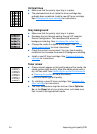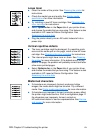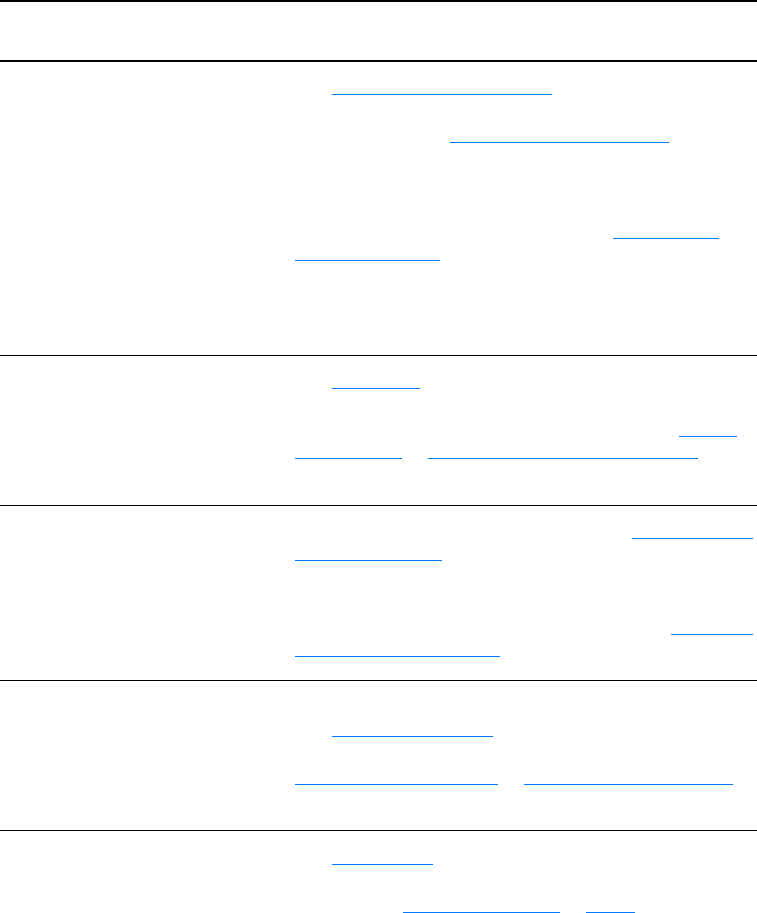
116 Chapter 9 Troubleshooting the printer
EN
Paper handling problems
Paper handling problems
Problem Solution
Paper jam
●
See Clearing printer media jams for more information.
●
Make sure that you are printing with media that meets
specifications. See Printer media specifications for more
information.
●
Make sure that you are printing with media that is not
wrinkled, folded, or damaged.
●
Make sure that the printer is clean. See Cleaning the
printer media path for more information.
●
If you are printing to the straight-through output path,
close and open the door again to make sure that the
green release levers are closed.
Print is skewed (crooked)
●
See Page skew for more information.
●
Adjust the media guides to the width and length of the
media that you are using and try reprinting. See Printer
media guides or Loading media into the input trays for
more information.
More than one sheet of media
feeds through the printer at one
time
●
The media input tray might be too full. See Loading media
into the input trays for more information.
●
Make sure that the media is not wrinkled, folded, or
damaged.
●
The printer separation pad might be worn. See Changing
the printer separation pad for more information.
Printer does not pull media
from the media input tray
●
Make sure that the printer is not in manual feed mode.
See Printer light patterns for more information.
●
The pickup roller might be dirty or damaged. See
Cleaning the pickup roller or Changing the pickup roller
for instructions.
Printer curled the media
●
See Curl or wave for more information.
●
Open the straight-through output door to print straight
through. See Printer output paths or Media for more
information.