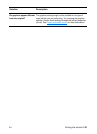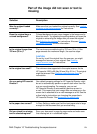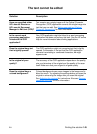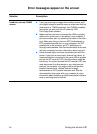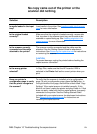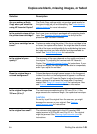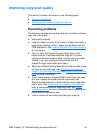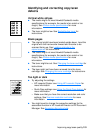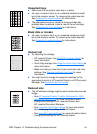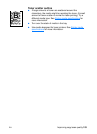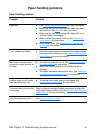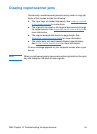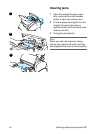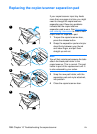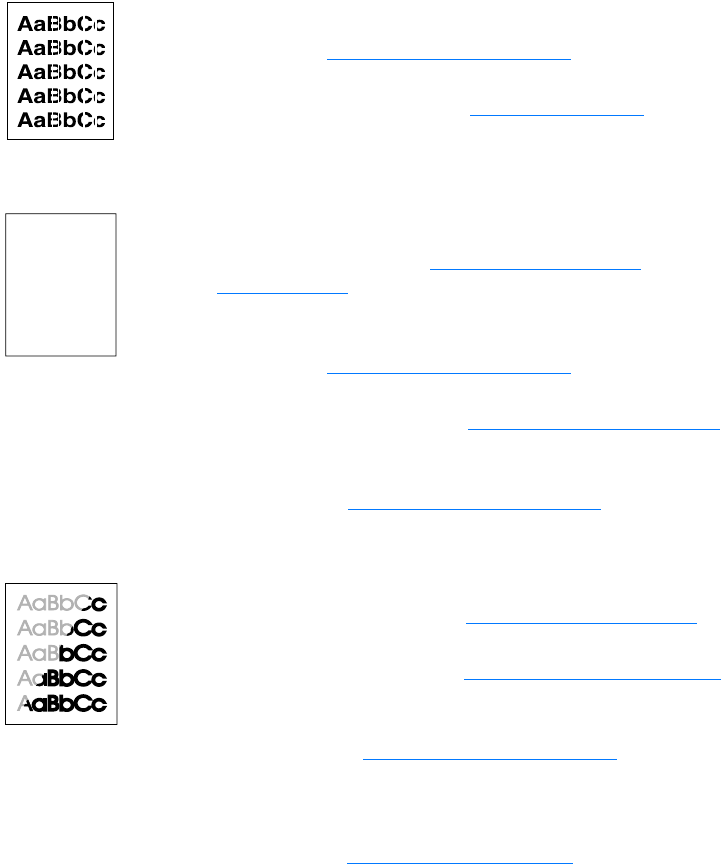
EN
Improving copy/scan quality
151
Identifying and correcting copy/scan
defects
Vertical white stripes
●
The media might not meet Hewlett-Packard’s media
specifications (for example, the media is too moist or too
rough). See Printer media specifications
for more
information.
●
The toner might be low. See Redistributing toner for
instructions.
Blank pages
●
The original might have been loaded upside down. Load the
original with the narrow side forward and the side to be
scanned facing up. See Loading originals in the
copier/scanner for instructions.
●
The media might not meet Hewlett-Packard’s media
specifications (for example, the media is too moist or too
rough). See Printer media specifications
for more
information.
●
The toner might be out. See Changing the toner cartridge for
instructions.
●
The tape might not have been removed from the toner
cartridge. See Changing the toner cartridge
for instructions.
Too light or dark
●
Try adjusting the settings.
• HP LaserJet Copier: see Using HP LaserJet Copier
for
more information.
• Quick Copy settings: see Using the Quick Copy feature
for
more information.
• Make sure that you have the correct resolution and color
settings. See Scanner resolution and color
for more
information.
●
You might need to change the properties settings for the
associated function in HP LaserJet Director or HP Document
Manager. See Accessing the online help
.