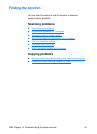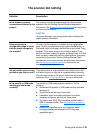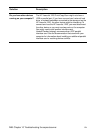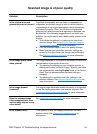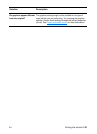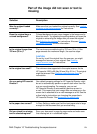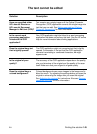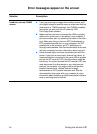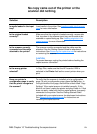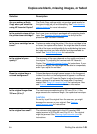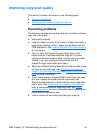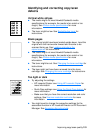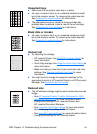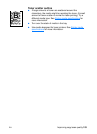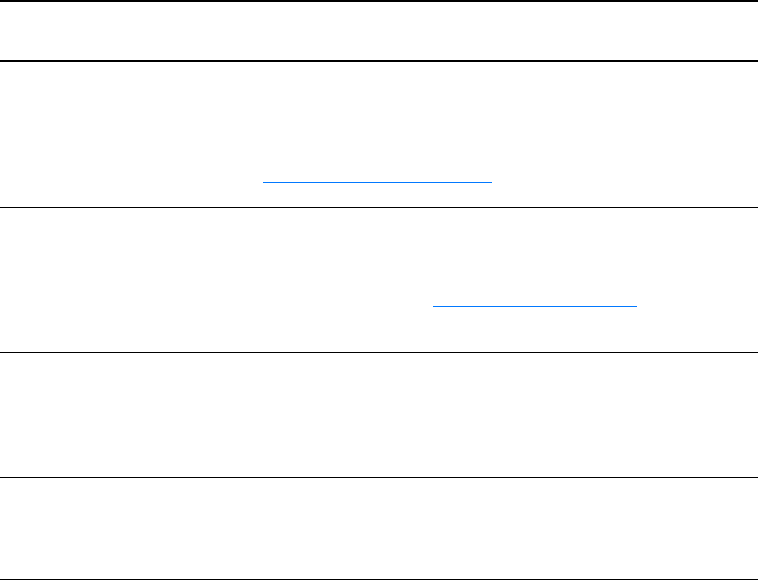
146 Chapter 10 Troubleshooting the copier/scanner
EN
The scan takes too long
Solution Description
Do you have your resolution
and grayscale set too high?
If you set the resolution and grayscale too high, the scan job
takes longer and results in larger files. To obtain good results
when scanning or copying, it is important that you use the
correct resolution and grayscale settings for your job. See
Scanner resolution and color
for more information.
Is your software set to scan
in color?
Your system defaults to color, which takes longer to scan even
if you are scanning a monochrome original. If you acquire an
image through TWAIN, you can change the settings to scan in
black and white. See Accessing the online help
for more
information.
Did you send a print or copy
job before you tried to scan?
If you sent a print or copy job before you tried to scan, the
scan will start if the scanner is not busy. However, the printer
and scanner share memory, which means that the scan might
be slower.
Is your computer set for
bidirectional
communication?
See the documentation that came with your computer to
change the BIOS settings. The recommended bidirectional
setting is ECP.