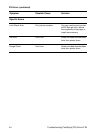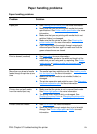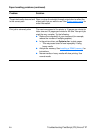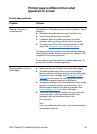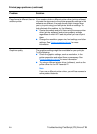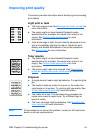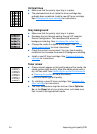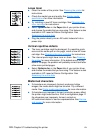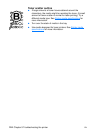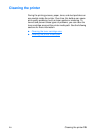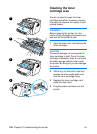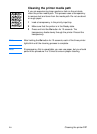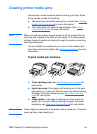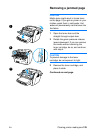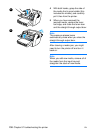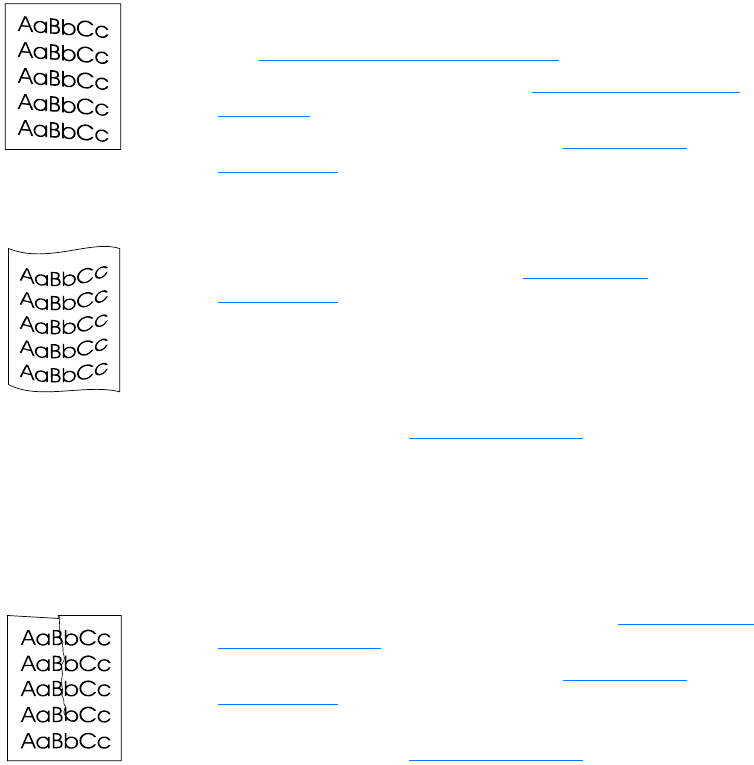
EN
Improving print quality
123
Page skew
●
Make sure that the media is loaded correctly and the media
guides are not too tight or too loose against the media stack.
See Loading media into the input trays
for more information.
●
The input bin might be too full. See Loading media into the
input trays for more information.
●
Check the media type and quality. See Printer media
specifications for more information.
Curl or wave
●
Check the media type and quality. Both high temperature and
humidity cause media to curl. See Printer media
specifications for more information.
●
The media might have been in the input tray too long. Turn
over the stack of media in the tray. Also, try rotating the
media 180° in the input tray.
●
Open the straight-through output door and try printing
straight through. See Printer output paths
for more
information.
●
The fuser temperature might be too high. Check
Optimize
for:
in the
Paper
tab of your printer driver, and make sure
that it is set to the appropriate media.
Wrinkles or creases
●
Make sure that media is loaded properly. See Loading media
into the input trays for more information.
●
Check the media type and quality. See Printer media
specifications for more information.
●
Open the straight-through output door and try printing
straight through. See Printer output paths
for more
information.
●
Turn over the stack of media in the tray. Also, try rotating the
media 180° in the input tray.