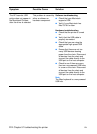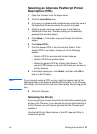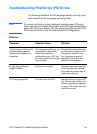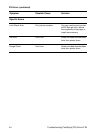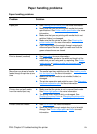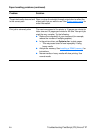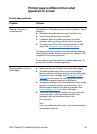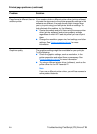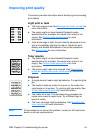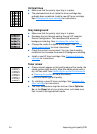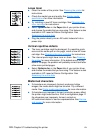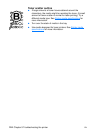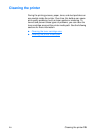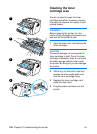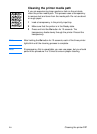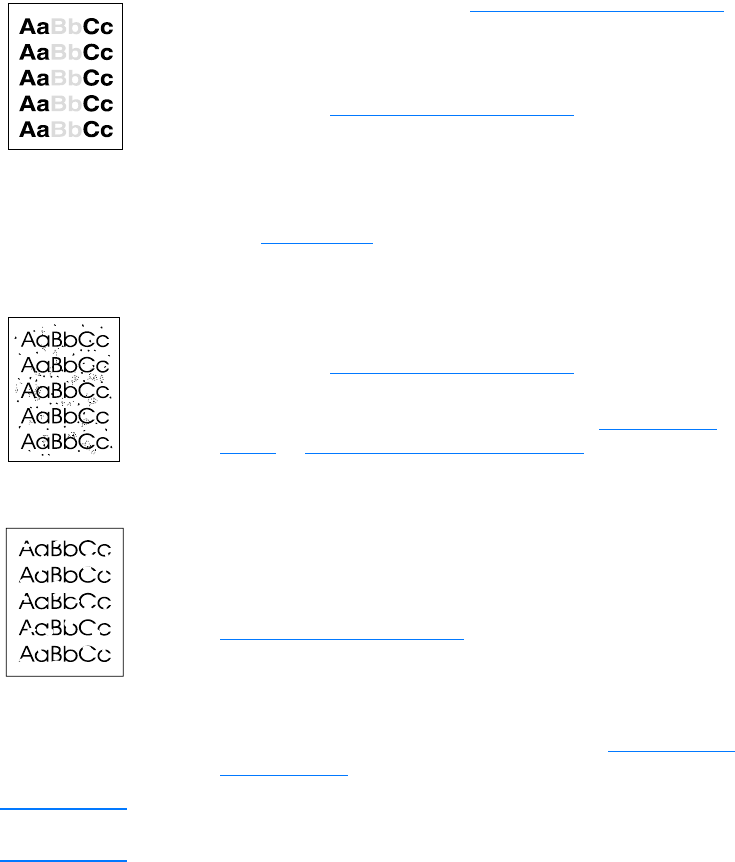
120 Chapter 9 Troubleshooting the printer
EN
Improving print quality
This section provides information about identifying and correcting
print defects
Light print or fade
● The toner supply is low. See Managing the toner cartridge for
more information.
●
The media might not meet Hewlett-Packard’s media
specifications (for example, the media is too moist or too
rough). See Printer media specifications
for more
information.
● If the whole page is light, the print density adjustment is too
light or EconoMode might be turned on. Adjust the print
density and disable EconoMode in the printer properties.
See Saving toner
for more information.
Toner specks
● The media might not meet Hewlett-Packard’s media
specifications (for example, the media is too moist or too
rough). See Printer media specifications
for more
information.
● The printer might need to be cleaned. See Cleaning the
printer or Cleaning the printer media path for instructions.
Dropouts
● A single sheet of media might be defective. Try reprinting the
job.
● The media’s moisture content is uneven or the media has
moist spots on its surface. Try printing with new media. See
Printer media specifications
for more information.
● The media lot is bad. The manufacturing processes can
cause some areas to reject toner. Try a different type or
brand of media.
● The toner cartridge might be defective. See Managing the
toner cartridge for more information.
Note If these steps do not correct the problem, contact an HP-authorized
dealer or service representative.