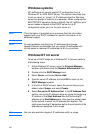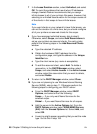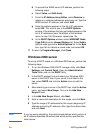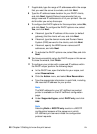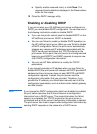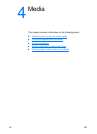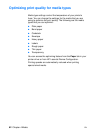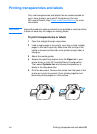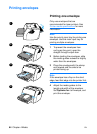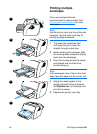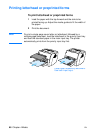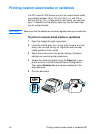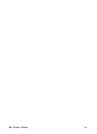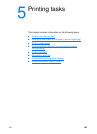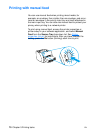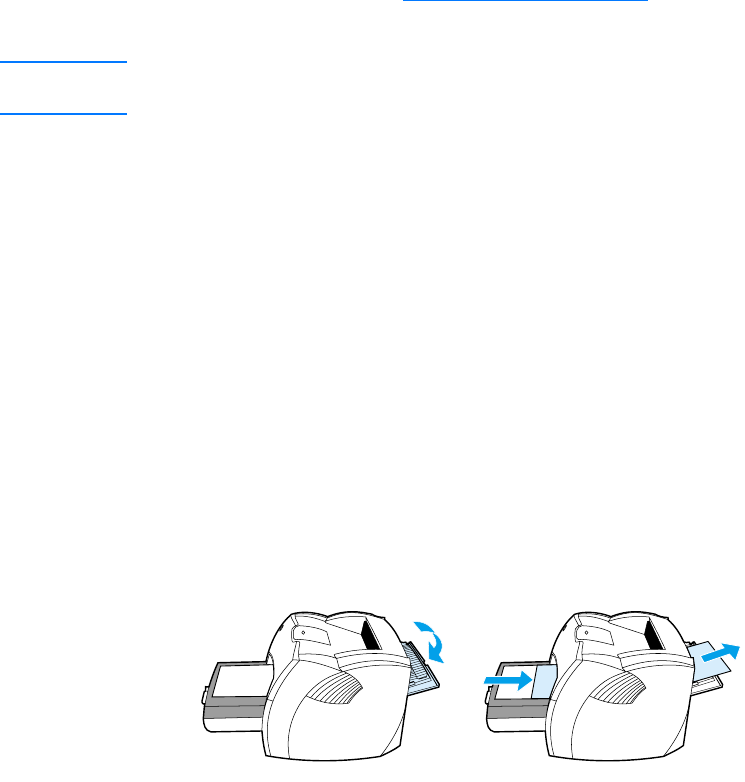
EN
Printing transparencies and labels
63
Printing transparencies and labels
Only use transparencies and labels that are recommended for
use in laser printers, such as HP transparency film and
HP LaserJet labels. See Printer media specifications
for more
information.
CAUTION
Inspect the media to make sure that it is not wrinkled or curled and that
it does not have any torn edges or missing labels.
To print transparencies or labels
1
Open the straight-through output door.
2
Load a single page in the priority input tray or load multiple
pages in the main input tray. Make sure that the top of the
media is forward and the side to be printed (rough side) is
facing up.
3
Adjust the media guides.
4
Access the optimizing feature from the
Paper
tab in your
printer driver or from HP LasetJet Device Configuration.
Then select
Optimize for:
and choose transparency or
labels in the drop-down box.
5
Print the document. Remove the media from the back of the
printer as it prints to prevent it from sticking together and
place the printed pages on a flat surface.