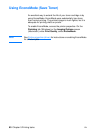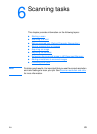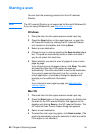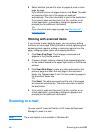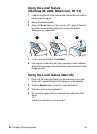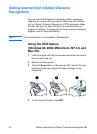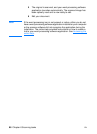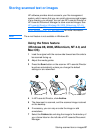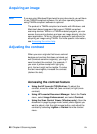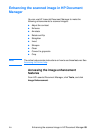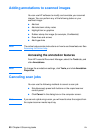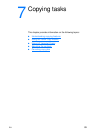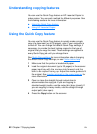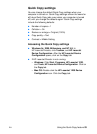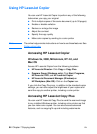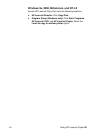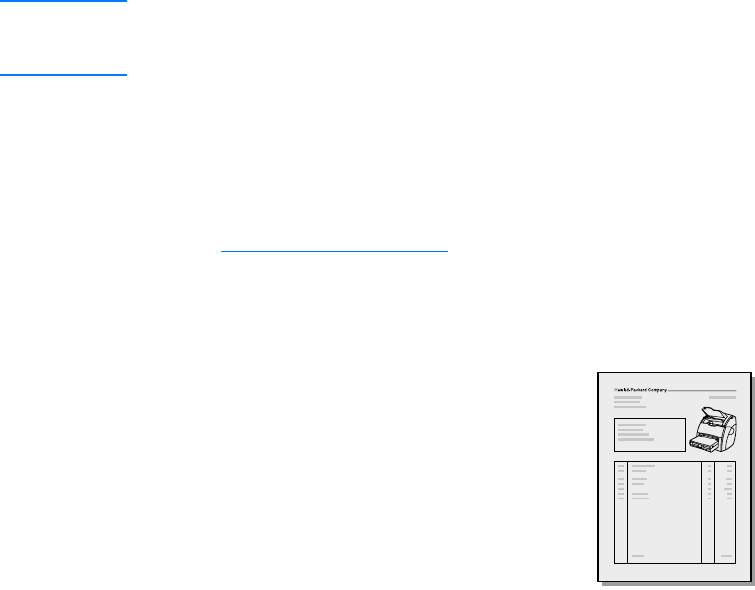
88 Chapter 6 Scanning tasks
EN
Acquiring an image
Note If you are using Windows 95 and want to scan documents, you will have
to use TWAIN-compliant software. For all other operating systems,
using TWAIN-compliant software is optional.
The product is TWAIN-compliant and works with Windows- and
Macintosh-based programs that support TWAIN-compliant
scanning devices. While in a TWAIN-enabled program, you can
access the scanning feature and scan an image directly into the
open application. To do so, follow the program’s instructions for
acquiring an image using TWAIN. For more specific information,
see Accessing the online help
.
Adjusting the contrast
When you scan originals that have a colored
background and text that does not stand out
well (contrast-sensitive originals), you might
need to adjust the contrast. For example, if
you scan a yellow receipt with light gray
print, the text might not be legible. To make
the text more legible, increase the contrast
(darken the text).
Accessing the contrast feature
●
Using the HP LaserJet TWAIN driver: To adjust the
contrast, move the slider left (less contrast) or right (more
contrast).
●
Using HP LaserJet Document Manager: Select the Tools
menu, select Image Enhancement, and select Contrast.
●
Using the Scan Control Viewer (Windows only): Scan the
document in page-by-page mode, select photo regions you
want to adjust, click the right-mouse button, and adjust the
contrast by selecting Lighten or Darken from the context
menu.