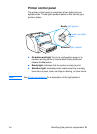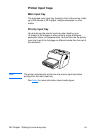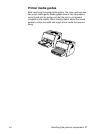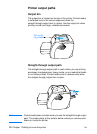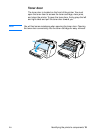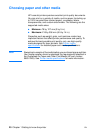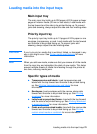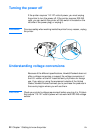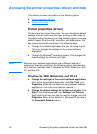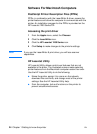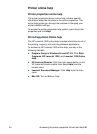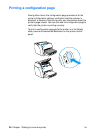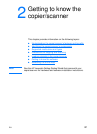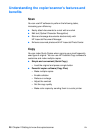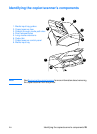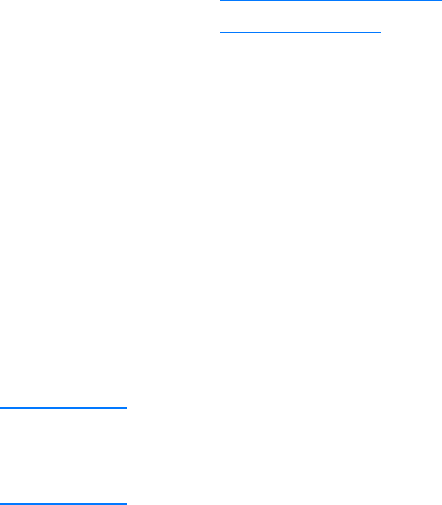
EN
Accessing the printer properties (driver) and help
23
Accessing the printer properties (driver) and help
This section provides information on the following topics:
●
Printer properties (driver)
●
Printer online help
Printer properties (driver)
Printer properties control the printer. You can change the default
settings, such as media size and type, printing on both sides of
the paper (manual duplexing), printing multiple pages on a single
sheet of paper (N-up printing), resolution, and watermarks. You
can access the printer properties in the following ways:
●
Through the software application that you are using to print.
This only changes the settings for the current software
application.
●
Through the Windows
®
operating system. This changes the
default settings for all future print jobs.
Note
Because many software applications use a different method of
accessing the printer properties, the following section describes the
most common methods used in Windows 9x, 2000, Millennium, NT
®
4.0, and Mac OS.
Windows 9x, 2000, Millennium, and NT 4.0
●
Change the settings for the current software application:
From within the software application, click
File
,
Print
, and
Properties
. (Although the steps can vary between software
applications, this is the most common method.)
●
Change the default settings for all future print jobs:
Click
Start
in the Windows system tray,
Settings
, and
Printers
.
Right-click the printer icon that you want to change, and click
Properties
. (Many of the features in Windows NT are also in
the
Document Defaults
menu.)