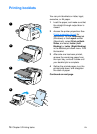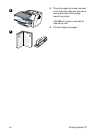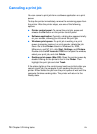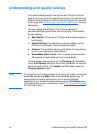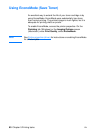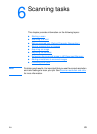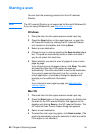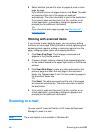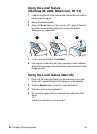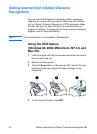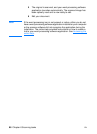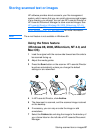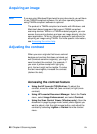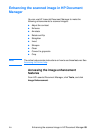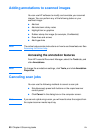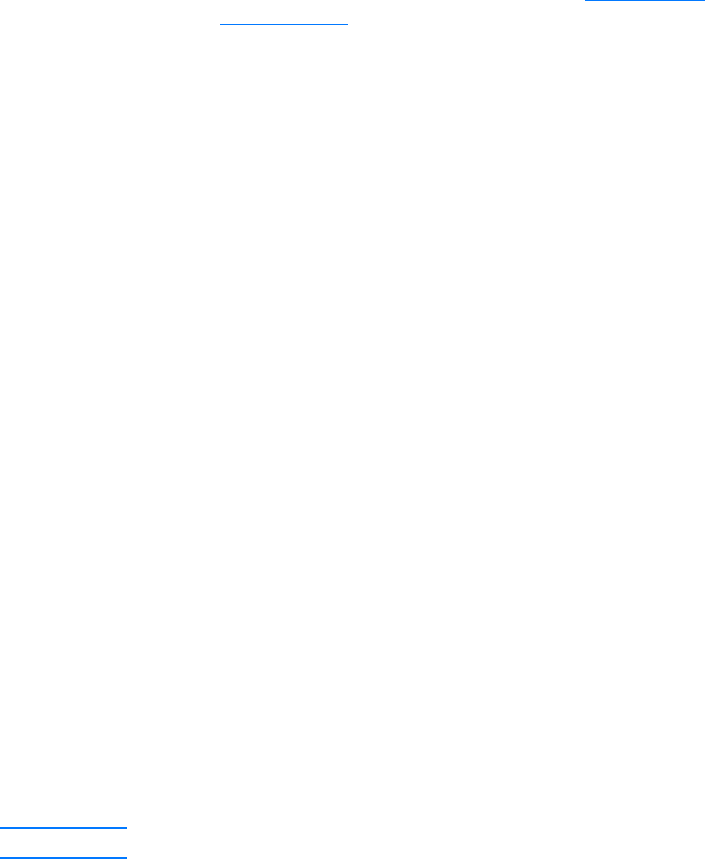
EN
Scanning to e-mail
83
5
Select whether you want to scan all pages at once or scan
page-by-page.
If you choose to scan all pages at once, click
Scan
. The edits
are saved and the rest of the pages are scanned
automatically. The entire document is sent to the destination.
If you send a scanned document to a file, a printer, or an
e-mail application, a secondary dialog box appears and
prompts you for additional information.
-Or-
If you choose to scan page-by-page, see Working with
scanned items.
Working with scanned items
If you choose to scan page-by-page, you can perform editing
functions on each page. Editing functions include lightening and
darkening photo regions, adding or removing regions from the
page, changing region types, and cropping sections.
1
Click
Scan First Page
. The first page is scanned and
appears in the Preview window.
2
Choose a Viewer mode by clicking its corresponding button
on the toolbar located in the upper right corner of the Preview
window.
3
Click
Scan Next Page
to save any edits performed on the
previous page and scan the next page in the document
feeder tray. Repeat steps 2 and 3 for the remaining pages in
the document feeder tray.
-Or-
Click
Send
. The edits are saved and the rest of the pages
are scanned automatically. The entire document is sent to
the destination.
4
If you send a scanned document to a file, a printer, or an
e-mail application, a secondary dialog box appears and
prompts you for additional information.
Scanning to e-mail
You can use HP LaserJet Director or HP LaserJet Document
Manager to scan to e-mail.
Note
The e-mail feature is not available in Windows 95.