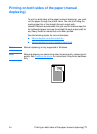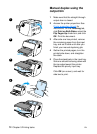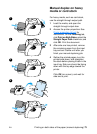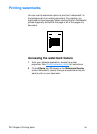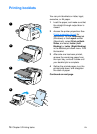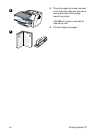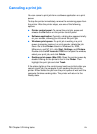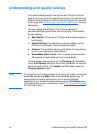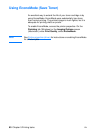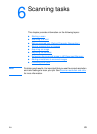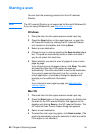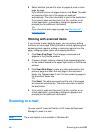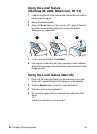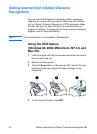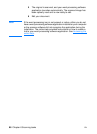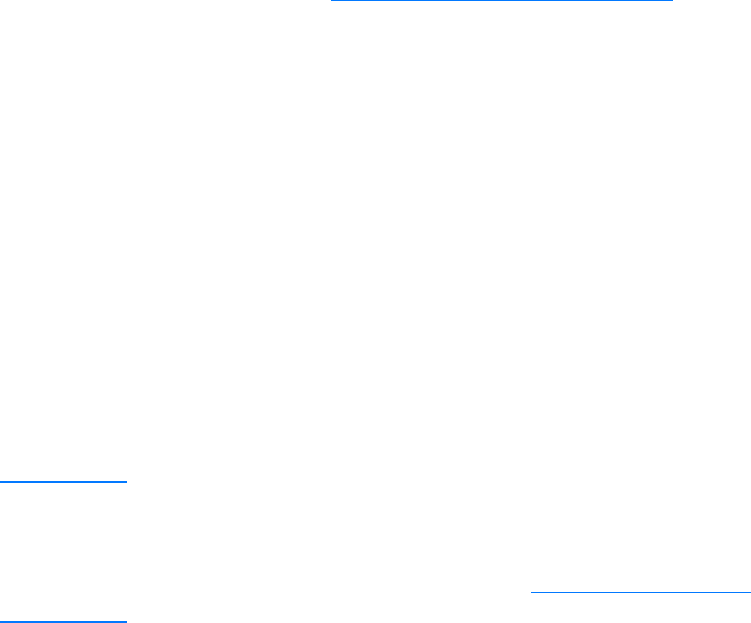
EN
Understanding print quality settings
79
Understanding print quality settings
Print quality settings affect how light or dark the print is on the
page and the style that the graphics are printed. You can also use
the print quality settings to optimize the print quality for a specific
media type. See Optimizing print quality for media types
for more
information.
You can change the settings in the printer properties to
accommodate the types of jobs you are printing. The following
are the settings:
●
Best Quality:
This prints at 1200 dpi and provides the best
print quality.
●
Faster Printing:
The resolution is reduced slightly so that
the job can print faster. This is the default setting.
●
Custom:
This prints the same as the Faster Printing setting,
but you can change the scale patterns.
●
EconoMode (Save Toner):
Text is printed using less toner.
This setting is useful when you are printing drafts.
You can access these settings on the
Finishing
tab (Windows)
under
Print Quality
settings in the printer properties. To view the
details of each setting, click
Details
. For Macintosh, select the
Imaging Options
screen.
Note
To change the print quality settings for all future print jobs, access the
properties through the
Start
menu in the Windows system tray. To
change the print quality settings only for the current software
application’s use, access the properties through the
Print Setup
menu
in the application you are using to print. See Printer properties (driver)
for more information.