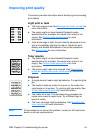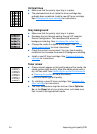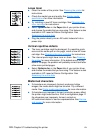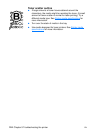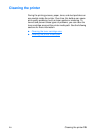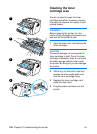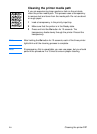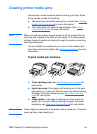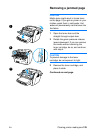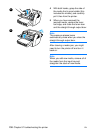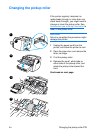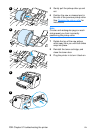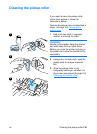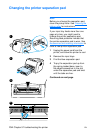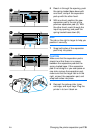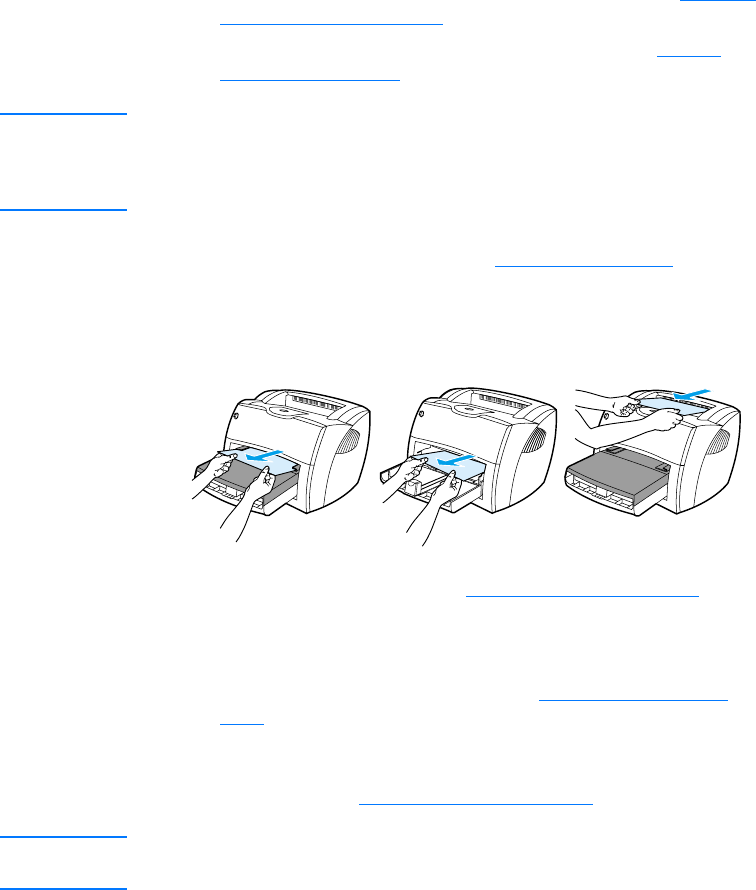
128 Chapter 9 Troubleshooting the printer
EN
Clearing printer media jams
Occasionally, media becomes jammed during a print job. Some
of the causes include the following:
● The input trays are loaded improperly or too full. See Loading
media into the input trays for more information.
● The media does not meet HP specifications. See Printer
media specifications for more information.
Note When you add new media, always remove all of the media from the
input tray and straighten the stack of new media. This helps prevent
multiple sheets of media from feeding through the printer at one time,
reducing media jams.
You are notified of a media jam by an error in the software and
the printer control panel lights. See Printer light patterns
for more
information.
Typical media jam locations
●
Toner cartridge area: See Removing a jammed page
for
instructions.
●
Input tray areas: If the page is still sticking out of the input
tray, gently try to remove it from the input tray without tearing
the page. If you feel resistance, see Removing a jammed
page for instructions.
●
Output paths: If the page is sticking out of the output bin,
gently try to remove it without tearing the page. If you feel
resistance, see Removing a jammed page
for instructions.
Note There might be loose toner in the printer after a media jam. This toner
clears up after a few sheets print.