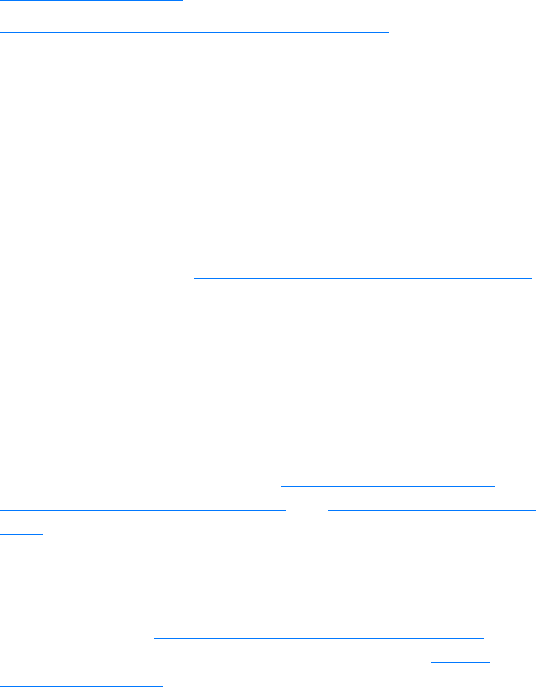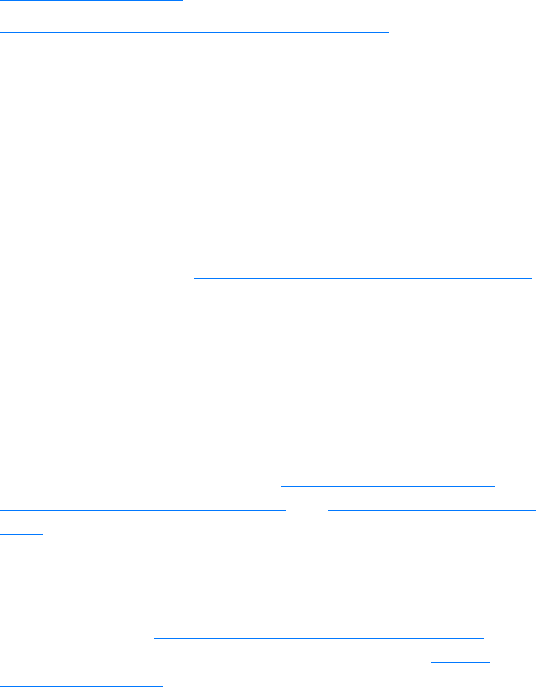
150 Chapter 10 Troubleshooting the copier/scanner
EN
Improving copy/scan quality
This section provides information on the following topics:
● Preventing problems
● Identifying and correcting copy/scan defects
Preventing problems
The following are a few simple steps that you can take to improve
copy and scan quality:
●
Use quality originals.
● Load the media correctly. If the media is loaded incorrectly, it
might skew, causing unclear images and problems with the
OCR application. See Loading originals in the copier/scanner
for instructions.
● Open or close the straight-through output door on the
copier/scanner to accommodate the copy job. If you are
copying to standard weight media, use the output bin (door
closed). If you are copying to heavy media, use the
straight-through output path (door open).
● Adjust the software settings according to how you plan to use
the copy or scanned page. See Enhancing the scanned
image in HP Document Manager and Scanner resolution and
color for more information.
● If your copier/scanner frequently feeds more than one page
at a time, replace the copier/scanner separation pad.
Recurring feed problems indicate that the copier/separation
pad is worn. See Accessories and ordering information
to
order a new copier/scanner separation pad. See Paper
handling problems for more information about replacing the
copier/scanner separation pad.
● Use or make a carrier sheet to protect your originals.