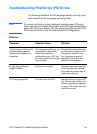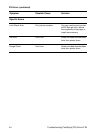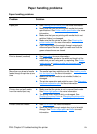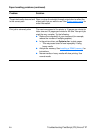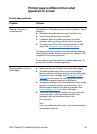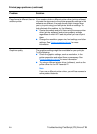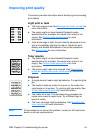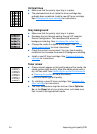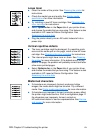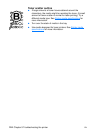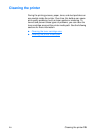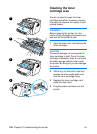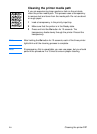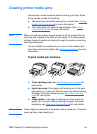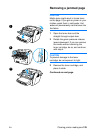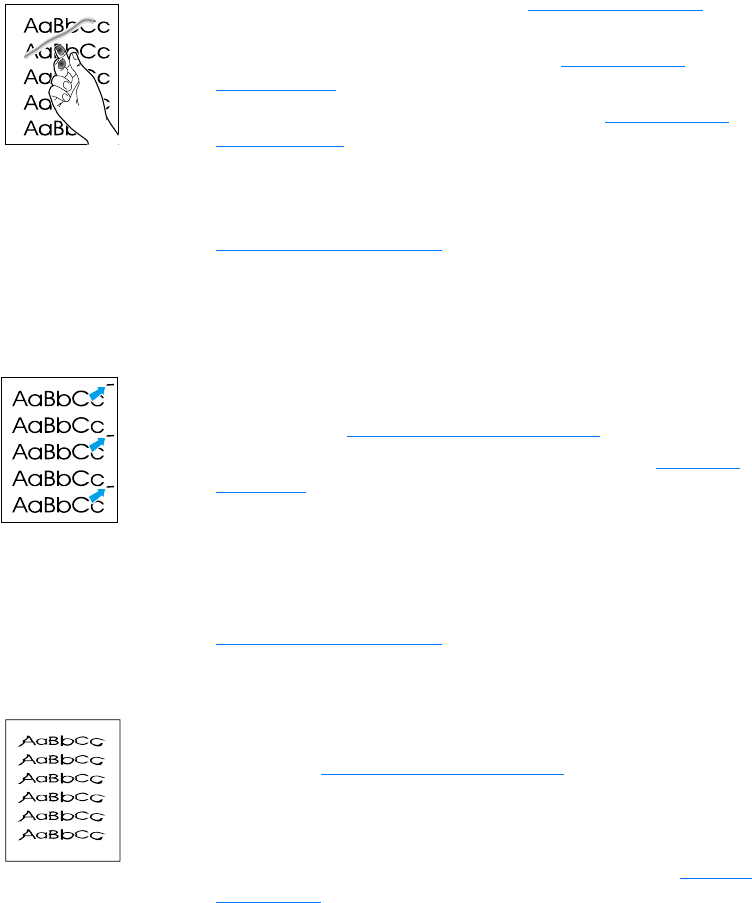
122 Chapter 9 Troubleshooting the printer
EN
Loose toner
● Clean the inside of the printer. See Cleaning the printer for
instructions.
● Check the media type and quality. See Printer media
specifications for more information.
● Try installing a new HP toner cartridge. See Changing the
toner cartridge for instructions.
●
Select Optimize for: in the Paper tab of your printer driver,
and choose the media that you are using. This feature is also
available in HP LaserJet Device Configuration. See
Accessing the online help
.
● Plug the printer directly into an AC outlet instead of into a
power strip.
Vertical repetitive defects
●
The toner cartridge might be damaged. If a repetitive mark
occurs at the same spot on the page, install a new HP toner
cartridge. See Changing the toner cartridge
for instructions.
● The internal parts might have toner on them. See Cleaning
the printer for more information. If the defects occur on the
back of the page, the problem will probably correct itself after
a few more printed pages.
● Select Optimize for: in the Paper tab of your printer driver,
and choose the media that you are using. This feature is also
available in HP LaserJet Device Configuration. See
Accessing the online help
Misformed characters
● If characters are improperly formed, producing hollow
images, the media stock might be too slick. Try a different
media. See Printer media specifications
for more information.
● If characters are improperly formed, producing a wavy effect,
the printer might need service. Print a configuration page. If
the characters are improperly formed, contact an
HP-authorized dealer or service representative. See Service
and support for more information.