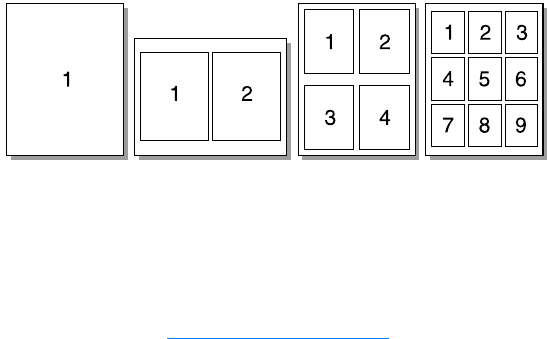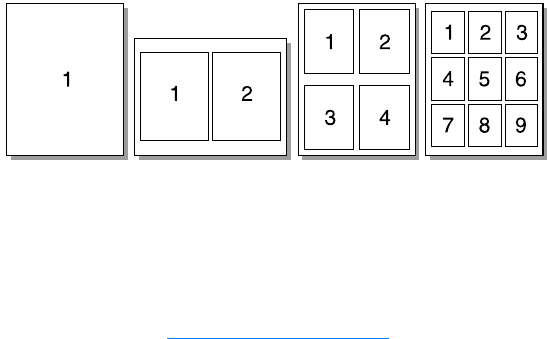
EN
Printing multiple pages on a single sheet of paper (N-up printing)
75
Printing multiple pages on a single sheet of paper
(N-up printing)
You can select the number of pages that you want to print on a
single sheet of paper. If you choose to print more than one page
per sheet, the pages appear smaller and are arranged on the
sheet in the order that they would otherwise be printed. You can
specify up to 9 pages per sheet of paper.
Accessing the multiple pages per sheet
feature (Windows)
1
From your software application, access the printer
properties. See Printer properties (driver)
for instructions.
2
On the
Finishing
tab under
Pages Per Sheet,
specify the
number of pages per sheet that you want to print.
3
There is also a check box for page borders and a pull-down
menu to specify the order of pages printed on the sheet.
Accessing the multiple pages per sheet
feature (Mac OS)
1
From the desktop, select the
File
then
Print Desktop
.
2
From the
General
dropdown list, select
Layout
.
3
In the
Pages Per Sheet
dropdown list, select the number of
pages per sheet to print.
4
Click
Save
.