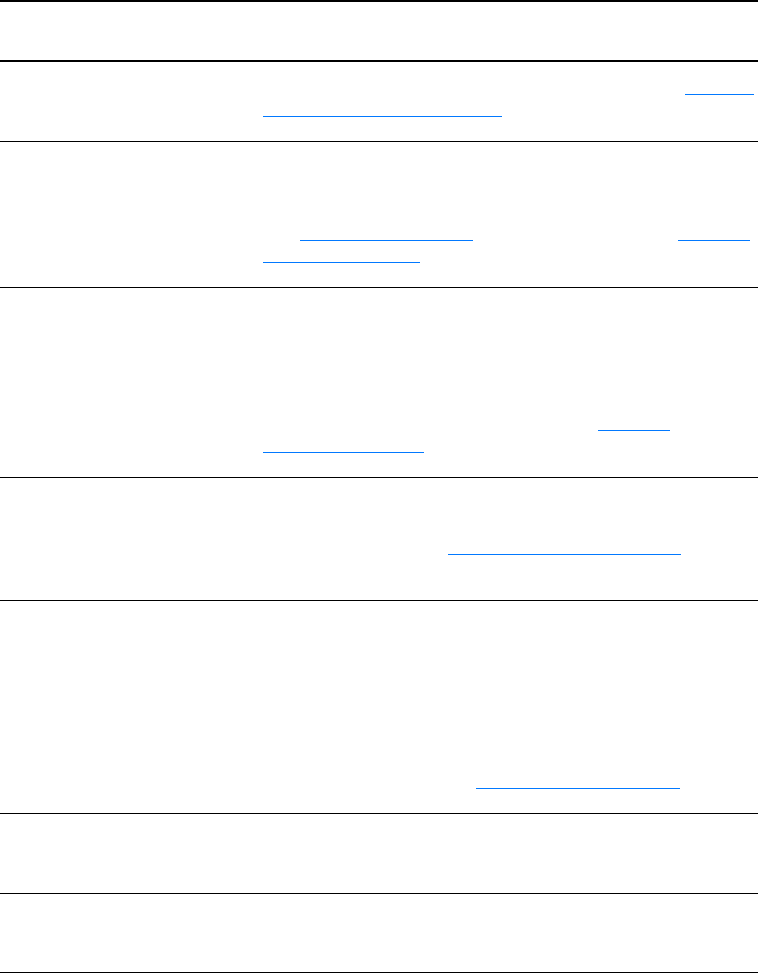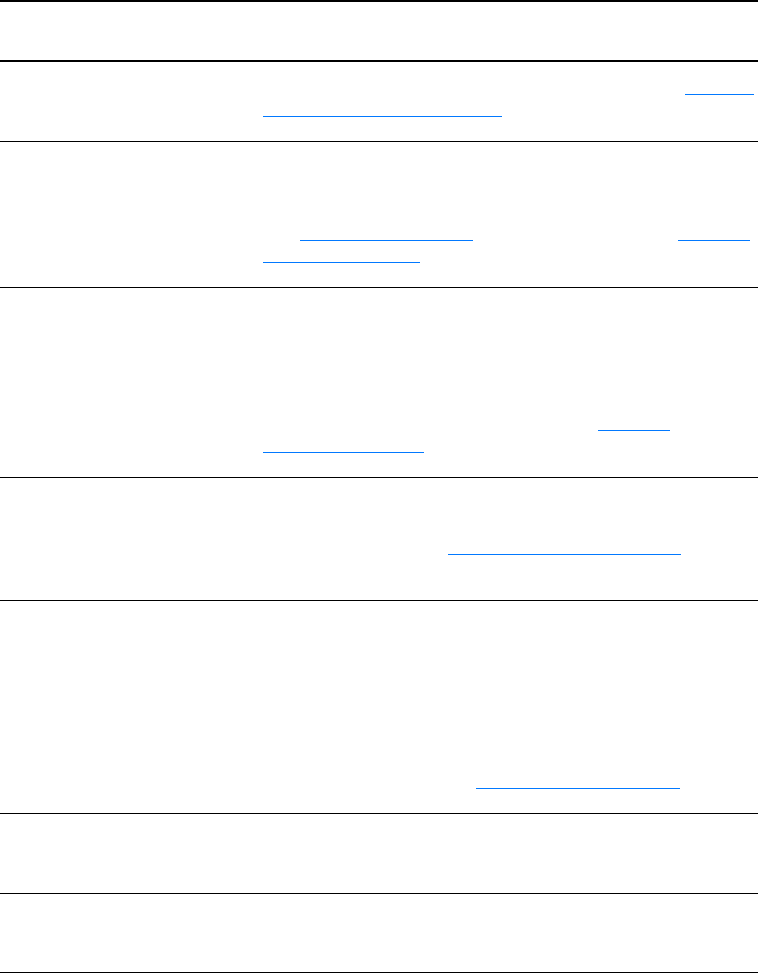
144 Chapter 10 Troubleshooting the copier/scanner
EN
Part of the image did not scan or text is
missing
Solution Description
Was the original loaded
correctly?
Make sure that you loaded the original correctly. See Loading
originals in the copier/scanner for instructions.
Does the original have a
colored background?
Colored backgrounds can cause images in the foreground to
blend too much. Try adjusting the settings before you scan the
original or enhancing the image after you scan the original.
See Adjusting the contrast
for instructions. Also see Scanner
resolution and color for more information.
Is the original longer than
762 mm (35 in.)?
The maximum scannable length is 762 mm (35 in.). If the
page exceeds the maximum length, the scanner stops.
CAUTION
Do not try to pull the original from the scanner; you might
damage the scanner or your original. See Clearing
copier/scanner jams for instructions.
Is the original too small?
The minimum size supported in the copier/scanner for the
HP LaserJet 1200 is 50.8 by 90 mm (2 by 3.5 in.). The original
might be jammed. See Clearing copier/scanner jams
for
instructions.
Are you using HP LaserJet
Director?
Your default property settings for HP LaserJet Director might
be set to automatically perform a specific task other than the
one you are attempting. For example, you can set
HP LaserJet Director to automatically perform a scan to
e-mail. This means that your image does not show up on the
screen but is attached to an e-mail message as a file. See the
online help for instructions on changing the properties in
HP LaserJet Director. See Accessing the online help
.
Is the paper size correct?
In Scan Settings, make sure that the input paper size is large
enough for the document that you are scanning.
Did you check for missing
text in selected regions?
Scan your document in page-by-page mode and make sure
that missing text is in a selected region.