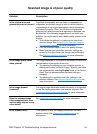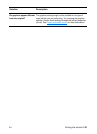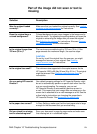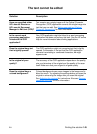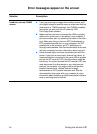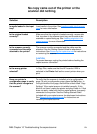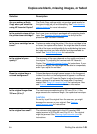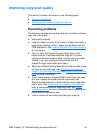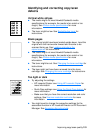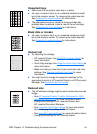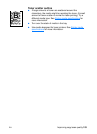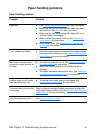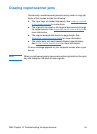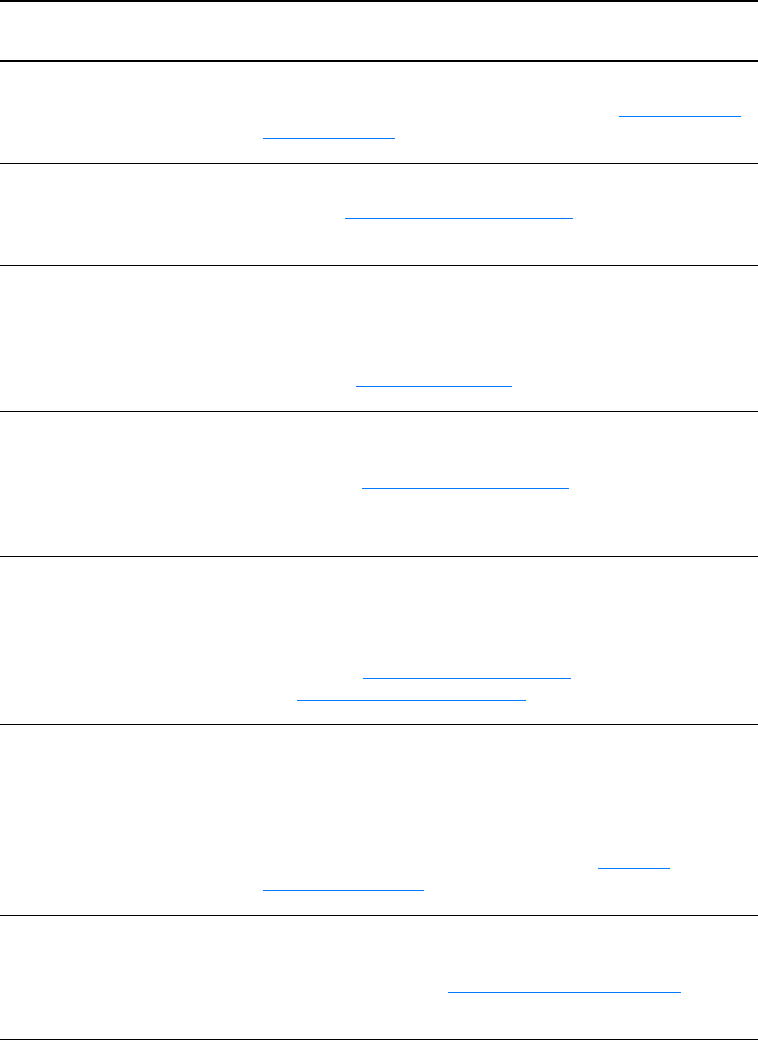
EN
Finding the solution
149
Copies are blank, missing images, or faded
Solution Description
Are you making a Quick
Copy when you should be
using HP LaserJet Copier?
The Quick Copy settings might not produce good results for
the type of copy job you are attempting. See Understanding
copying features for more information.
Is the protective tape still on
the printer toner cartridge?
Each new toner cartridge is packaged with protective plastic
tape. See Changing the toner cartridge
to verify that the
protective tape has been removed.
Is the toner cartridge low on
toner?
Copies are made using the printer. If the toner cartridge is low
on toner, the copies will be faded. You might be able to extend
the life of the toner cartridge slightly by redistributing the toner,
but make sure that you have another cartridge available to
install. See Redistributing toner
for instructions.
Is the original of poor
quality?
The accuracy of the copy depends on the quality and size of
the original. Try adjusting the contrast with HP LaserJet
Copier. See Using HP LaserJet Copier
for instructions. If your
original is too light, the copy might not be able to compensate,
even if you adjust the contrast.
Does the original have a
colored background?
Colored backgrounds might cause images in the foreground
to blend too much or the background to appear in a different
shade. Try using HP LaserJet Copier to adjust the settings
before copying or to enhance the image after it has been
copied. See Using HP LaserJet Copier
for instructions. Also
see Scanner resolution and color
for more information.
Is the original longer than
762 mm (35 in.)?
The maximum scannable length is 762 mm (35 in.). If the
page exceeds the maximum length, the copier/scanner stops.
CAUTION
Do not try to pull the original from the scanner; you might
damage the scanner or your original. See Clearing
copier/scanner jams for instructions.
Is the original too small?
The minimum size supported in the HP LaserJet 1220
copier/scanner is 50.8 by 90 mm (2 by 3.5 in.). The original
might be jammed. See Clearing copier/scanner jams
for
instructions.