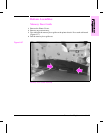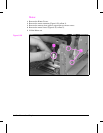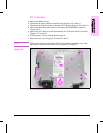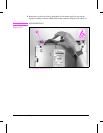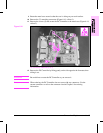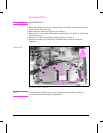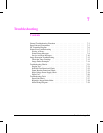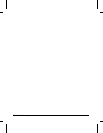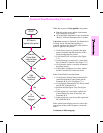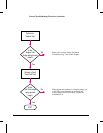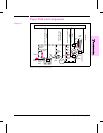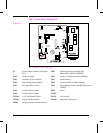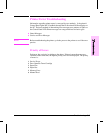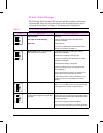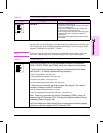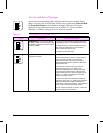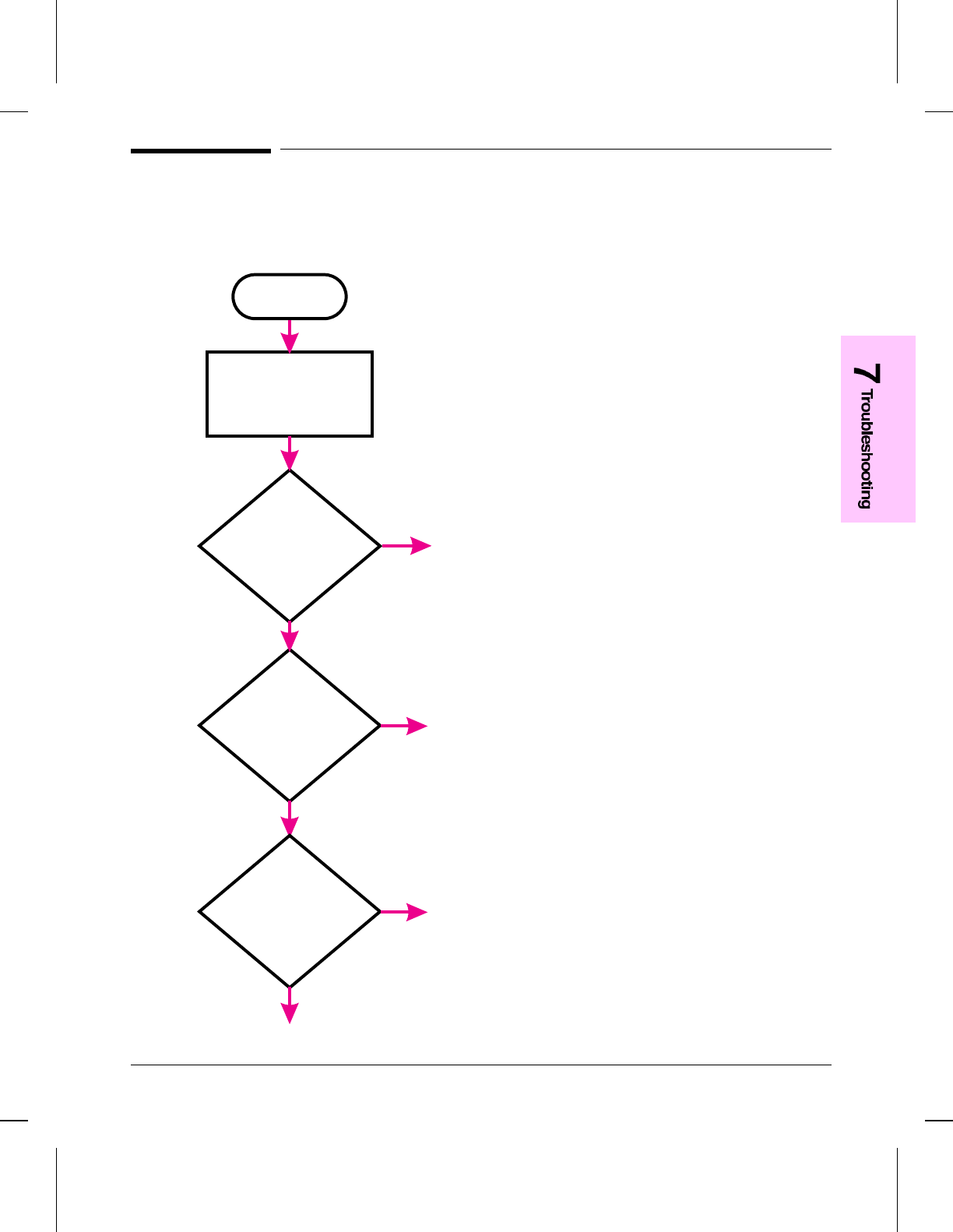
General Troubleshooting Flowchart
When the ac power is first applied to the printer:
•• Both the printer motor and the laser/scanner
motor rotate for 6 seconds.
•• All of the LEDs illuminate for one second; the
“Ready” LED will illuminate after 3 seconds.
If no error message is displayed, the Printer Door
is firmly closed, and the toner cartridge is
installed, but the motor does NOT rotate when ac
power is applied to the printer:
1 Verify that ac power is present at the input
power receptacle and that the power cord is
firmly inserted into the printer.
2 Verify that FU102 is not open. (See Figure
7-2.)
3 Verify that motor connector J1 is seated into
J401 of the DC Controller. (See Figure 7-2.)
4 Verify that the motor is correctly mounted to
the printer chassis.
5 If all of these conditions are correct, replace
the DC Controller PCA an/or the motor.
If the Control Panel is not functional:
1 Verify that the Control Panel connector J9 is
seated into both the Control Panel and the
Formatter PCA at J3. (See Figure 7-2.)
2 Verify that the Formatter PCA is firmly seated
into the DC Controller PCA.
3 Perform an Print Engine Test. (See Figure
7-4.)
4 If the engine test is successful, replace the
Control Panel first, then, if necessary, the
Formatter PCA.
5 If the engine test is not successful, replace the
DC Controller PCA.
If the control panel displays an error, refer to the
appropriate section in this chapter to correct the
error.
Continued on following page
START
AC Power is
applied to the printer
Does the
Printer Motor
rotate for about
6 seconds
?
Is the
Front Panel
functional
?
No
Yes
No
Yes
Is
an Error
displayed
?
No
Yes
Troubleshooting 7-3