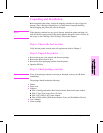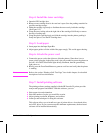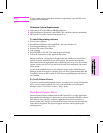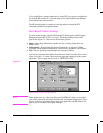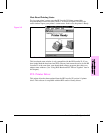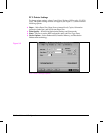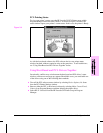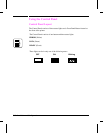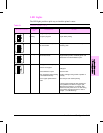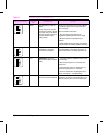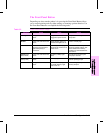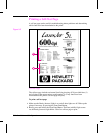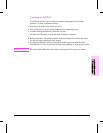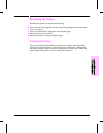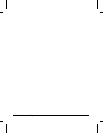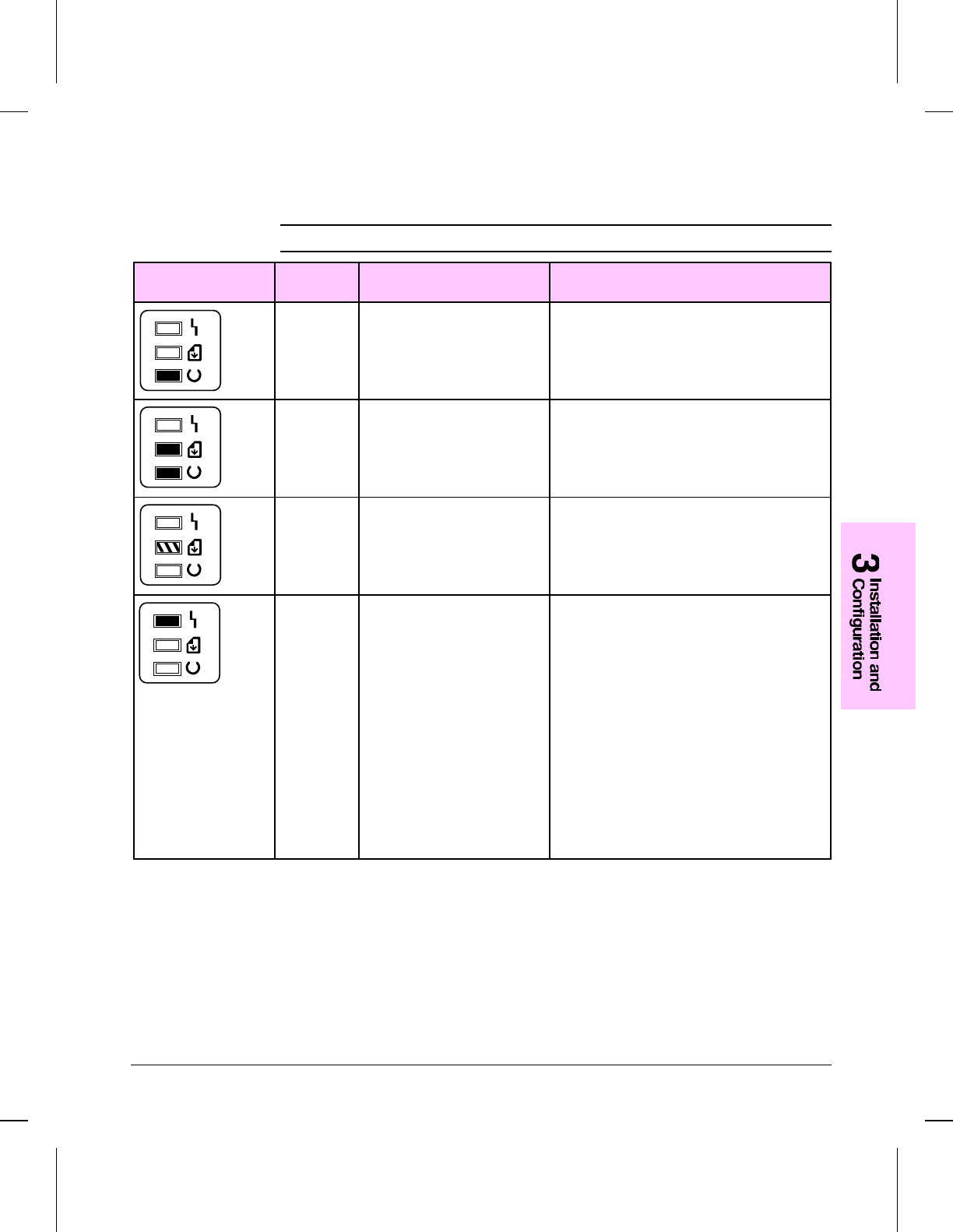
LED Lights
The LED lights provide a quick way to check the printer’s status.
When this Indicator: Looks like
this:
It means this: Do this:
On
Blinking
Ready Ready to print.
Print job in progress. Let job finish printing.
On Form Feed There is unprinted
data in the buffer.
Briefly press the Front Panel Button to print the
remaining data.
Blinking Manual Feed The printer is in
manual feed mode.
Make sure you have the correct paper in the
Single Sheet Input Bin, and briefly press and
release the Front Panel Button to print.
On Error (light continuously on)
Printer is out of paper.
Printer’s EP door is open.
Toner cartridge is either missing
or not installed correctly.
There is paper jammed in the
printer.
Add paper.
Close the door.
Install a cartridge, being careful to position it
correctly.
Clear the jam and resume printing.
If the Error light remains lit after checking for
these problems, and there’s no paper jam,
disconnect the power for 10 seconds, then
reconnect to the power source. If, after taking
these actions, the light remains on, refer to
Chapter 7, “Troubleshooting."
Table 3-1 Indicator Lights (1 of 2)
Installation and Configuration 3-11