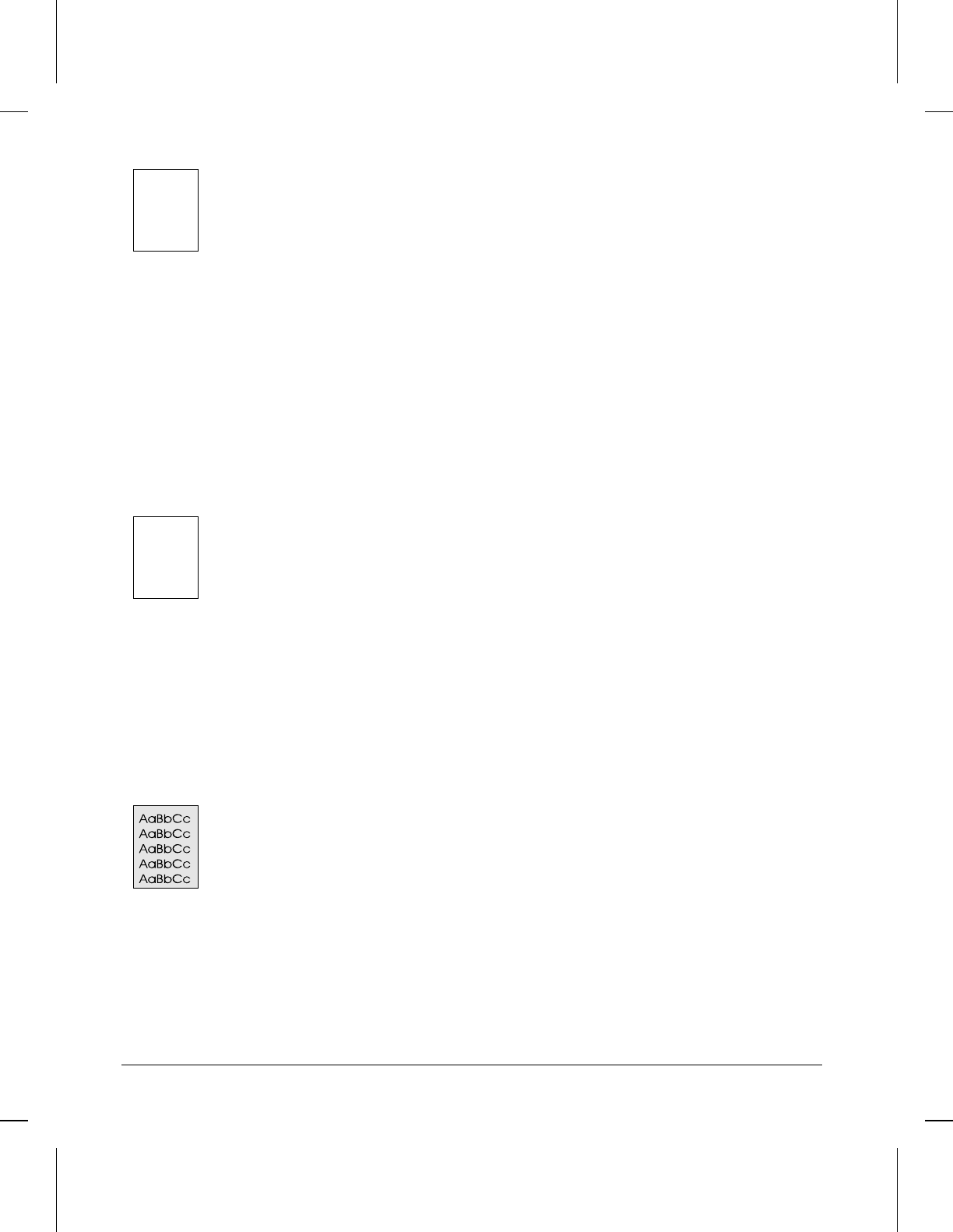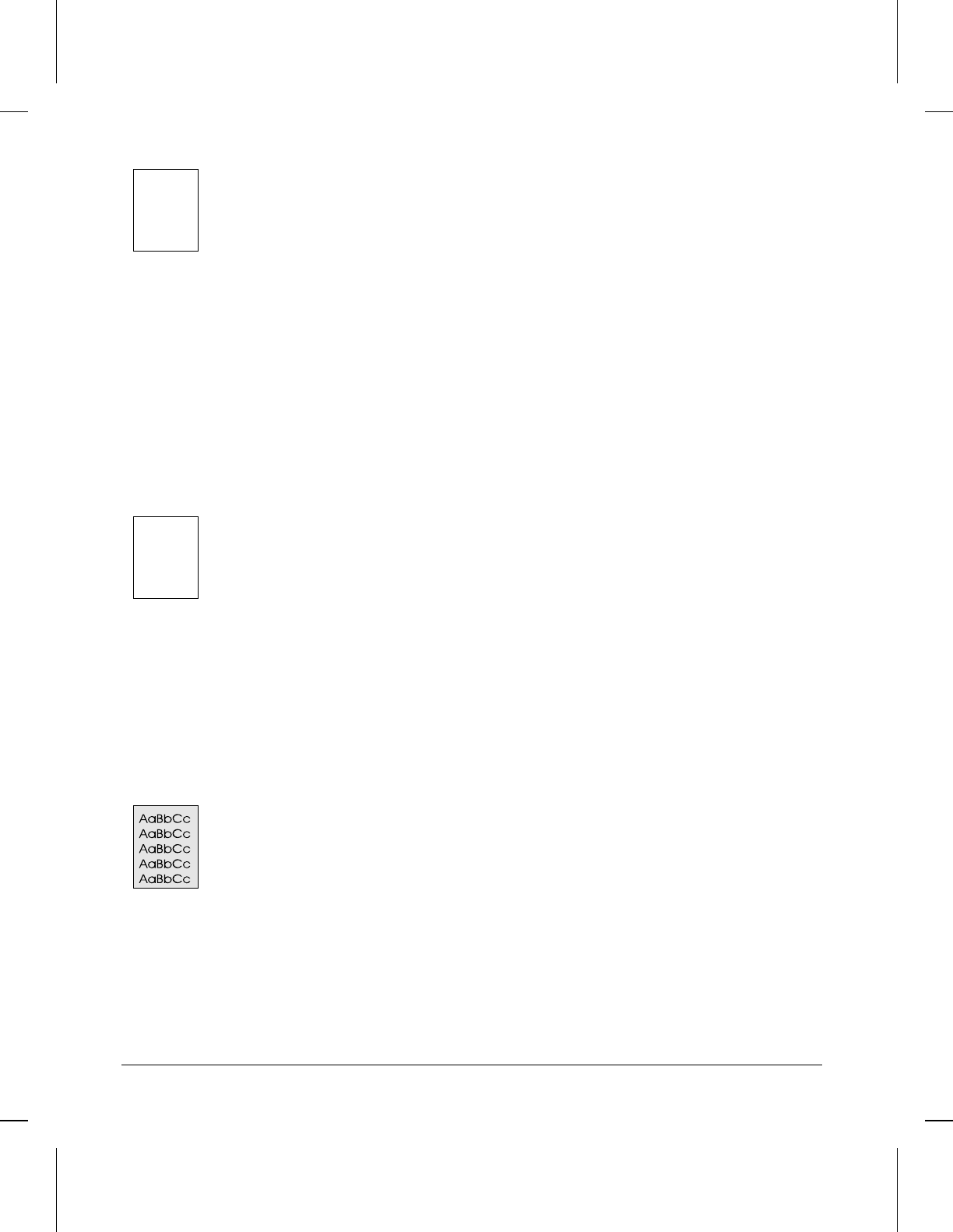
Blank Page (Occasional)
A page is completely blank. If you get occasional blank pages:
•Make sure your page length and margins are set correctly for the paper size you
use. If you are printing on small media and your page is blank, try printing on
larger media to see where the image is printing. Adjust margins accordingly.
•Some sharing devices or networks may generate a blank page as a separator. Try
connecting the printer directly to the computer.
•Your printer may be feeding two or more pages at once because the paper is
difficult to separate. Remove the paper from the Paper Input Bin and align the
edges of the paper. Although fanning the paper is not generally recommended, it
may be an effective way to decrease multi-feeds if the paper was poorly cut by the
manufacturer and is sticking together. You may also try turning the paper around
to feed the opposite end first.
•Your software application may send an extra page eject command. Check your
software’s printing configuration information. If you are using a word processing
program, check for a natural page break and a forced page break that are close to
each other, causing a blank page.
Blank Pages (all pages)
If all of your pages are blank:
•Make sure you removed the entire length of the sealing tape from the toner
cartridge before you installed the cartridge.
•The toner cartridge may be completely out of toner. Replace the cartridge.
•Try printing a self-test page. (See Chapter 3.) If the page is still blank, the printer
may need service.
•There may be discontinuities in the high-voltage contact points. Clean the high
voltage contact points on the toner cartridge and transfer roller.
•Reseat the Laser/Scanner connectors.
•Replace the Laser/Scanner unit.
•
Replace the DC Controller.
Dark Background
•Adjust the toner density setting through your software or printer driver.
•There may be discontinuities in the high-voltage contact points. Clean the high
voltage contact points on the toner cartridge and transfer roller.
•Replace the Laser/Scanner unit.
•
Replace the DC Controller.
7-18 Troubleshooting