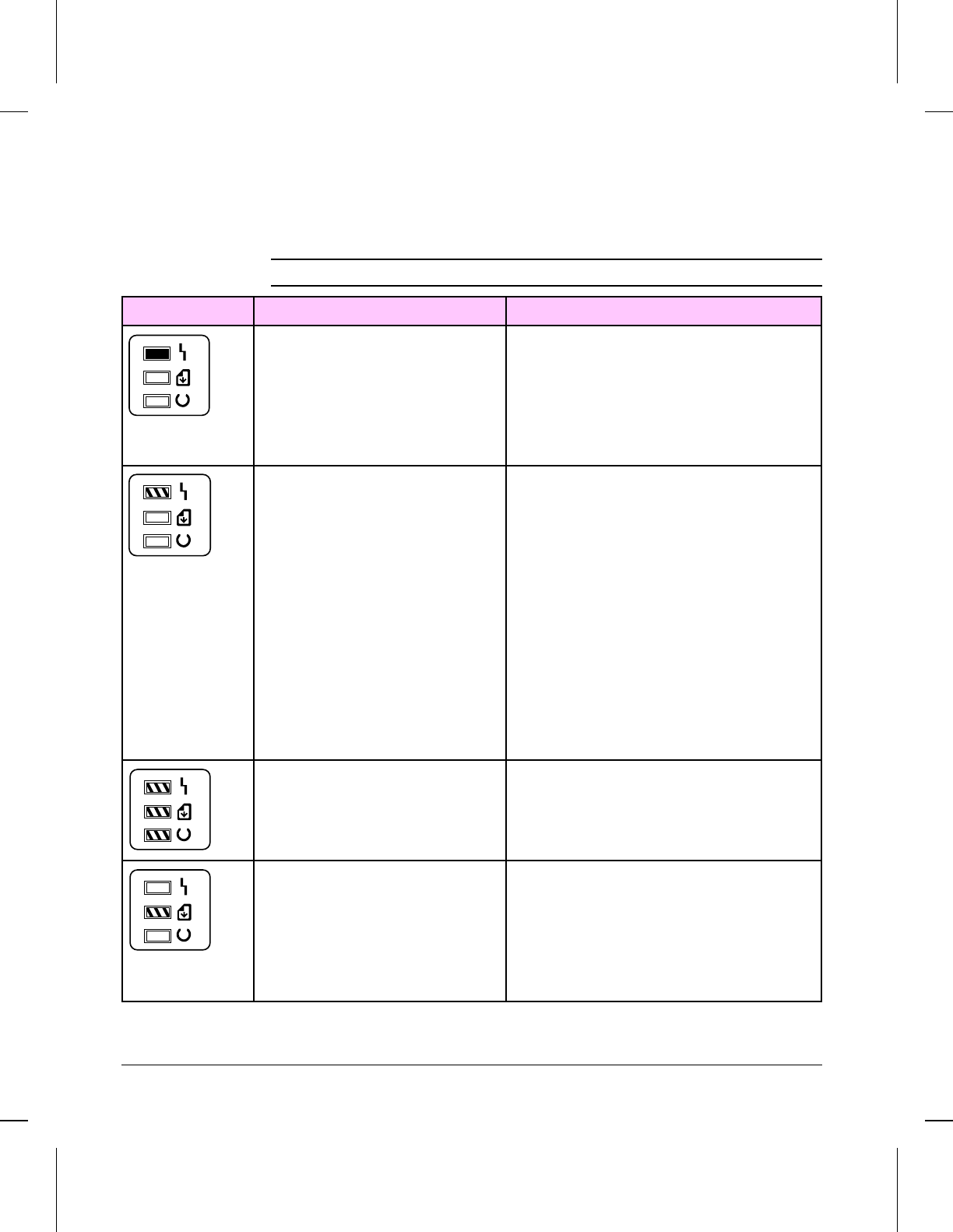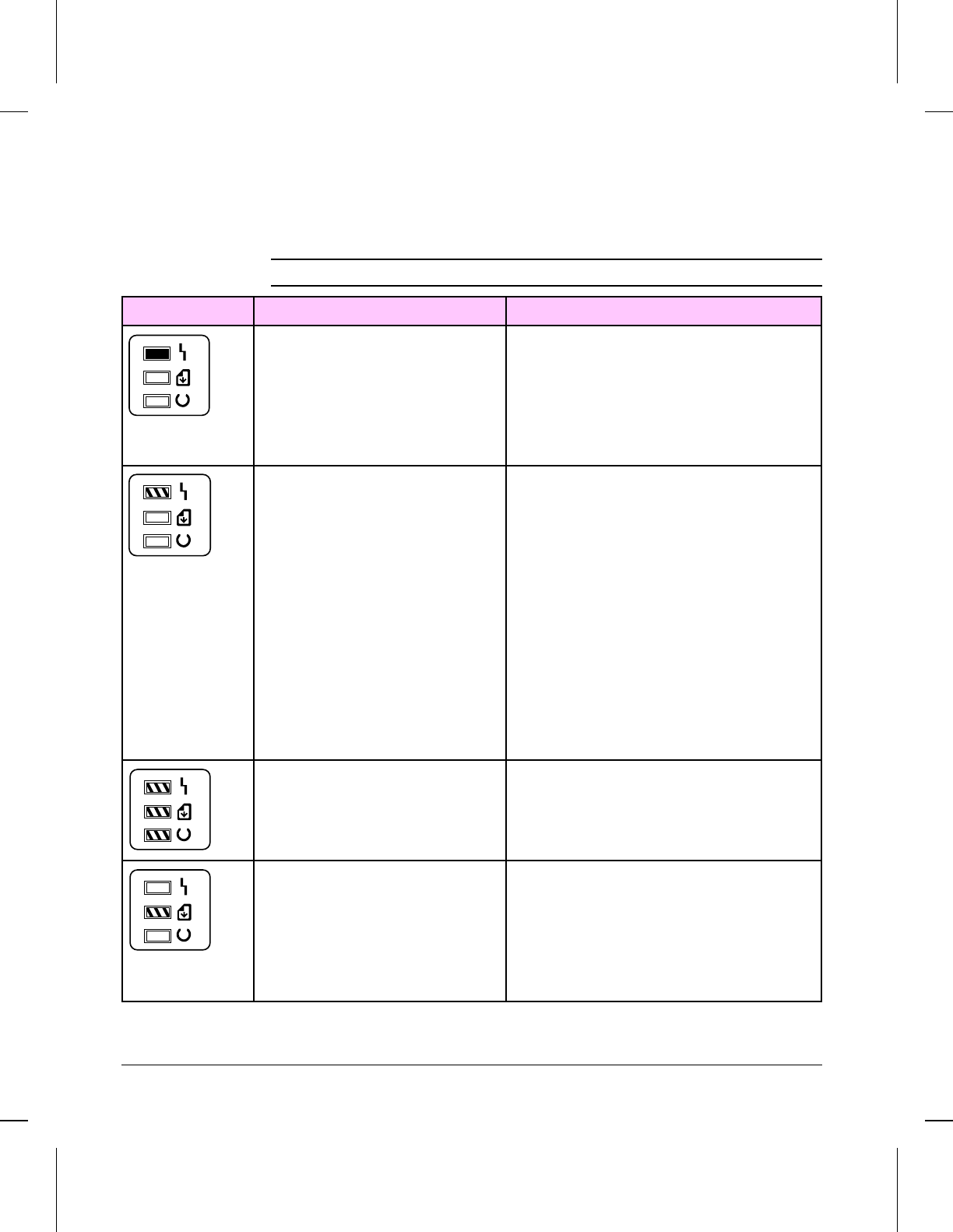
Printer Status Messages
The following table lists printer LED messages and their meanings and describes
recommended actions. For more information on the Front Panel layout, refer to
“Using the Control Panel” in Chapter 3, “Installation and Configuration.”
LEDs Description Recommended Action
Paper Out Error.
Door Open or No EP Cartridge.
Paper Jam.
Add paper.
Close the printer door and/or verify that the EP
cartridge is installed.
Clear paper jam.
If you have completed these recommended actions
and the error persists, see Table 7-3.
Memory Error. There is either too much
data or the data is too complex.
1. Turn Page Protection on within your software
application or Windows.
2. Reduce the complexity of the print job.
3. Reduce resolution to 300 dpi within your software
application or Windows.
4. Add optional memory to the printer.
5. Make sure Enhanced I/O is on Auto Mode (PCL
mode) and resend print job. (See Chapter 3, “PCL
Printer Settings.")
6. If the Auto-Continue variable is on within PJL, the
printer will continue printing after 10 seconds.
7. If the Auto-Continue variable is off within PJL, you
need to press the Front Panel Button to continue
printing.
Incompatible Memory Card. Remove the incompatible memory card and replace it
with a 1, 2, 4, or 8 Mb, 70 nsec. or faster memory card.
(See Chapter 8 for memory card part numbers.)
Manual Feed. The printer is waiting for you
to add a piece of paper to the single sheet
input slot.
1. Make sure the correct paper is loaded into the
printer. (See your
HP LaserJet 5L User’s Manual
or the
HP LaserJet Printer Family Paper Specifications Guide
for more information.)
2. Press and release the Front Panel Button.
3. Turn off manual feed within your software application
if you do not wish the printer to pause between sheets.
Table 7-1 Printer Status Messages (1 of 2)
7-8 Troubleshooting