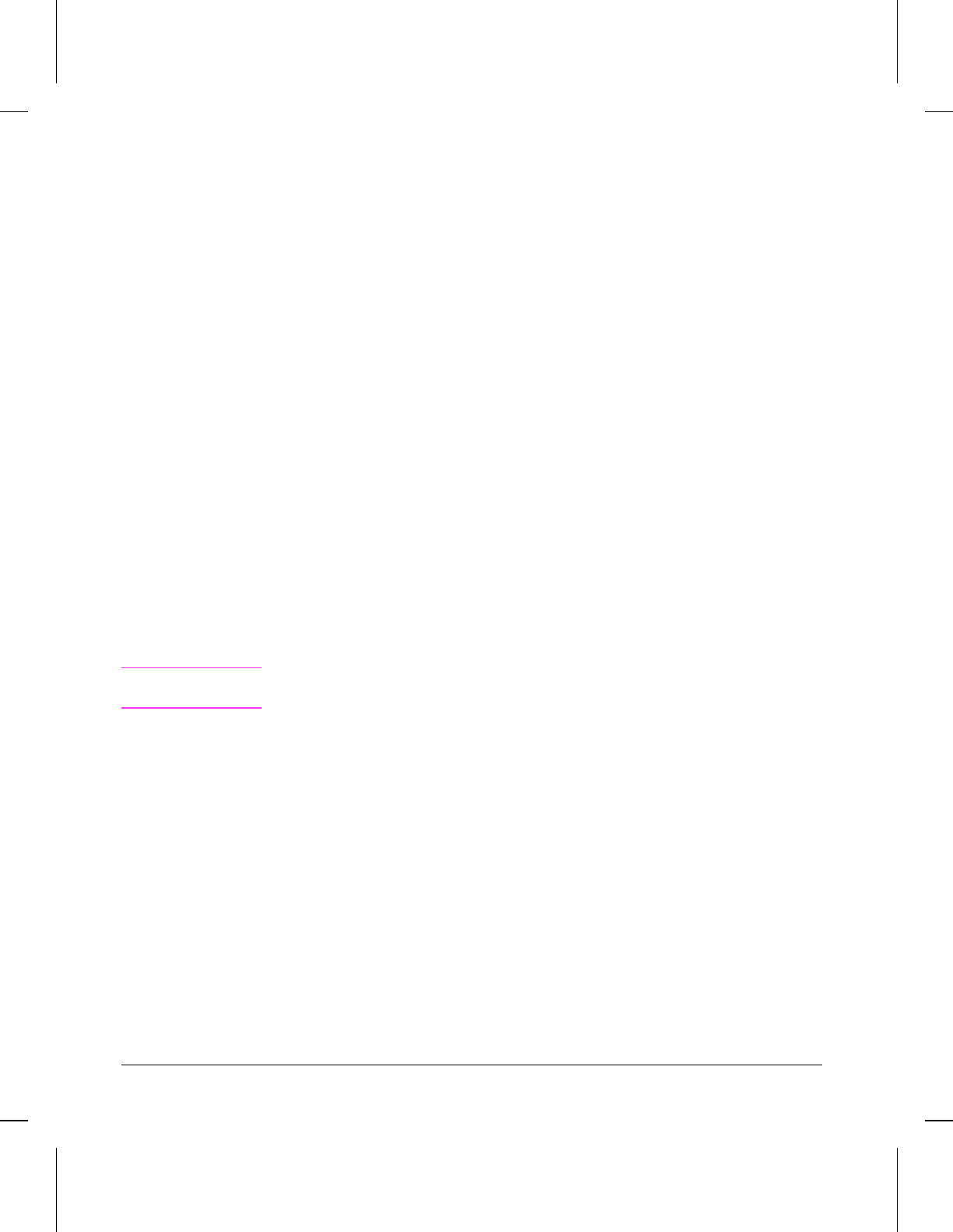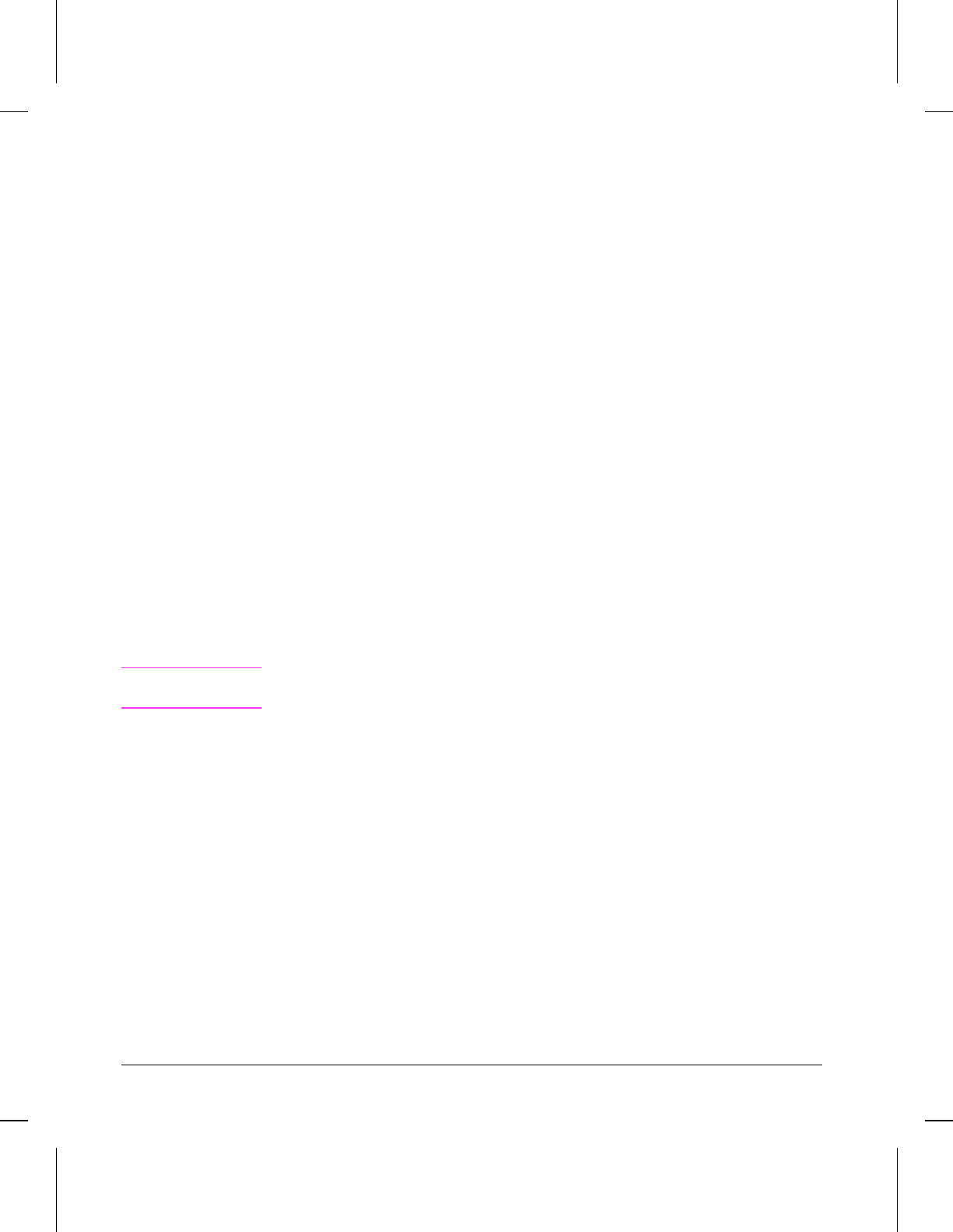
Step 4: Install the toner cartridge
1 Open the EP Cartridge door.
2 Remove toner cartridge from its box and cut it open. Save the packing materials for
possible cartridge storage.
3 Shake the cartridge vigorously to distribute the toner evenly inside the cartridge.
(See Figure 2-2.)
4 Grasp the toner sealing tab on the right side of the cartridge. Pull firmly to remove
the strip of sealing tape.
5 Grasp the plastic cartridge body and slide the cartridge into the printer, pushing it
firmly into place. Close the EP Cartridge door.
Step 5: Load paper
1 Insert paper into the Input Paper Bin.
2 Adjust paper guides to fit the width of the paper snugly. This avoids paper skewing.
Step 6: Attach the power cord
1 Connect the power cord at the right rear of the the printer. (Since there is not a
power switch, plugging in the power cord is the only method to power the printer on
and off.) All of the Control Panel lights briefly illuminate, then the green Ready
light comes on.
2 Briefly press the Front Panel Button to generate a self test and verify that the printer
is working.
Note
Refer to the section “Printing a Self -Test Page,” later in this chapter, for a detailed
description of self-test information.
Step 7: Install printing software
The printing software package supplied with the HP LaserJet 5L printer provides
many useful programs and utilities. With this software, you can:
•• Select paper size and orientation.
•• Select the number of copies you would like to print.
•• Adjust printing resolution, brightness, and contrast.
•• Learn tips and techniques for using this software.
This software allows you to install two types of printer drivers: a host-based driver
and a PCL driver. If your system meets the minimum requirements, the host-based
software will be installed automatically.
3-4 Installation and Configuration