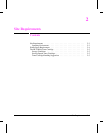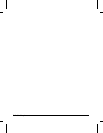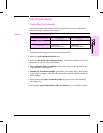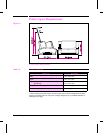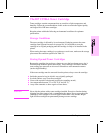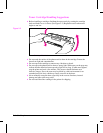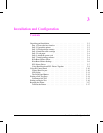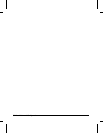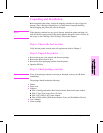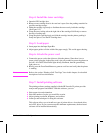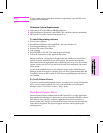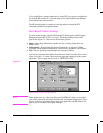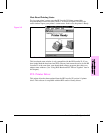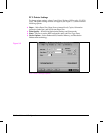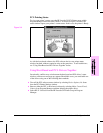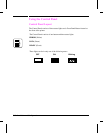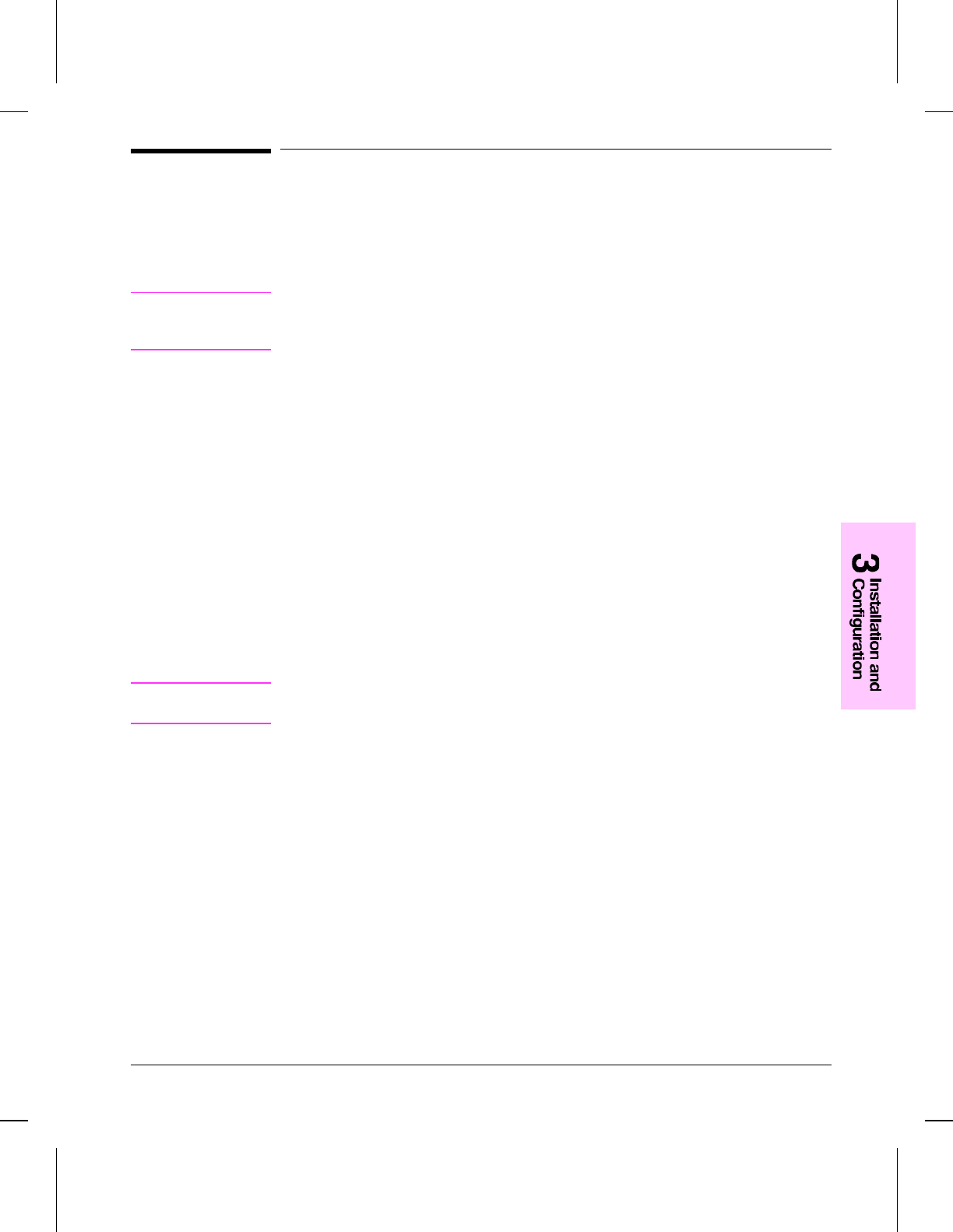
Unpacking and Installation
Before unpacking the printer, inspect the shipping container for signs of physical
damage. Since a damaged shipping box is an indication of improper handling
during shipping, the printer may also be damaged.
Note
If the shipping container has any sign of damage, unpack the printer and plug it in
with the carrier’s agent present. If the printer appears damaged or fails a self test, do
not accept it. (See “Printing a Self-Test Page” later in this chapter.)
Step 1: Choose the best location
Verify that the printer location meets all requirements listed in Chapter 2.
Step 2: Unpack the printer
1 Remove the power cord, manual, and the toner package.
2 Remove the printer from its box.
3 Remove the outer packaging material from the printer.
4 Open the EP Door.
Step 3: Check package contents
Note
If any of the package contents are missing or damaged, contact your HP dealer
immediately.
The package should include the following:
•• Printer
•• Power cord
•• Software
•• Disk 1, Intelligent Installer, Host-based software, Host-based status window
•• Disk 2, True-Type Screen Fonts (21 fonts)
•• Disk 3, PCL Driver, PCL status window
•• Disk 4, DOS utilities (DOS Status Monitor, Lotus, and WordPerfect Drivers)
•• User’s Manual
•• Toner cartridge
Installation and Configuration 3-3