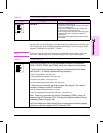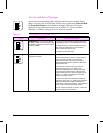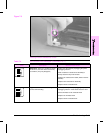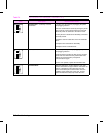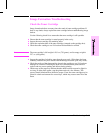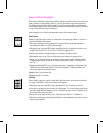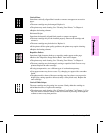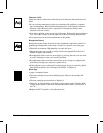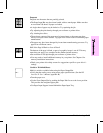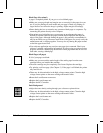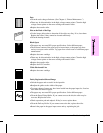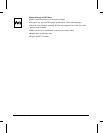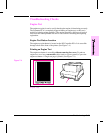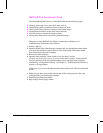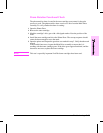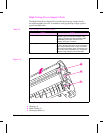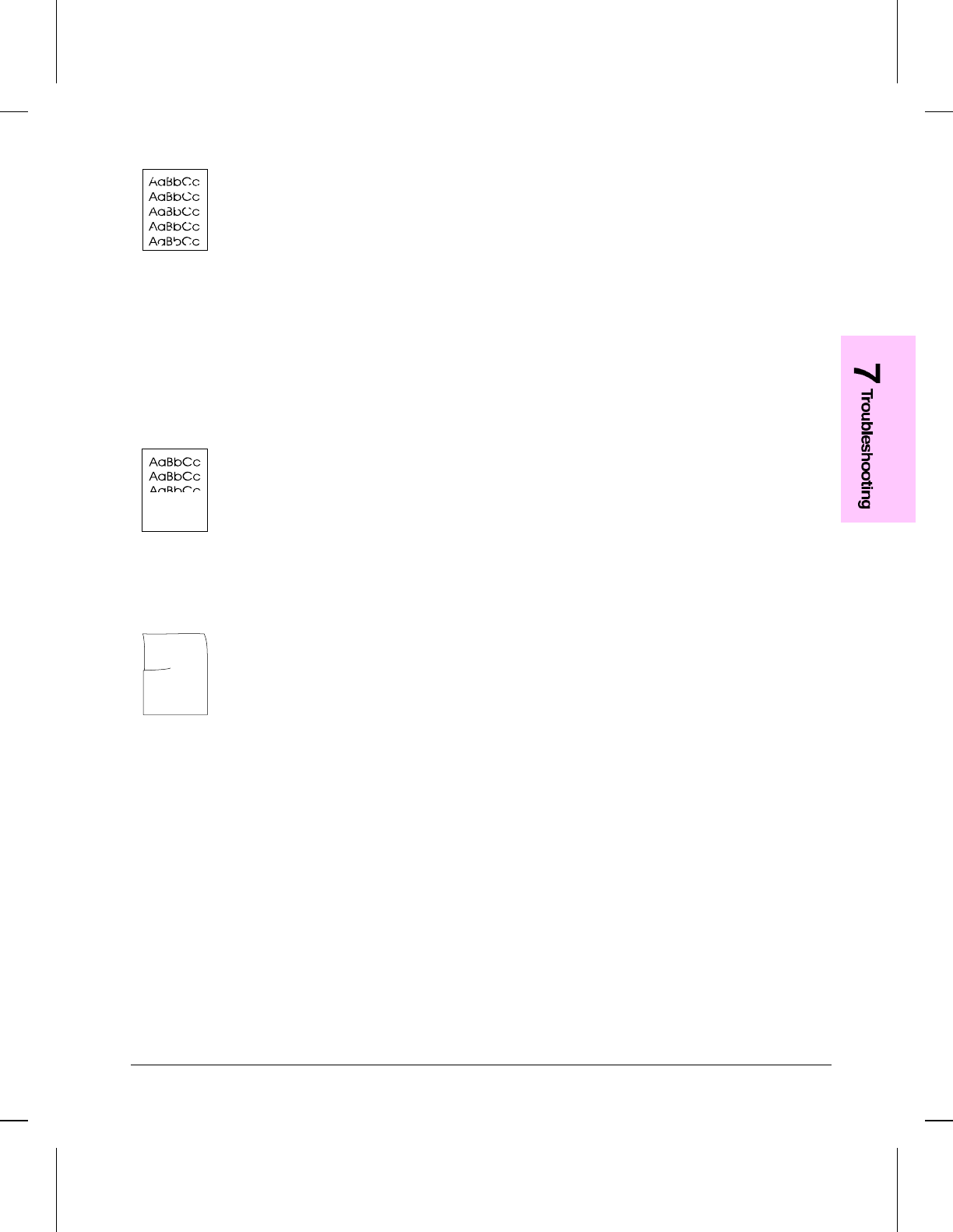
Dropouts
Dropouts are characters that are partially printed.
•The Paper Input Bin may have been loaded with too much paper. Make sure that
no more than 100 sheets of paper are loaded.
•A single sheet of paper may be defective. Try reprinting the job.
•Try adjusting the print density through your software or printer driver.
•Try cleaning the rollers.
•The moisture content of the paper may be inconsistent, or the paper may have
moist or wet spots on the surface. Try paper from a fresh ream or a different paper
manufacturer.
•The paper may have been damaged by inconsistent manufacturing processes. Try
paper from a different source.
Half of the Page Is Blank or Loss of Detail
The bottom of the page is blank, or part of a graphics image is cut off. This may
mean that your page is too complex for the standard printer memory.
•Set resolution to 300 dpi through your software or printer driver.
•You may need to install additional memory in your printer. See Chapter 6 for
memory installation instructions.
•Check your printer driver help screens for suggestions specific to your driver’s
settings.
Curled or Wrinkled Sheets
Media is curled or wrinkled when using the Paper Output Bin.
•Verify that the media you are using meets paper specifications. (See the HP
LaserJet 5L User’s Manual, appendix B.)
•Turn the paper over.
•Use the Front Output Slot by pushing the Paper Path Lever to the lower position.
This provides the straightest paper path.
•Use Paper Input Support located behind the Paper Input Tray.
Troubleshooting 7-17