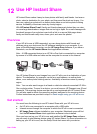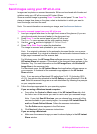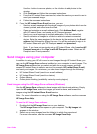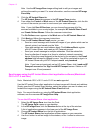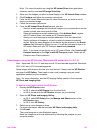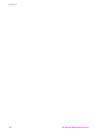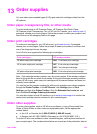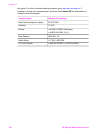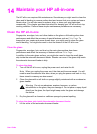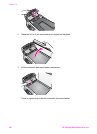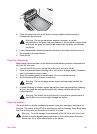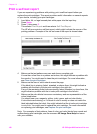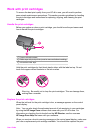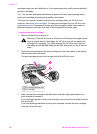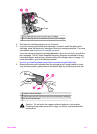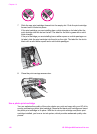14
Maintain your HP all-in-one
The HP all-in-one requires little maintenance. Sometimes you might want to clean the
glass and lid backing to remove surface dust and ensure that your copies and scans
remain clear. You will also need to replace, align, or clean your print cartridges
occasionally. This chapter provides instructions for keeping your HP all-in-one in top
working condition. Perform these simple maintenance procedures as necessary.
Clean the HP all-in-one
Fingerprints, smudges, hair, and other debris on the glass or lid backing slow down
performance and affect the accuracy of special features such as Fit to Page. To
ensure that your copies and scans remain clear, you might need to clean the glass
and lid backing. You might also want to dust the exterior of the HP all-in-one.
Clean the glass
Fingerprints, smudges, hair, and dust on the main glass surface slow down
performance and affect the accuracy of features such as Fit to Page.
In addition to the main glass surface, you might also need to clean the small glass
strip inside the automatic document feeder. Streaks can occur if the glass strip inside
the automatic document feeder is dirty.
To clean the glass
1 Turn off the HP all-in-one, unplug the power cord, and raise the lid.
Note When you unplug the power cord, the date and time are erased. You will
need to reset the date and time later, when you plug the power cord back in. Any
faxes stored in memory are also erased.
2 Clean the glass with a soft cloth or sponge slightly moistened with a nonabrasive
glass cleaner.
Warning Do not use abrasives, acetone, benzene, or carbon
tetrachloride on the glass; they can damage it. Do not place or spray liquid
directly on the glass; the liquid might seep under the glass and damage
the device.
3 Dry the glass with a chamois or cellulose sponge to prevent spotting.
To clean the glass strip inside the automatic document feeder
1 Lift the cover of the automatic document feeder.
User Guide 105