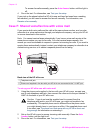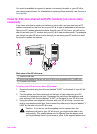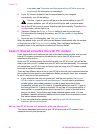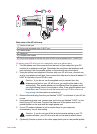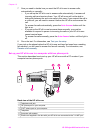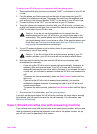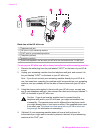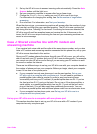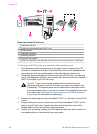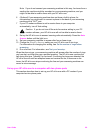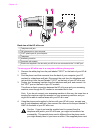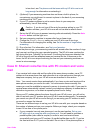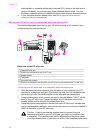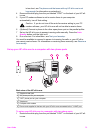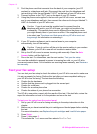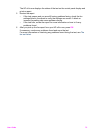Back view of the HP all-in-one
1 Telephone wall jack
2 Phone cord connected to the "2-EXT" port
3 Parallel splitter
4 Telephone (optional)
5 Answering machine
6 Computer with modem
7 Phone cord supplied in the box with your HP all-in-one connected to the "1-LINE" port
To set up your HP all-in-one to a computer with one phone port
1 Find the phone cord that connects from the back of your computer (your PC
modem) to a telephone wall jack. Disconnect the cord from the telephone wall
jack and plug it into the parallel splitter on the side with two phone ports.
2 Using the phone cord supplied in the box with your HP all-in-one, connect one
end to your telephone wall jack, then connect the other end to the port labeled "1-
LINE" on the back of your HP all-in-one.
Caution If you do not use the supplied cord to connect from the
telephone wall jack to your HP all-in-one, you might not be able to fax
successfully. This special phone cord is different from the phone cords
you might already have in your home or office. If the supplied phone cord
is too short, see The phone cord that came with my HP all-in-one is not
long enough for information on extending it.
3 Remove the white plug from the port labeled "2-EXT" on the back of your HP all-
in-one.
4 Using another phone cord, connect one end to the port labeled "2-EXT" on the
back of your HP all-in-one. Connect the other end of the phone cord to the
parallel splitter on the side with the single phone port.
5 Unplug your answering machine from the telephone wall jack, and connect it to
the parallel splitter on the side with two phone ports.
Chapter 10
68 HP Officejet 6200 series all-in-one