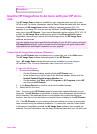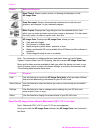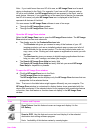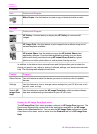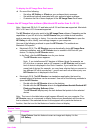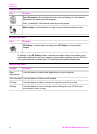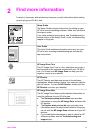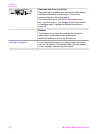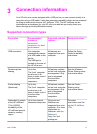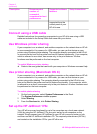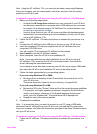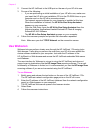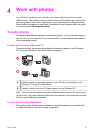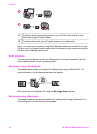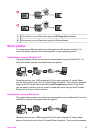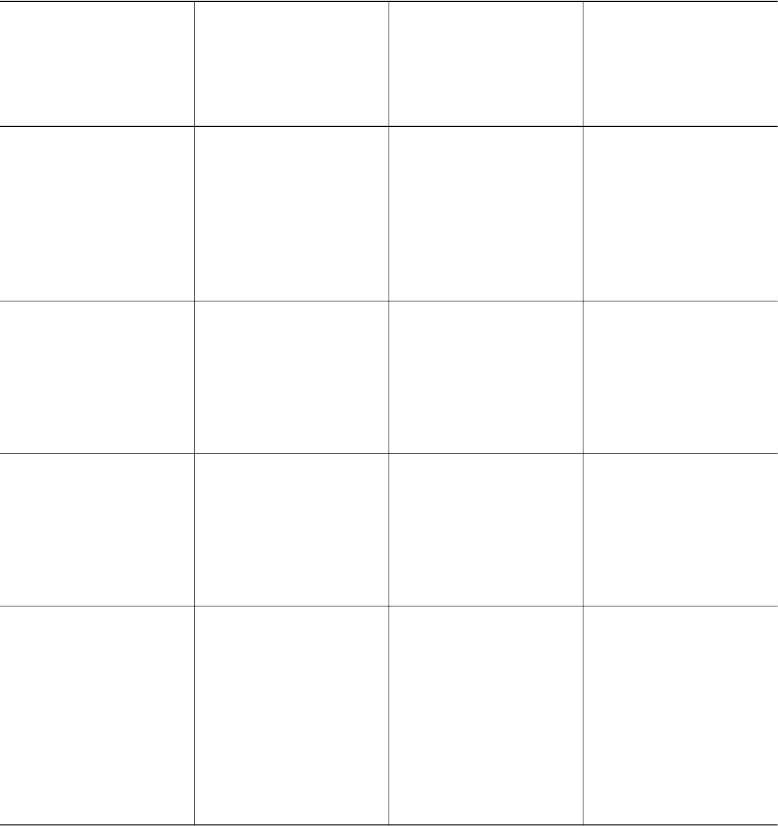
3
Connection information
Your HP all-in-one comes equipped with a USB port so you can connect directly to a
computer using a USB cable. It also has networking capability which can be accessed
by using an external print server (HP JetDirect 175x). The HP JetDirect can be
purchased as an accessory for your HP all-in-one and lets you easily share your
device through an existing Ethernet network.
Supported connection types
Description Recommended
number of
connected
computers for best
performance
Supported software
features
Setup instructions
USB connection One computer
connected by means
of a USB cable to the
device.
The USB port is
located on the rear of
the HP all-in-one.
All features are
supported from your
computer.
Follow the Setup
Guide for detailed
instructions.
Windows printer
sharing
Up to five.
The “host” computer
must be on at all
times in order to print
from the other
computers.
All features resident
on the host computer
are supported. Only
print is supported
from the other
computers.
See the Windows
Printer Sharing setup
instructions below.
Printer sharing
(Macintosh)
Up to five.
The “host” computer
must be on at all
times in order to print
from the other
computers.
All features resident
on the host computer
are supported. Only
print is supported
from the other
computers.
See the Printer
Sharing setup
instructions below.
Networked by means
of the HP JetDirect
175x (J6035C)
Availability of the
HP JetDirect product
varies by country/
region.
Up to five network-
connected computers.
Only print and
Webscan are
supported from your
computer. (For more
information on
Webscan, see Use
Webscan.)
Copy, fax, and
printing are
For setup
instructions, see Set
up the HP JetDirect
175x.
User Guide 17